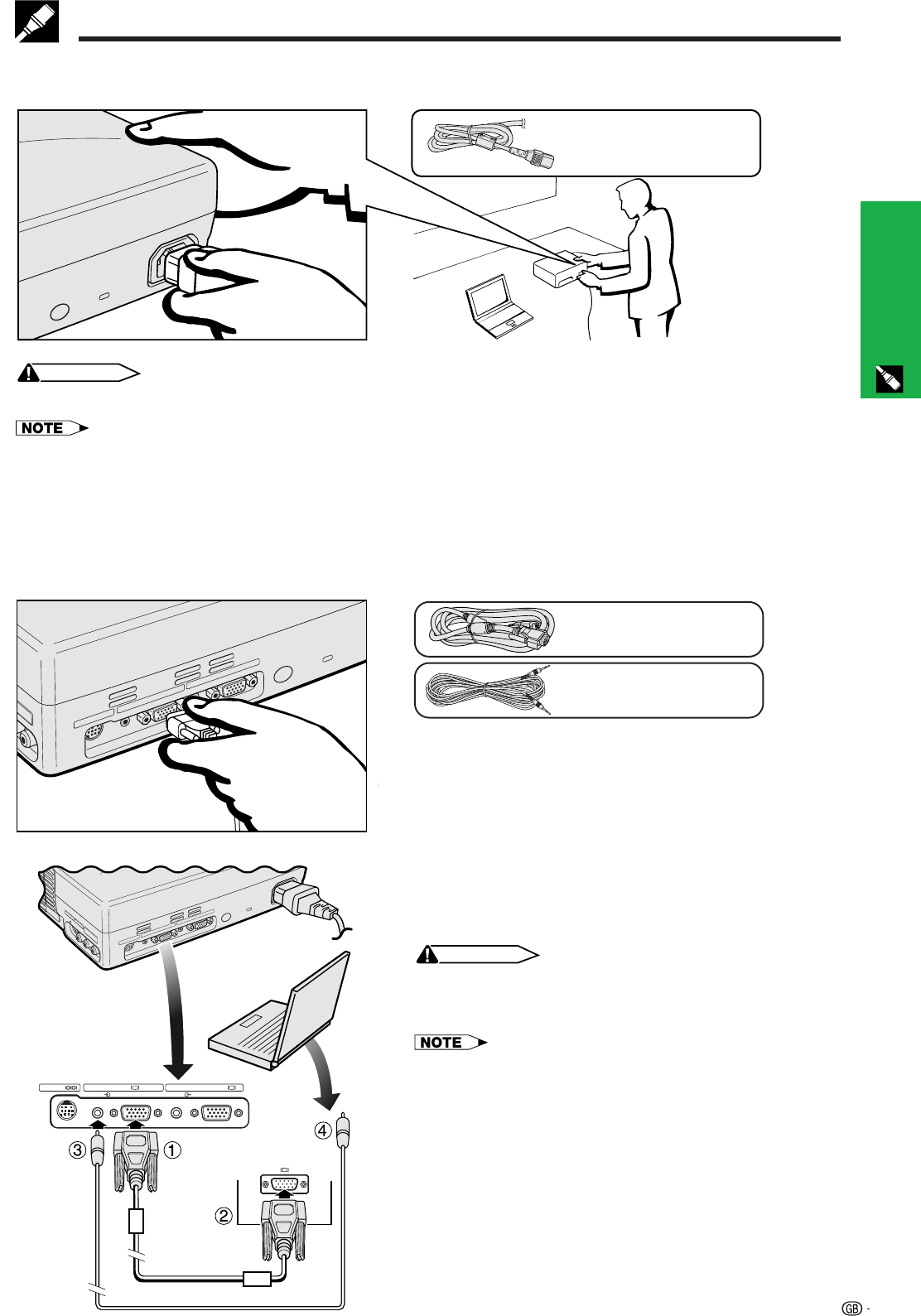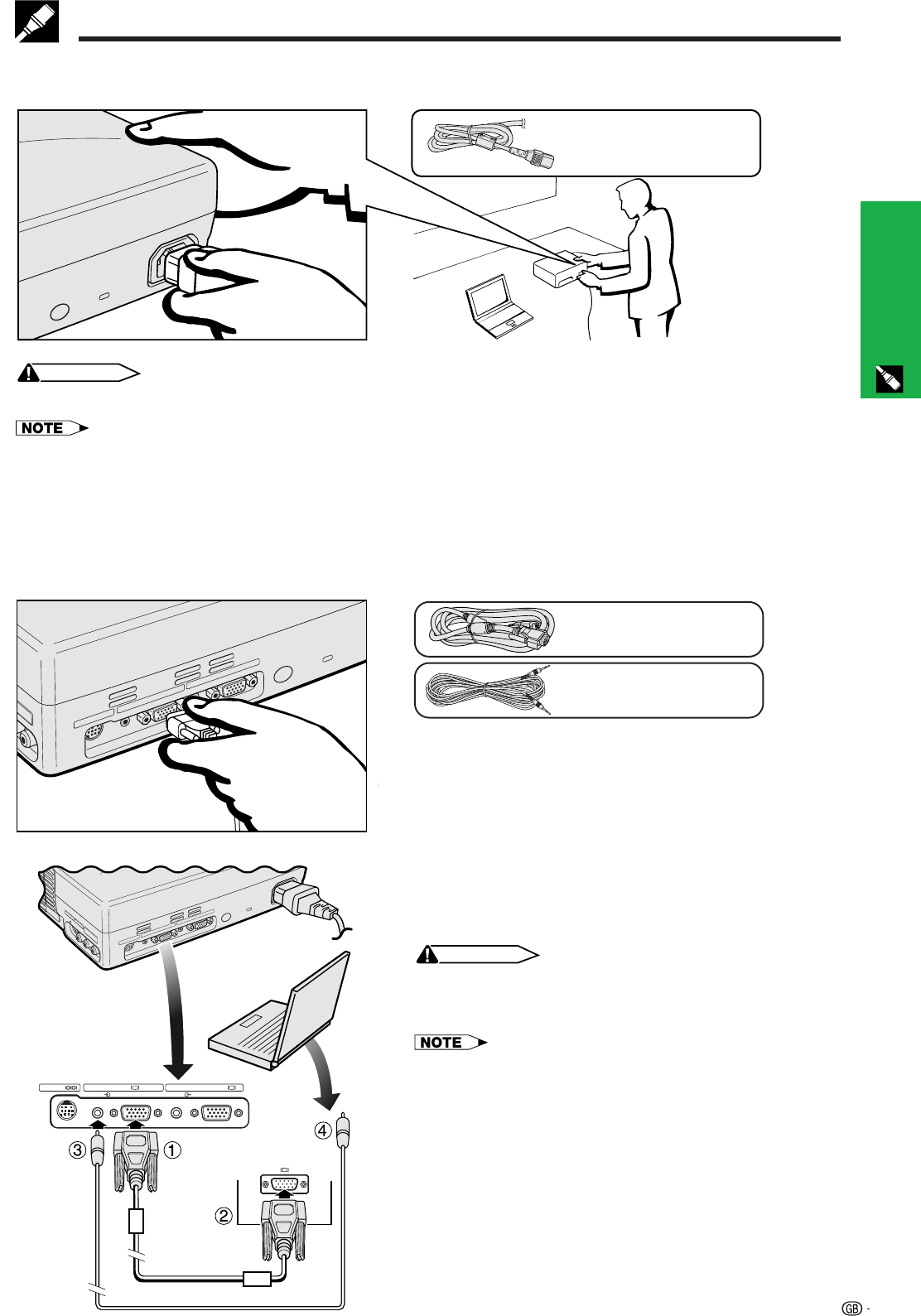
Setup & Connections
12
Connecting the Power Cord
Plug the supplied power cord into the AC socket on the back of the projector.
Power cord
Connecting the Projector
CAUTION
• Make sure you connect the power cord firmly into the AC socket.
• The configuration of wall outlets differs from country to country. Use the power cord that corresponds to the wall outlet in your
country.
COMPUTER COMPUTERAUDIO AUDIO
OUTPUT
(INPUT 1)
INPUT 1
RS-232C
Connecting the Projector to a Computer
You can connect your projector to a computer for projection of full colour computer images.
Connecting a computer using the standard 15-pin input
1 Connect one end of the supplied computer RGB cable
to the COMPUTER INPUT 1 port on the projector.
2 Connect the other end to the Monitor output port on the
computer. Secure the connectors by tightening the
thumb screws.
3 To use the built-in audio system, connect one end of
the supplied computer audio cable to the AUDIO INPUT
1 terminal on the projector.
4 Connect the other end to the Audio output terminal on
the computer.
CAUTION
• Before connecting, be sure to turn both the projector and the
computer off. After making all connections, turn the projector
on first. The computer should always be turned on last.
• Please read the computer’s operation manual carefully.
• Refer to page 47 “Computer Compatibility Chart” for a list of
computer signals compatible with the projector. Use with
computer signals other than those listed may cause some of
the functions not to work.
• A Macintosh adaptor may be required for use with some
Macintosh computers. Contact your nearest Sharp Authorised
LCD Projector Dealer or Service Centre.
Computer audio cable
Computer RGB cable