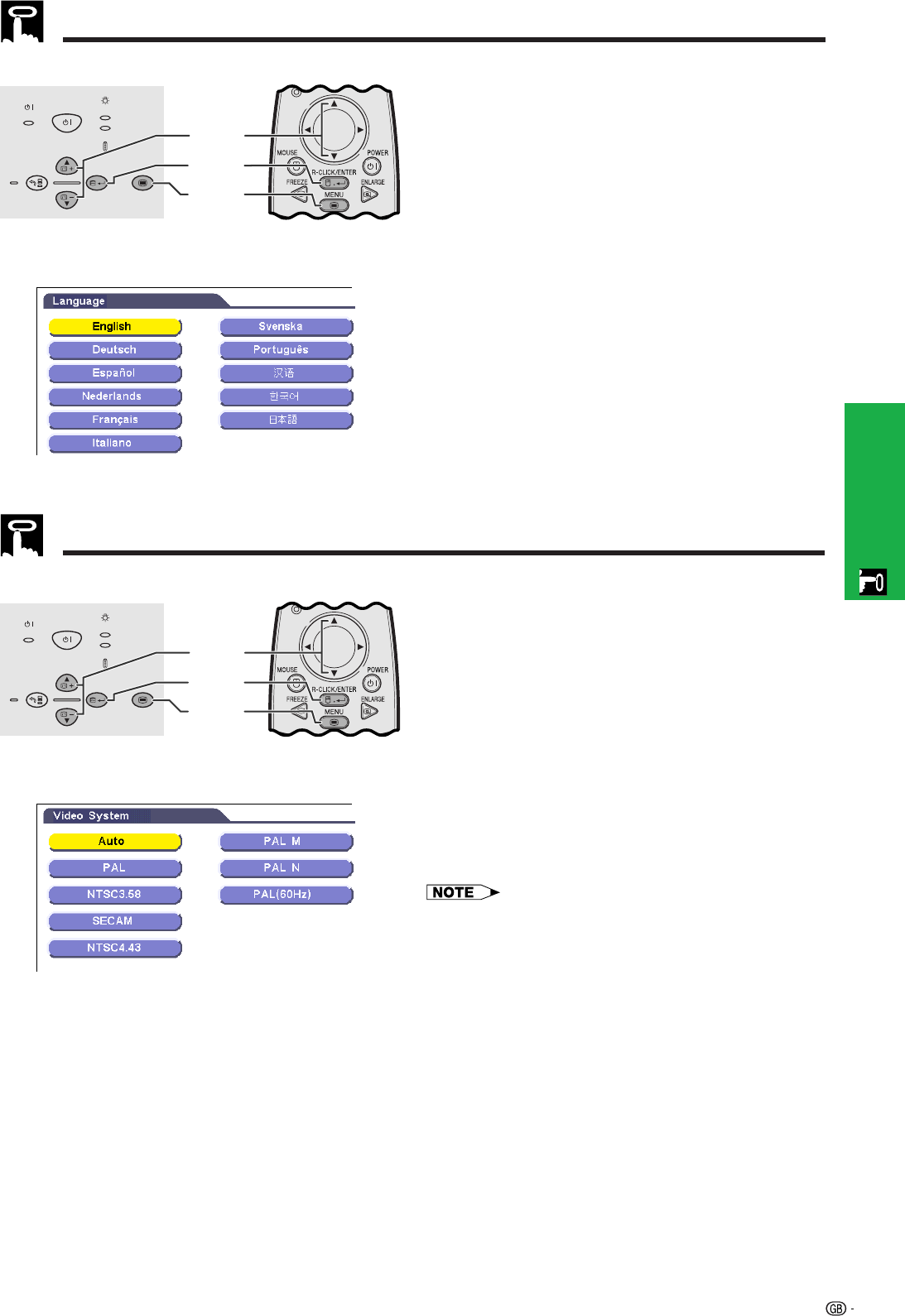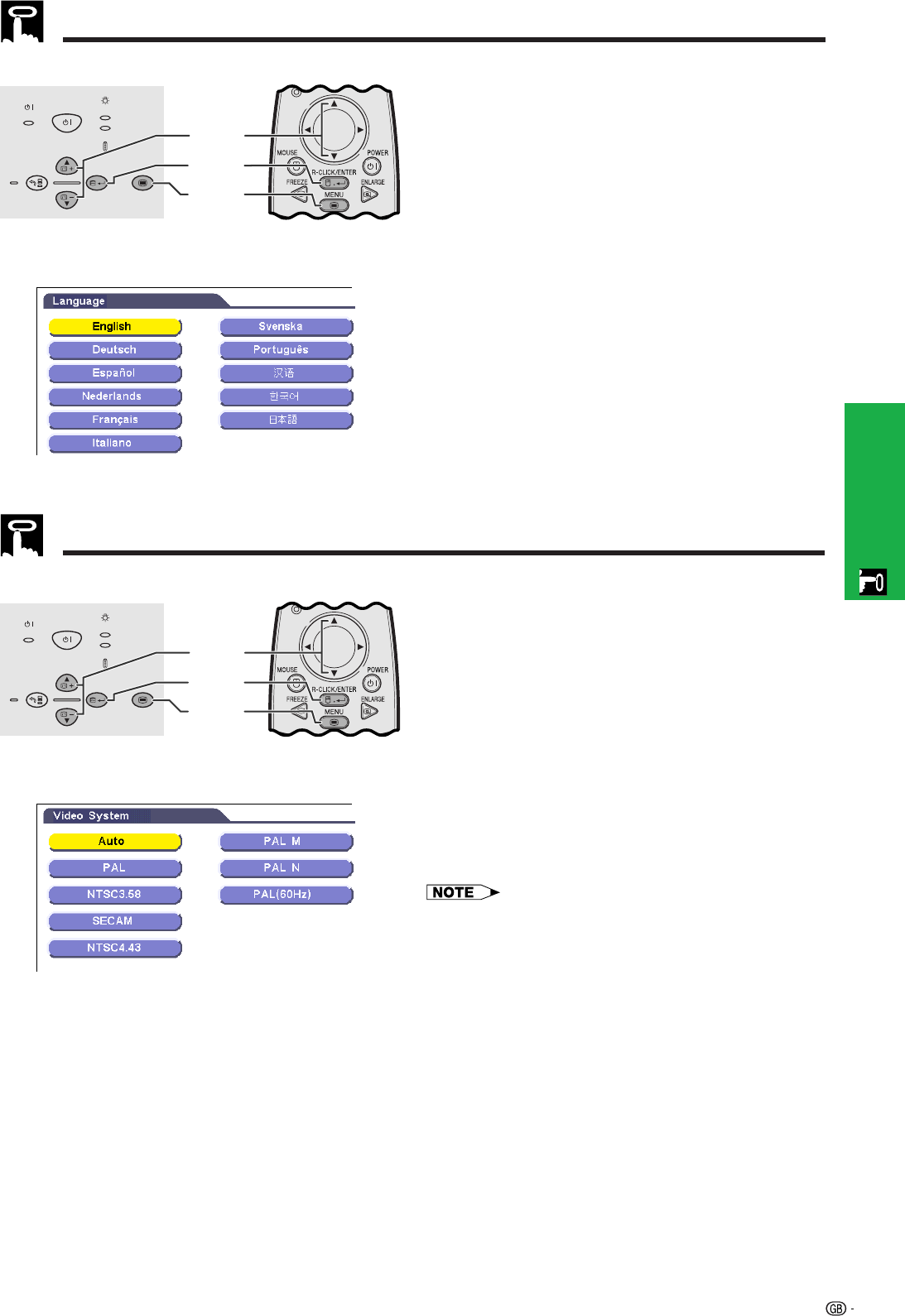
Operation
26
Selecting the On-screen Display Language
Projector
(GUI) On-screen Display
English is the preset language for the On-screen
Display. The language can be set to English, German,
Spanish, Dutch, French, Italian, Swedish, Portuguese,
Chinese, Korean or Japanese.
1 Press MENU.
2 Press ∂/ƒ to select “Language”, and then press
ENTER.
3 Press ∂/ƒ to select the desired language.
4 Press ENTER to save the setting. The On-screen
Display is now programmed to display in the
language selected.
5 To exit from the GUI, press MENU.
Selecting the Video Input System Mode (INPUT 2 or 3 mode only)
Projector
The video input system mode is preset to “Auto”;
however, it can be changed to a specific system mode,
if the selected system mode is not compatible with the
connected audiovisual equipment.
1 Press MENU.
2 Press ∂/ƒ to select “Video System”, and then
press ENTER.
3 Press ∂/ƒ to select the desired video system
mode.
4 Press ENTER to save the setting.
5 To exit from the GUI, press MENU.
• When the system mode is set to “Auto”, you may not receive
a clear picture due to signal differences. Should this occur,
switch to the video system of the source signal.
(GUI) On-screen Display
Remote control
Remote control
ON/OFF
POWER
LAMP
TEMP.
KEYSTONE
INPUT
BACK ENTER MENU
AUTO SYNC
2, 3
2, 4
1, 5
ON/OFF
POWER
LAMP
TEMP.
KEYSTONE
INPUT
BACK ENTER MENU
AUTO SYNC
2, 3
2, 4
1, 5