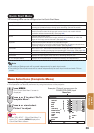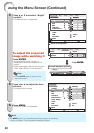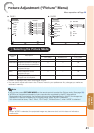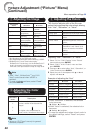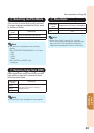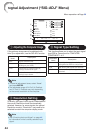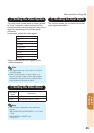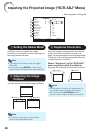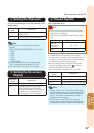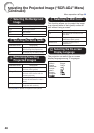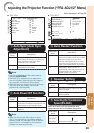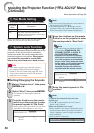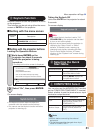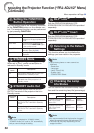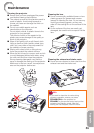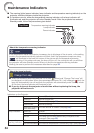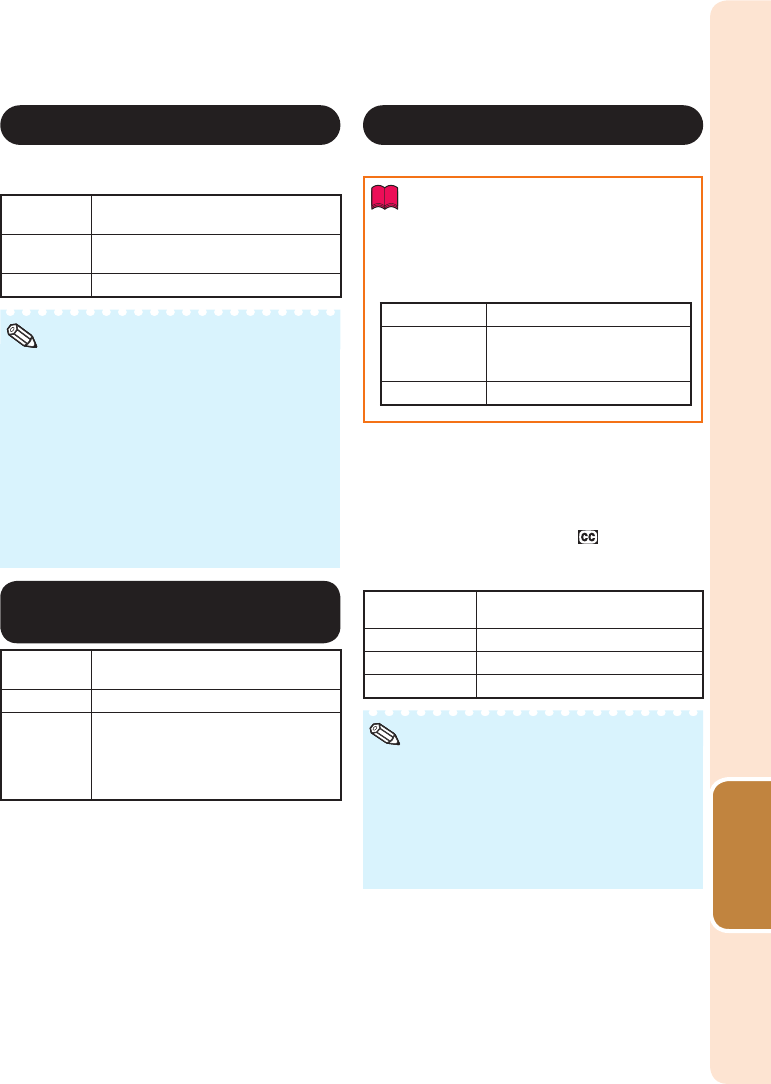
47
Useful
Features
4
Setting the Overscan
This function allows you to set the overscan area
(display area).
Selectable
items
Description
On The input area is displayed without the
screen edges.
Off The whole input area is displayed.
This function is available for the following
signals.
With COMPUTER/COMPONENT 1 or 2 input:
- 480P
- 540P
- 576P
- 720P
- 1035I
- 1080I/1080P
If noise appears at the screen edges when
“Off” is selected, set the function to “On”.
Also see “About Copyrights” on page
31.
•
•
•
Note
5
Setting the On-screen
Display
Selectable
items
Description
On All on-screen displays are displayed.
Off VOLUME/AV MUTE/FREEZE/AUTO
SYNC/RESIZE/PICTURE MODE/
ECO+QUIET/MAGNIFY/Input Search/
Audio Mute/“An invalid button has
been pressed.” are not displayed.
6
Closed Caption
<For Americas only>
Info
This function is available for NTSC3.58 signal.
This function does not work when the Resize
mode is set to “Border”.
This function is available in the following cases
only:
Resize mode Keystone Correction
Normal
Area Zoom
V-Stretch
-40 − +40
16:9 -12 − +12
•
•
•
“Closed Caption” is a system which allows
conversations, narration, and sound effects in TV
programs (Limited regions) and home videos to
be viewed as captions on the screen.
Not all programs and videos will offer closed
captioning. Please look for the symbol to
ensure that captions will be shown.
Two channels are available: CC1 and CC2.
Selectable
items
Description
Off —
CC1 Closed Caption mode for CH1 data
CC2 Closed Caption mode for CH2 data
Closed Caption may malfunction (white blocks,
strange characters, etc.) if signal conditions are
poor or if there are problems at the broadcast
source. This does not necessarily indicate a
problem with the projector.
If any button is pressed to call up the on-
screen display while viewing a Closed Caption
broadcast, the closed captions will disappear.
•
•
Note
•
•
•
Menu operation n Page 39