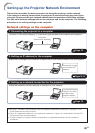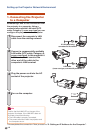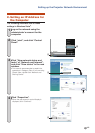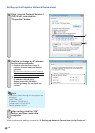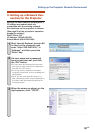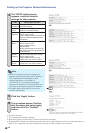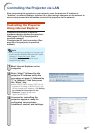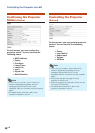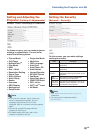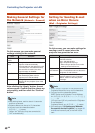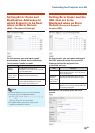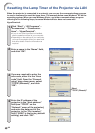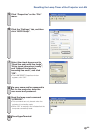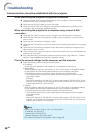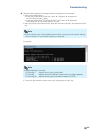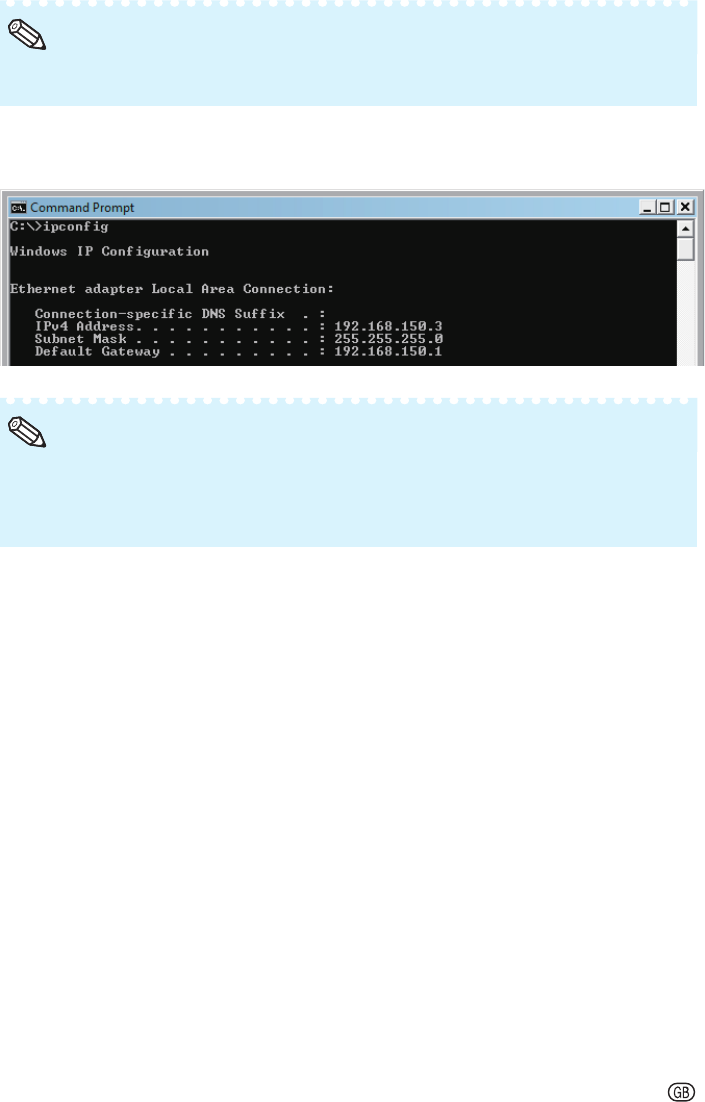
-25
\ Take the following steps for checking the network settings for the computer.
1. Open a command prompt.
In the case of Windows
®
2000: click “start” ➔ “Programs” ➔ “Accessories”
➔ “Command Prompt” in order.
In the case of Windows
®
XP, Windows Vista
®
: click “start” ➔ “All Programs”
➔ “Accessories” ➔ “Command Prompt” in order.
2. After launching the command prompt, enter the command “ipconfi g”, and press the “Enter”
key.
Communication may not be established even after carrying out the network settings
for the computer. In such cases, restart your computer.
•
Note
C:\>ipconfi g
Usage examples of ipconfi g
C:\>ipconfi g /? displays how to use “ipconfi g.exe”.
C:\>ipconfi g displays the set IP address, subnet mask and default gateway.
C:\>ipconfi g /all displays all the setting information related to TCP/IP.
•
Note
3. To return to the Windows
®
screen, enter “exit” and press the “Enter” key.
•
•
Troubleshooting