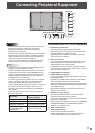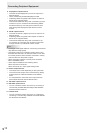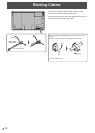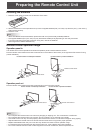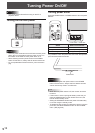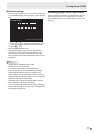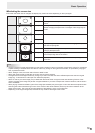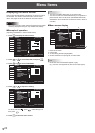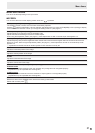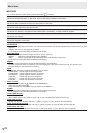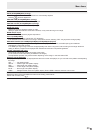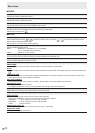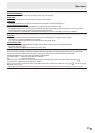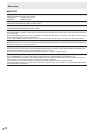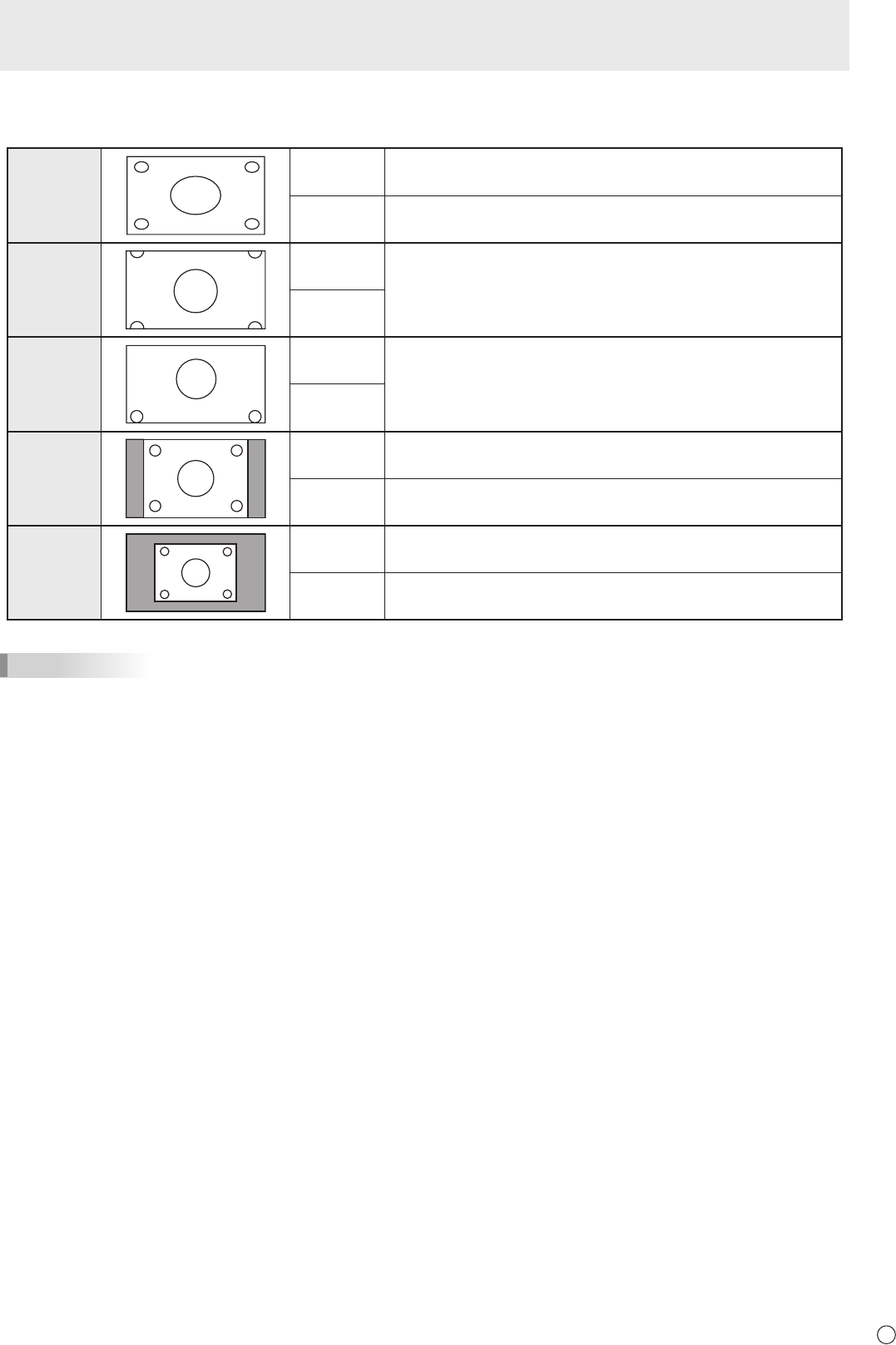
19
E
Basic Operation
n
Switching the screen size
Even when the screen size is changed, the display may remain the same depending on the input signal.
WIDE PC input Displays image so it lls the entire screen.
AV input An image with a 4:3 aspect ratio is stretched to ll the entire
screen.
ZOOM 1
PC input An image with a 4:3 aspect ratio is enlarged to ll the entire screen
without changing the aspect ratio. The edges of the image may be
cut off.
AV input
ZOOM 2
PC input Use this size if ZOOM 1 cuts off the subtitles.
AV input
NORMAL
PC input Displays image so it lls the screen without changing the aspect
ratio of the input signals.
AV input Displays the entire image of the aspect ratio of 4:3 without
changing the aspect ratio.
Dot by Dot
PC input Displays the dots of the signals input from the connected PC as
the corresponding dots on the screen.
AV input Displays the dots of the input signals as the corresponding dots on
the screen.
TIPS
• Using this monitor’s screen-size switching or dual-screen display functions to compress or expand the screen for commercial
or public viewing in establishments like cafes or hotels may infringe on the rights of the creators, as protected by Copyright
Law, so please be careful.
• When “Enlarge” is set, the screen size is xed to “WIDE” mode.
• When dual-screen display is selected, the screen size cannot be changed.
• The appearance of the original video may change if you select a screen size with a different aspect ratio than the original
image (e.g. TV broadcast or video input from external equipment).
• When an ordinary non-wide image (4:3) is viewed with the whole screen using the screen-size switching function of this
monitor, the edge of the image may be lost or appear distorted. If you wish to respect the creator’s intentions, set the screen
size to “NORMAL”.
• When playing commercial software, parts of the image (like subtitles) may be cropped. In this case select the optimal screen
size using the screen-size switching function of this monitor. With some software, there may be noise or distortion at the
edges of the screen. This is due to the characteristics of the software, and is not a malfunction.
• Depending on the original image size, black bands may remain at the edges of the screen.