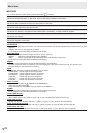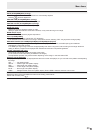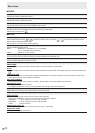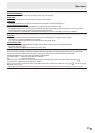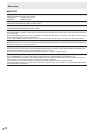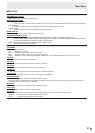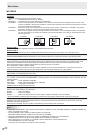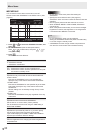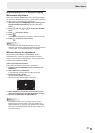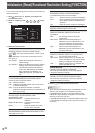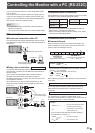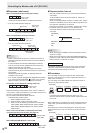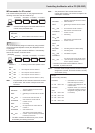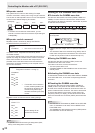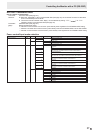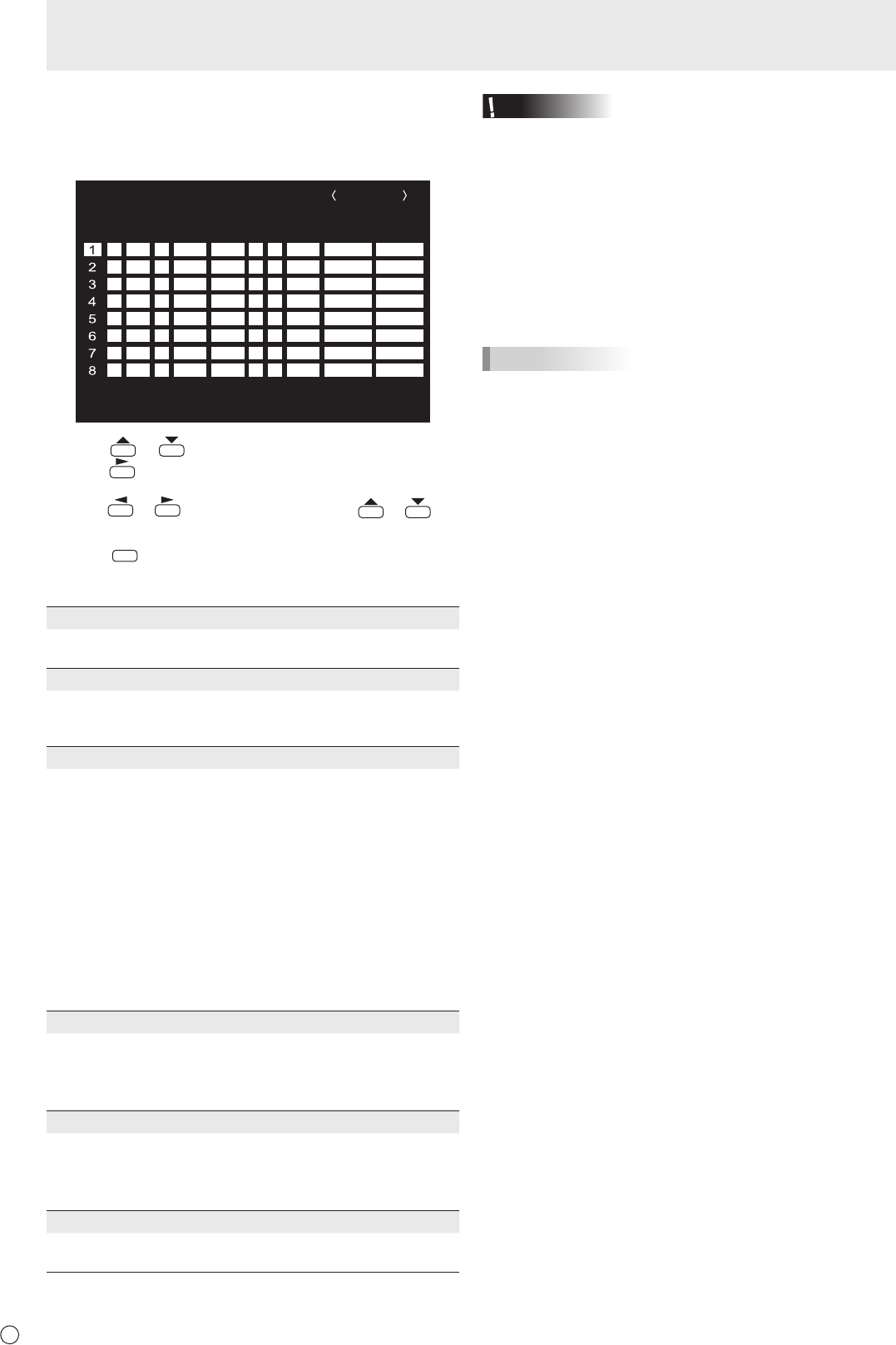
30
E
n
SCHEDULE
You can set the time to switch the monitor on and off.
Set this function with SCHEDULE in the SETUP menu. (See
page 24.)
-
:
– – – – – – – – – – – –– – – – –
SCHEDULE
No.
POWERDAY OF THE WEEK
TIMEINPUT BRIGHT
– –
/
– –
/
– – – – – – –
– –
:
– –
:
– – – –
D-SUB[RGB]
(1)
–
-
:
– – – – – – – – – – – –– – – – ––
-
:
– – – – – – – – – – – –– – – – ––
-
:
– – – – – – – – – – – –– – – – ––
-
:
– – – – – – – – – – – –– – – – ––
-
:
– – – – – – – – – – – –– – – – ––
-
:
– – – – – – – – – – – –– – – – ––
-
:
– – – – – – – – – – – –– – – – ––
(5)(2)(3) (4)(6)
OK···[ENTER] CANCEL···[RETURN]
1920x1080
V: 60 Hz H: 67.5 kHz
1. Press or to select the SCHEDULE number, and
press
.
2. Set the SCHEDULE. (See the description below.)
Press
or to select items, and press or to
change the setting.
3. Press
ENTER
.
SCHEDULE becomes effective.
(1)
●: SCHEDULE effective
-
: SCHEDULE not effective
(2) POWER
ON : Switches the monitor on at the specied time.
OFF : Switches the monitor off at the specied time and puts
the monitor in standby mode.
(3) DAY OF THE WEEK
Species the day of the week to execute the SCHEDULE.
0:ONLY ONCE
Executes the SCHEDULE once on the specied day.
Specify the day of the week to execute the SCHEDULE.
1:EVERY WEEK
Executes the SCHEDULE on the specied day of the week
every week. Specify the day of the week to execute the
SCHEDULE.
Periodic setting such as “Monday through Friday” is also
possible.
2:EVERY DAY
Executes the SCHEDULE every day regardless of the day
of the week.
(4) TIME
Species the time to execute the SCHEDULE.
Set the time on a 12-hour basis. (Factory default)
Can be entered as 24-hour time using the TIME setting in
DATE/TIME FORMAT.
(5) INPUT
Species the input mode at power-on. If you don’t specify
this the input active at the last power-off will appear.
Input modes displayed on HDMI1, HDMI2 and D-SUB will
depend upon the INPUT SELECT settings.
(6) BRIGHT
Sets the brightness when changing the screen brightness at
a specied time.
Caution
• Do not switch off the main power after setting the
SCHEDULE.
• Specify the correct date and time. (See page 24.)
SCHEDULE does not function unless the date and time are
specied.
• Check regularly that the set date and time are correct.
• When STANDBY MODE is LOW POWER, SCHEDULE
cannot be set.
• When a temperature abnormality occurs and the backlight
brightness is reduced, the brightness is not changed even
if a schedule set to BRIGHT is executed.
TIPS
• Up to 8 SCHEDULE items can be registered.
• Setting the SCHEDULE ashes the power LED alternately
in red and orange in standby mode.
• A SCHEDULE that has a large number has precedence
over that of a small number when schedules overlap.
Menu Items