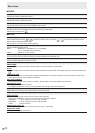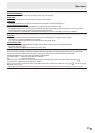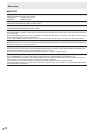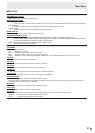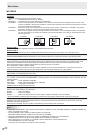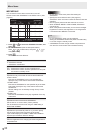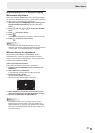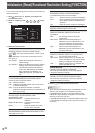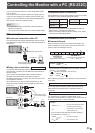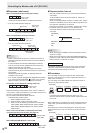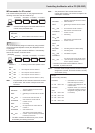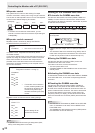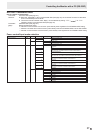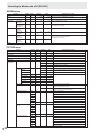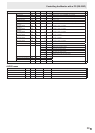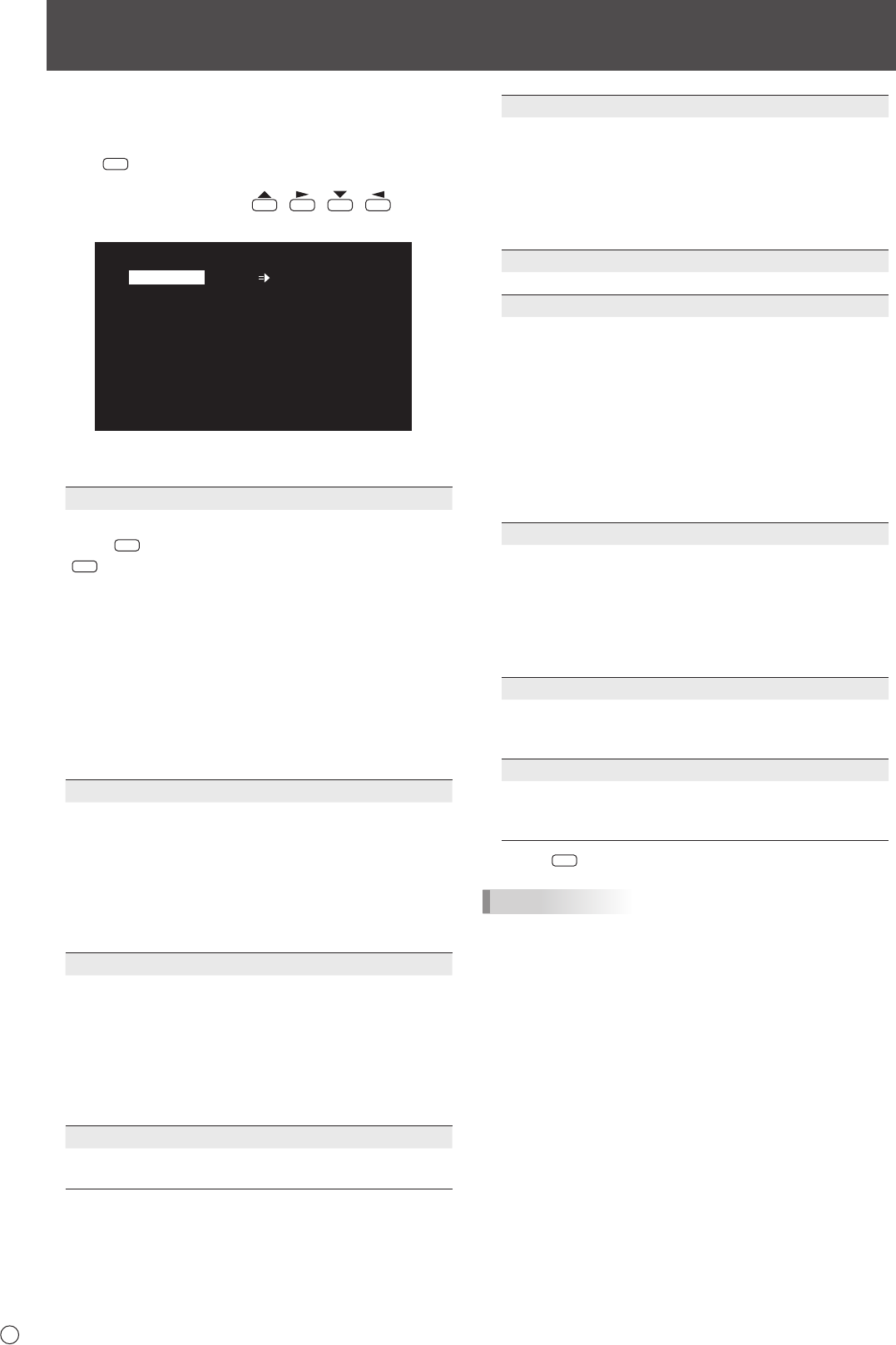
32
E
You can return the settings to their factory-preset values and
restrict operations.
1. Hold
SIZE
down until “F” appears in the upper left
corner of the screen.
2. While “F” appears, press
, , , in that
order.
▲
▲▲▲▲▲▲▲
▲ ▲ ▲ ▲ ▲ ▲ ▲
OFF
UNLOCKED
ON 1
ON
LED
OFF
MONITOR
FUNCTION
ALL RESET
ADJUSTMENT LOCK
ADJUSTMENT LOCK TARGET
RS-232C/LAN
OSD DISPLAY
LED
TEMPERATURE ALERT
STATUS ALERT
POWER BUTTON
CONTROLLER INPUT
OK…[ENTER] END…[RETURN]
3. Select and set the items.
ALL RESET
Resets the settings to the factory default settings.
Press
ENTER
, select the resetting method, and then press
ENTER
.
After initialization, turn the main power switch off and
then back on.
ALL RESET1 ....Resets all the settings to the factory
default settings.
ALL RESET2 ....Returns all settings to the factory default
settings except for the following items:
LAN SETUP, RS-232C/LAN SELECT,
ID No. SET, BAUD RATE, NETWORK,
MAIL, SERVICE & SUPPORT, and
SNMP (See page 25, and pages 49 to
52.)
ADJUSTMENT LOCK
You can disable operations on the monitor and the
remote control unit that use buttons.
OFF ...Enables operation.
ON 1 ..Disables all operations other than turning power
on/off and FUNCTION.
ON 2 ..Only the FUNCTION operation is enabled.
Disables all operations other than FUNCTION (not
even power on/off).
ADJUSTMENT LOCK TARGET
Sets the target to prohibit operation of with
ADJUSTMENT LOCK.
REMOTE CONTROL ..... Prohibits remote control
operation
MONITOR BUTTONS ...Prohibits monitor switch
operation
BOTH ............................. Prohibits remote control and
monitor switch operation
RS-232C/LAN
Species whether to allow control via RS-232C or LAN
(see pages 33 and 45).
Initialization (Reset)/Functional Restriction Setting (FUNCTION)
OSD DISPLAY
Shows/hides the menu, modes and messages.
The FUNCTION screen cannot be hidden.
ON 1 .............. Shows all menus, modes and messages.
ON 2 .............. Hides messages automatically displayed
by the display. Shows messages during
operation.
OFF ............... Hides all menus, modes and messages.
LED
Species whether to light the power LED.
TEMPERATURE ALERT
Selects the notication method for an abnormal
temperature.
OFF ..............Do not notify about an abnormal
temperature.
OSD & LED ..When an abnormal temperature is
detected, the power LED ashes in red
and green alternately and the screen
displays a message: TEMPERATURE.
LED............... When an abnormal temperature is
detected, the power LED ashes in red
and green alternately.
STATUS ALERT
Selects the notication method for a hardware error.
OFF ..............Do not notify about the error.
OSD & LED ..When a hardware error is detected, the
power LED ashes in red and the screen
displays a message: STATUS [xxxx].
LED............... When a hardware error is detected, the
power LED ashes in red.
POWER BUTTON
Normally, leave this setting as MONITOR.
When using an optional part, if instruction appears,
change the setting accordingly.
CONTROLLER INPUT
Normally, you do not need to change this setting.
When using an optional part, if instruction appears,
change the setting accordingly.
4. Press
RETURN
to return to the normal screen.
TIPS
• When both abnormal temperature and hardware error are
detected, the hardware error notication overrides.
• If TEMPERATURE ALERT or STATUS ALERT is set to
OSD&LED, alert messages will appear even if the OSD
DISPLAY is set to ON 2 or OFF.
• If TEMPERATURE ALERT or STATUS ALERT is set to LED
or OSD & LED, the LED lights even if the LED function is
set to OFF.