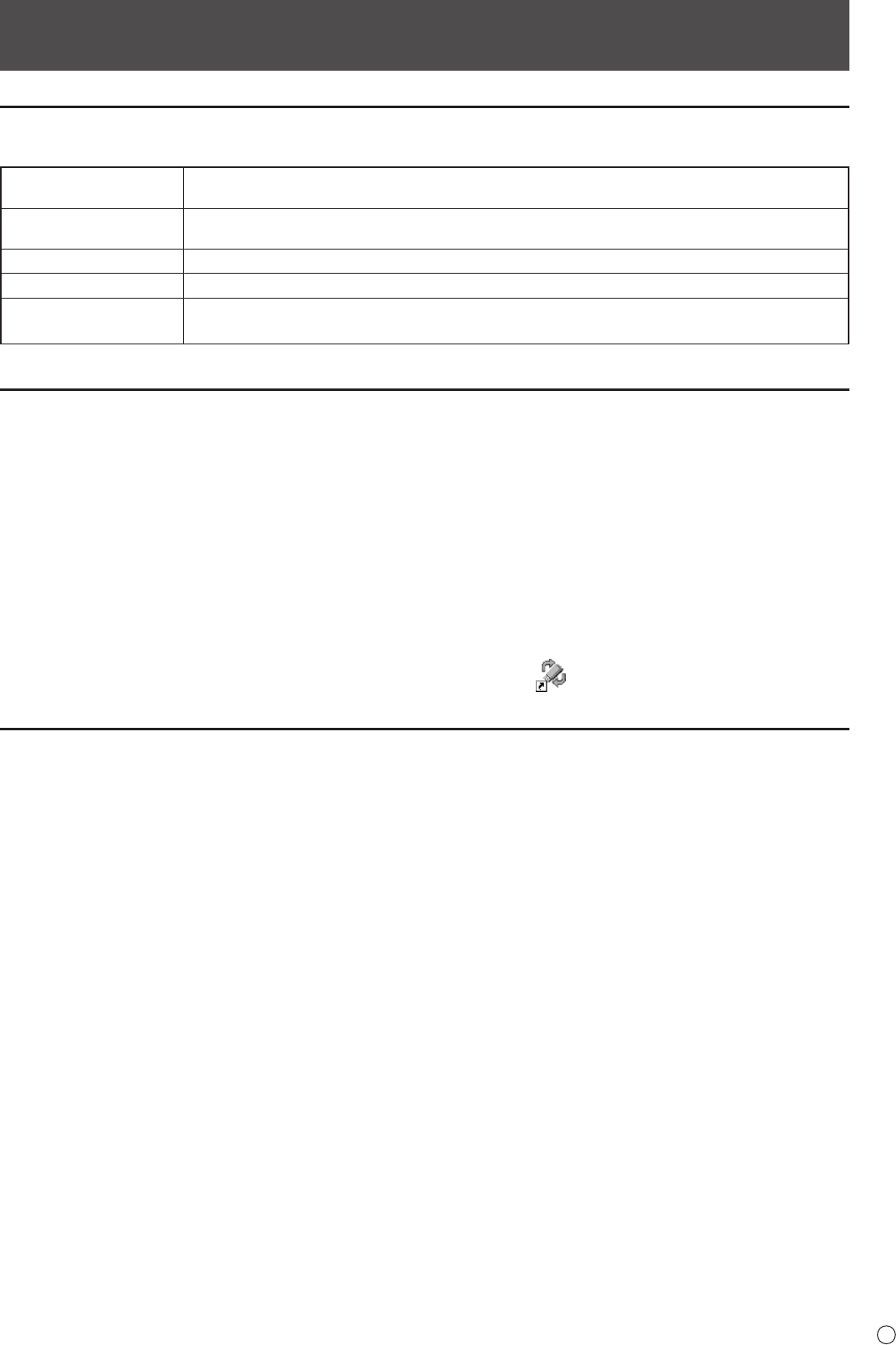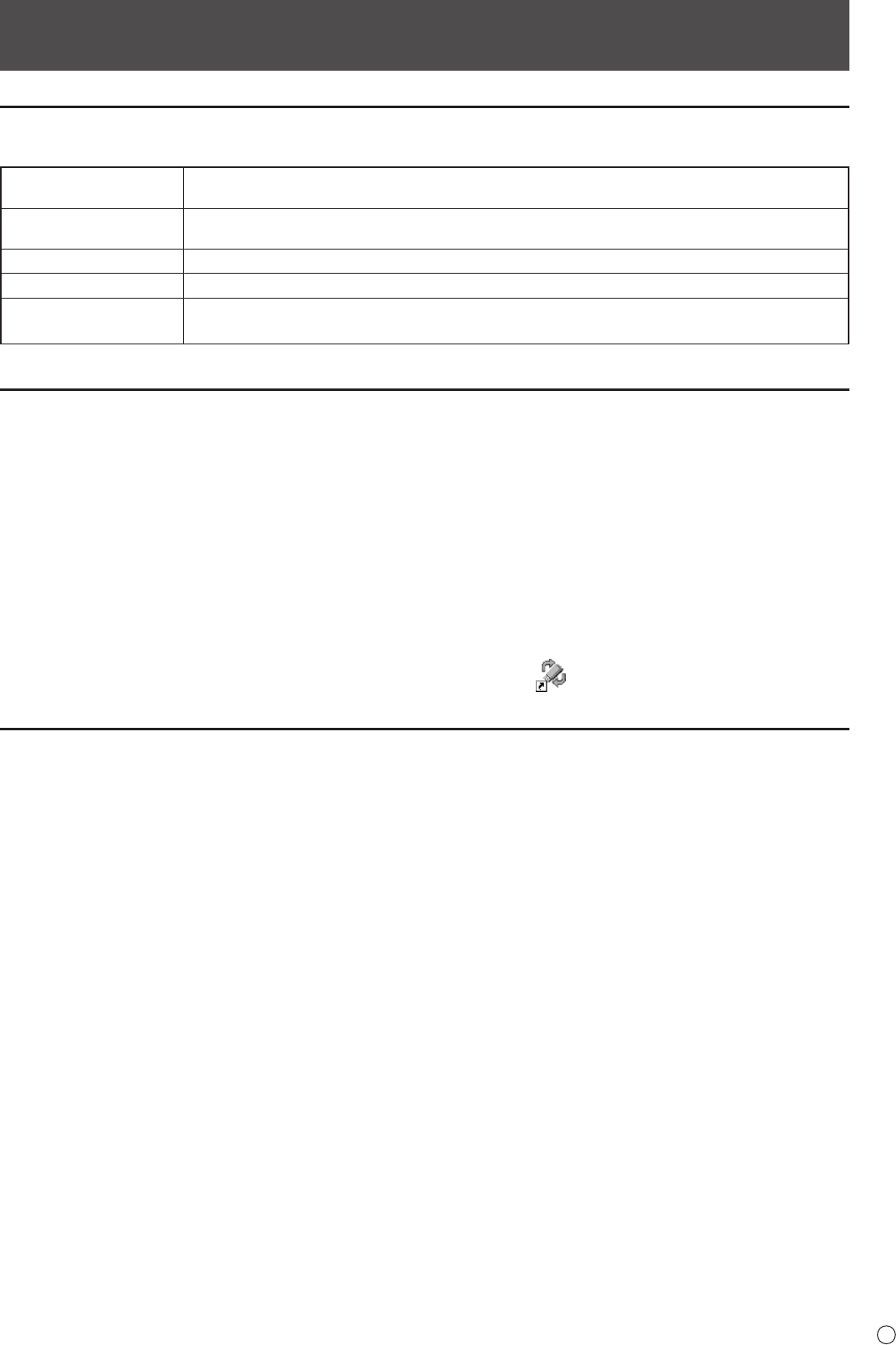
Installing/Uninstalling the Software
System Requirements
System requirements for this software program is as follow.
Computer
PC/AT compatible computer with a USB port and able to output a resolution of 800 x 600.
(CD-ROM drive required for software installation.)
OS
Windows XP SP3 (32-bit or 64-bit version), Windows Vista (32-bit or 64-bit version), Windows 7
(32-bit or 64-bit version)
CPU Pentium III processor 800 MHz or faster
Memory At least 2 GB (at least 256 MB for Windows XP)
Free space on hard drive
At least 80 MB (free space separately required for data storage)
If .Net Framework 2.0 is not installed, an additional 280 MB is necessary.
Installing the Software
If .Net Framework 2.0 or later is not installed on your computer, work in an environment where you can connect to the Internet.
You will need to connect to the Internet to install .Net Framework.
1. Exit all running software applications.
2. Insert the supplied CD-ROM into the CD-ROM drive of the computer.
3. Double-click the setup program.
\Usb\eng\setup.exe
(When Windows XP 64-bit operating system is used: \Usb\eng\usbFlashDriveMediaToolInstaller.msi)
4. For the remainder of the procedure, follow the instructions shown on the screen.
• When the “User Account Control” dialog box appears, click “Yes” (or “Allow”).
• When a security warning screen (The publisher could not be veried.) appears, click “Allow”.
This completes the installation process.
When installation is nished, the “USB Flash Drive Media Tool” shortcut icon (
) will be created on the desktop.
Uninstalling
1. Exit all running software applications.
2. Click the “Start” button and select “Control Panel”.
3. Click “Uninstall a program”.
• If you are using icon view (Classic View), click “Programs and Features”.
• When Windows XP is used, click “Add or Remove Programs”. (In the classic view, double-click “Add or Remove
Programs”.)
4. Select “USB Flash Drive Media Tool” and click “Uninstall”.
When Windows XP is used, click “Remove”.
5. For the remainder of the procedure, follow the instructions shown on the screen.
When the “User Account Control” dialog box appears, click “Yes” (or “Continue”).
This completes the uninstallation process.