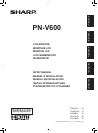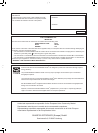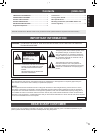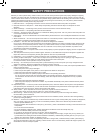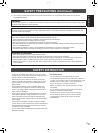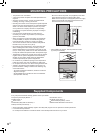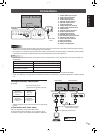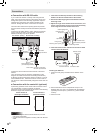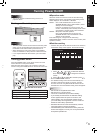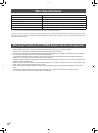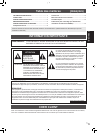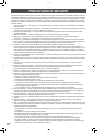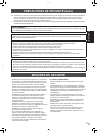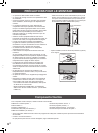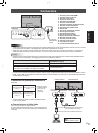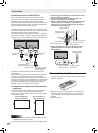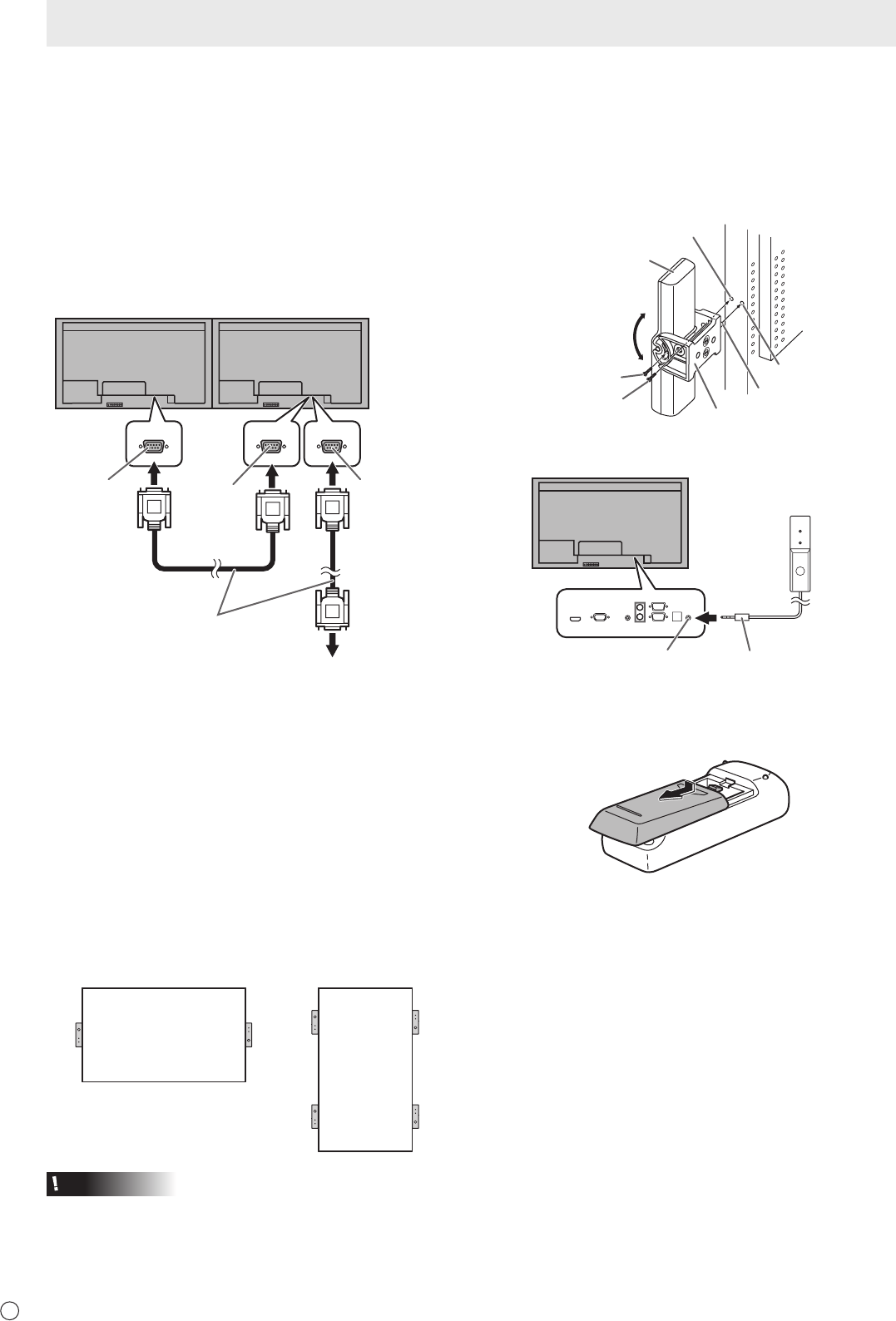
6
E
■ Connection with RS-232 cable
IfyouconnectthemonitorinadaisychainusingRS-232
cable, using the monitor buttons on the primary (main unit),
settings are copied to the secondary (expansion unit) and
operation from the primary can perform operation for all
monitors. Setting each ID No. in the monitor is required.
Therstmonitorwillbesetasprimary(mainunit)andthe
second monitor and beyond will be secondaries (expansion
units).
ConnecttheRS-232Ccablesinorder,startingwiththerst
monitor (primary monitor). If monitors are connected in a
different order they may not be operable.
RS-232 straight cable
(commercially available)
First monitor: primary
Second monitor: secondary
Third monitor: connects to secondary
RS-232C input terminal
RS-232C
input terminal
RS-232C
output terminal
RS-232C
output terminal
Connect the third monitor and other monitors in the same
manner.
Upto25monitorscanbeconnected.(Dependingonthe
length of the cable used and the surrounding environment.)
ID Number is set with the primary monitor’s buttons. If you set
AUTO ASSIGN ID No., located in the menu of the monitor to
ON, the ID No. will be automatically assigned in order from the
primary.
■ Connection with the control kit (optional)
If performing operation of the monitor with the remote control
unit,thePN-ZR01controlkit(optional)isrequired.
Attach the remote control sensor box as shown in the following
illustration. (Right side recommended)
For the monitor in
landscape orientation
For the monitor in
portrait orientation
Caution
• Whenattachingtheremotecontrolsensorbox,turnthe
main power switch OFF.
• ConnectthemonitorstogetherinadaisychainwithRS-232
cable.
Connections
1. Insert the anti-rotation protrusion of the mounting
bracket into the anti-rotation hole of the monitor.
2. Secure the stand angling hole of the monitor with the
mounting screw.
3. Adjust the angle of the remote control sensor box, and
secure it with the xing screw, so that it may accurately
receive signals from the remote control unit.
Anti-rotation protrusion
Angle
adjustment
Anti-rotation hole
Mounting bracket
Mounting screw (short)
Fixing screw
Remote control
sensor box
Stand angling hole
4. Insert the remote control sensor box connection cable
into the control kit terminal.
Connection cableControl kit terminal
Remote control
sensor box
Installing the batteries
1. Press the cover gently and slide it in the direction of the
arrow.
2.Seetheinstructionsinthecompartmentandputinthe
batteries(R-6(“AA”size)x2)(suppliedwiththePN-ZR01
(optional))withtheirplus(+)andminus(-)sidesoriented
correctly.
3. Close the cover.