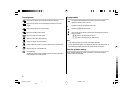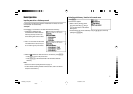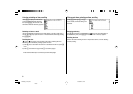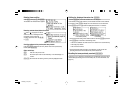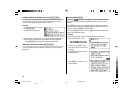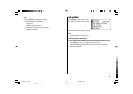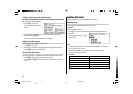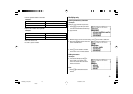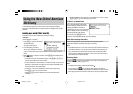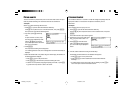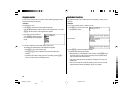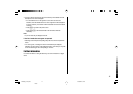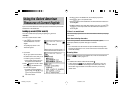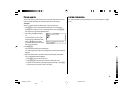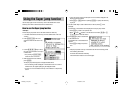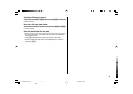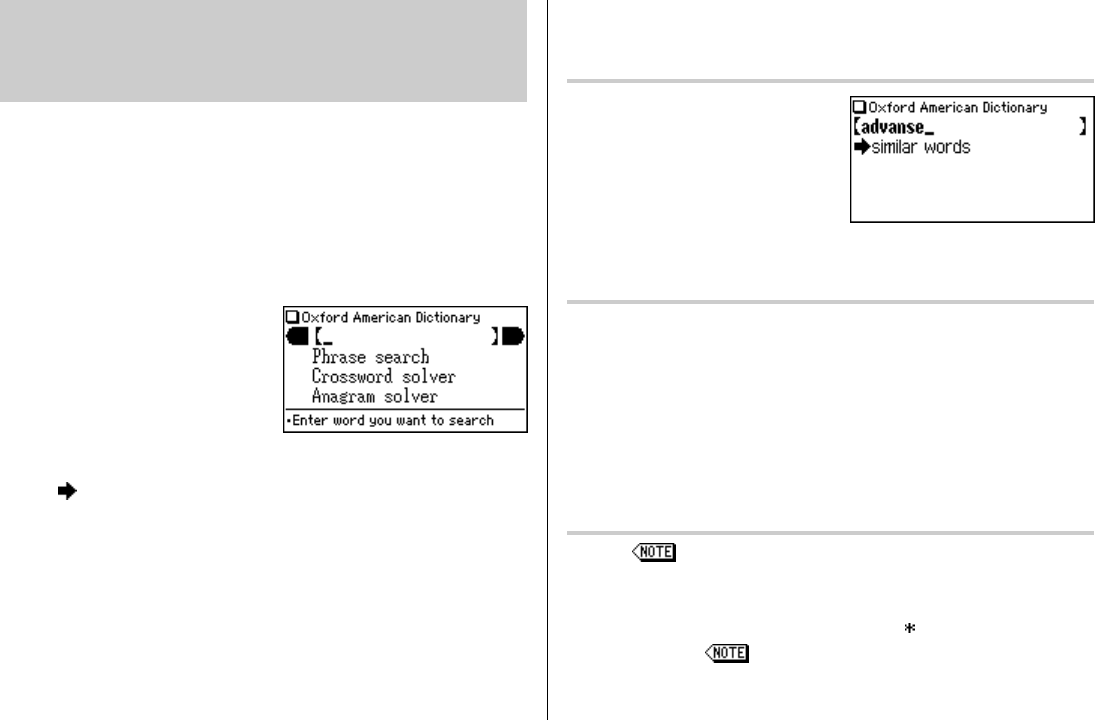
14
In this Dictionary, definitions of a word can be found by entering its spelling.
Features such as Phrase search, Crossword solver, and Anagram solver are also
available.
Looking up a word (Filter search)
A definition of a word can be looked up by inputting its spelling.
<Example>
Find the definition of ‘advance’.
1. Press
d
to open the
New Oxford
American Dictionary
.
The input screen appears.
2. Input the spelling of ‘advance’.
As you type, candidates for matching
narrow. If the desired word is found, then there is no need to type any more
letters.
3. While ‘
’ appears on the left of ‘advance’, press
e
. The detailed view of
the word appears.
•To browse contents on the next/previous page, press
} {
or
> <
. You
may also find the Quick view function useful.
• If a word selected is a close derivative of a headword, it may not have its own
definitions. In these cases, it is helpful to scroll up within the detailed view to
find the definitions of the headword itself.
•To search for a word in the detailed view, use the Super jump function.
• Press
f
to return to the previous screen.
• Press
^ l
to list the headwords in the
New Oxford American
Dictionary
.
Using the
New Oxford American
Dictionary
•To search a different word, simply input a new spelling for the word, or press
b
or
d
to go to the dictionary's input screen.
If there is no match found
As you input the spelling of the desired
word, the dictionary will narrow down the
matching candidates. If the match is
narrowed down to none (i.e. no word starting
with the spelling is found in the Dictionary),
the message ‘similar words’ appears.
In this case, press
e
to list the
dictionary entries alphabetically after the entered spelling.
Note about entering characters
While entering characters, exclude characters such as spaces, hyphens,
apostrophes, slashes, and periods. See page 12 for details.
Note:
• The wildcard character ‘?’ must not be entered in the input field of the Dictionary.
The wildcard character ‘?’ can be used in the Crossword solver (see page 15).
• Up to 24 characters can be entered in the input field of the Dictionary. When
searching words containing 25 characters or more, narrow down the search to
select the words from the list manually.
Browsing Notes
When the icons appear in the detailed view, a note can be selected and
browsed. For details, refer to pages 10–11.
Note:
•
A headword with a Note is marked with an asterisk ( ).
•
In many cases, the icon only appears at the bottom of an entry, but
contains important information about usage of the headword as a whole. If unsure
about usage, scroll down to the bottom of the entry to access any relevant notes.
PWE350_0707.pm65 07/09/2004, 15:5114
Black