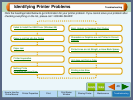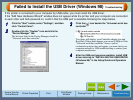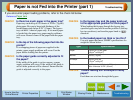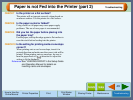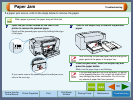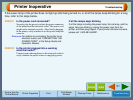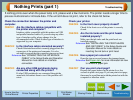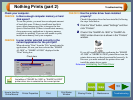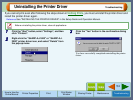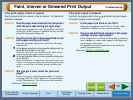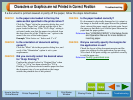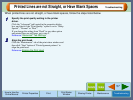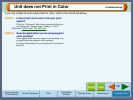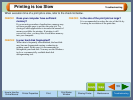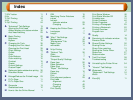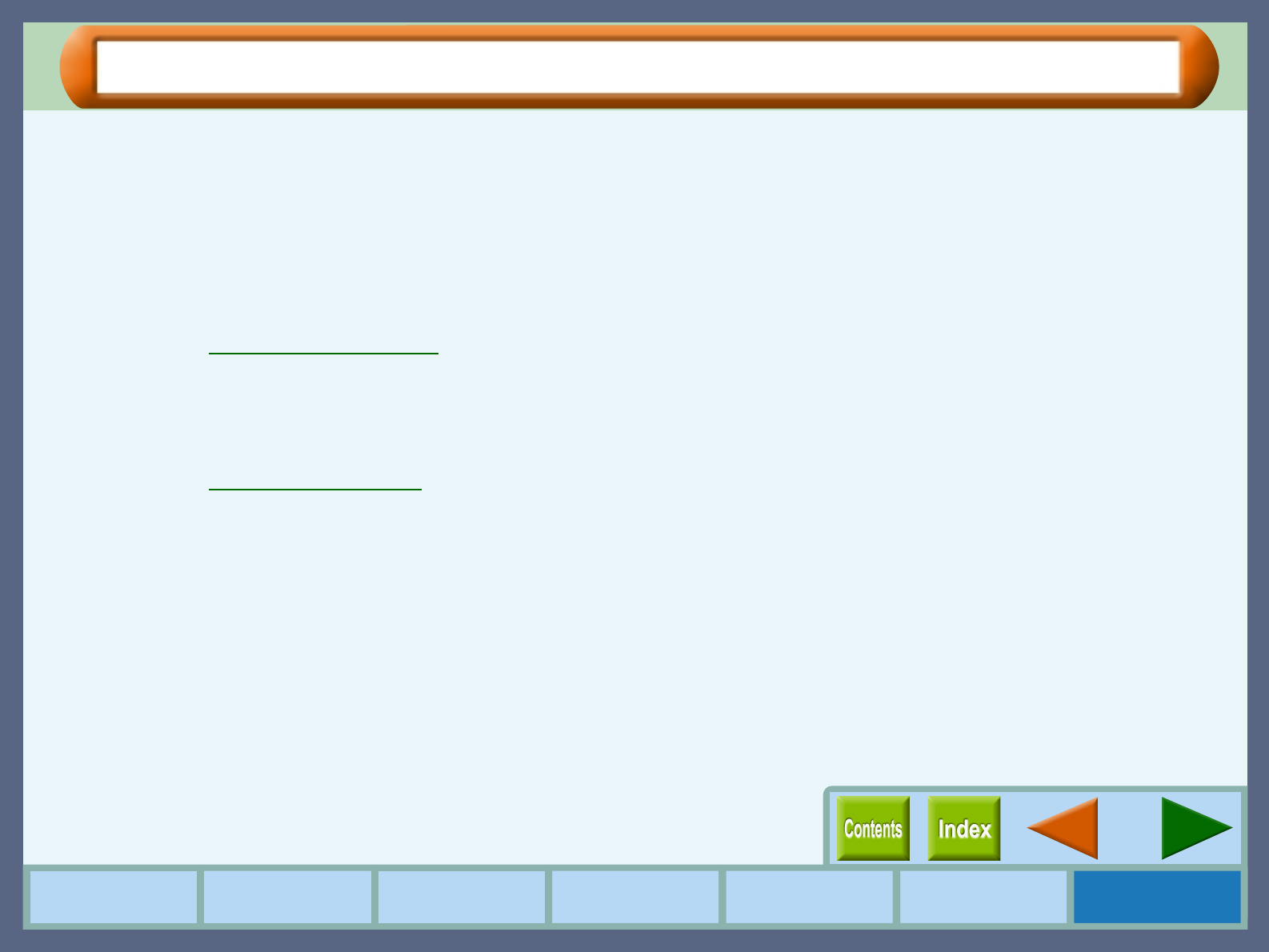
57
Troubleshooting
How to Use the
Online Manual
Printer Properties Print
Print Status
Window
Maintenance TroubleshootingSharing Printer
Printed Lines are not Straight, or Have Blank Spaces
When printed lines are not straight, or have blank spaces, follow the steps listed below.
1
11
1
Specify the print quality setting in the printer
driver.
Click the "Advanced" tab located in the properties dialog
box, and check if the "Print Quality" option is set to "Sharp
Special", "Normal" or "Best".
If you change the setting from "Draft" to any other option
and printed lines are still poor, go to step 2.
Reference:
"Advanced" Tab Settings
2
22
2
Align the print head.
Click the "Maintenance" tab of the print status window and
then click "Start" button of "Print alignment patterns" to
align the print head.
Reference:
Aligning the Print Head