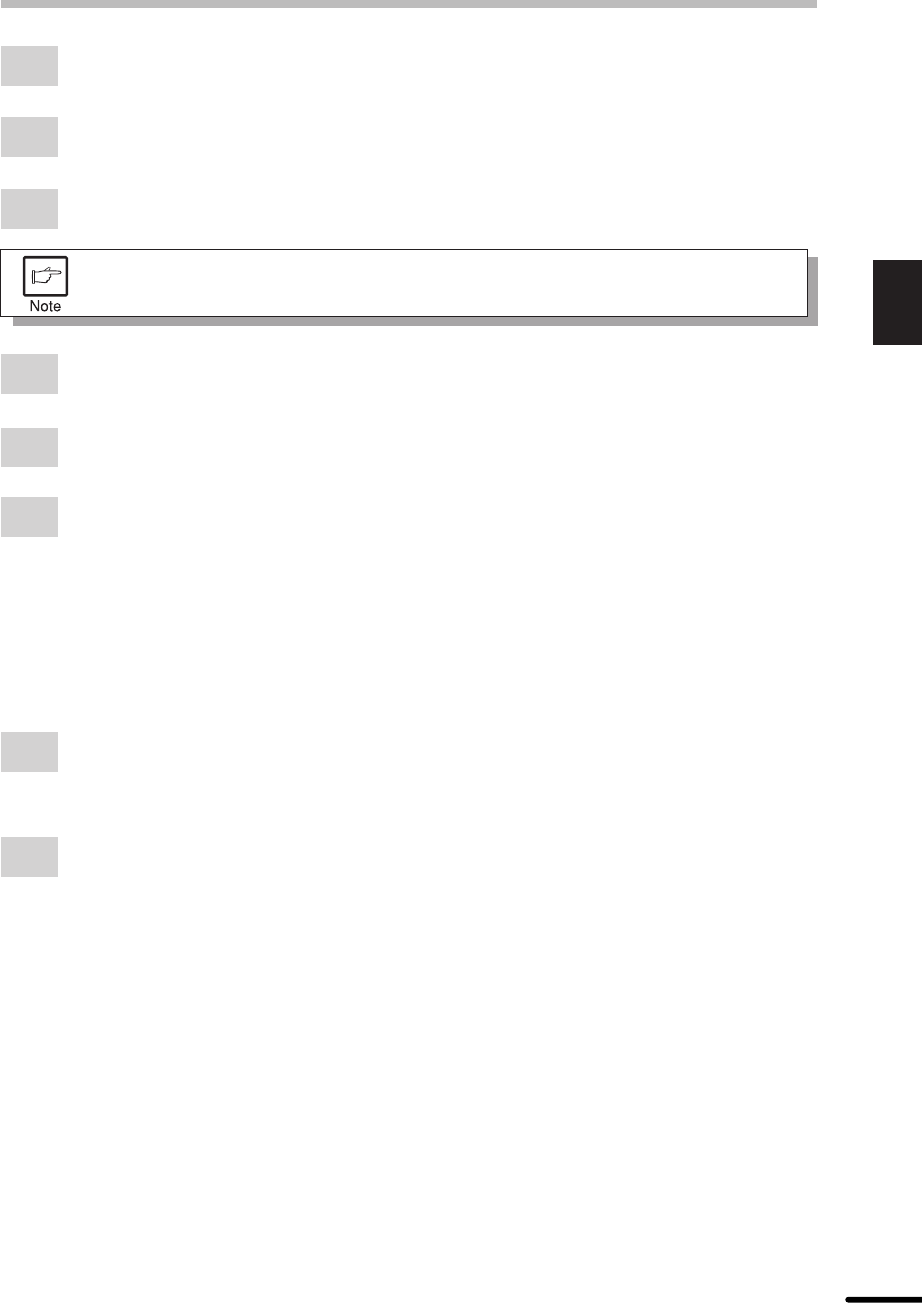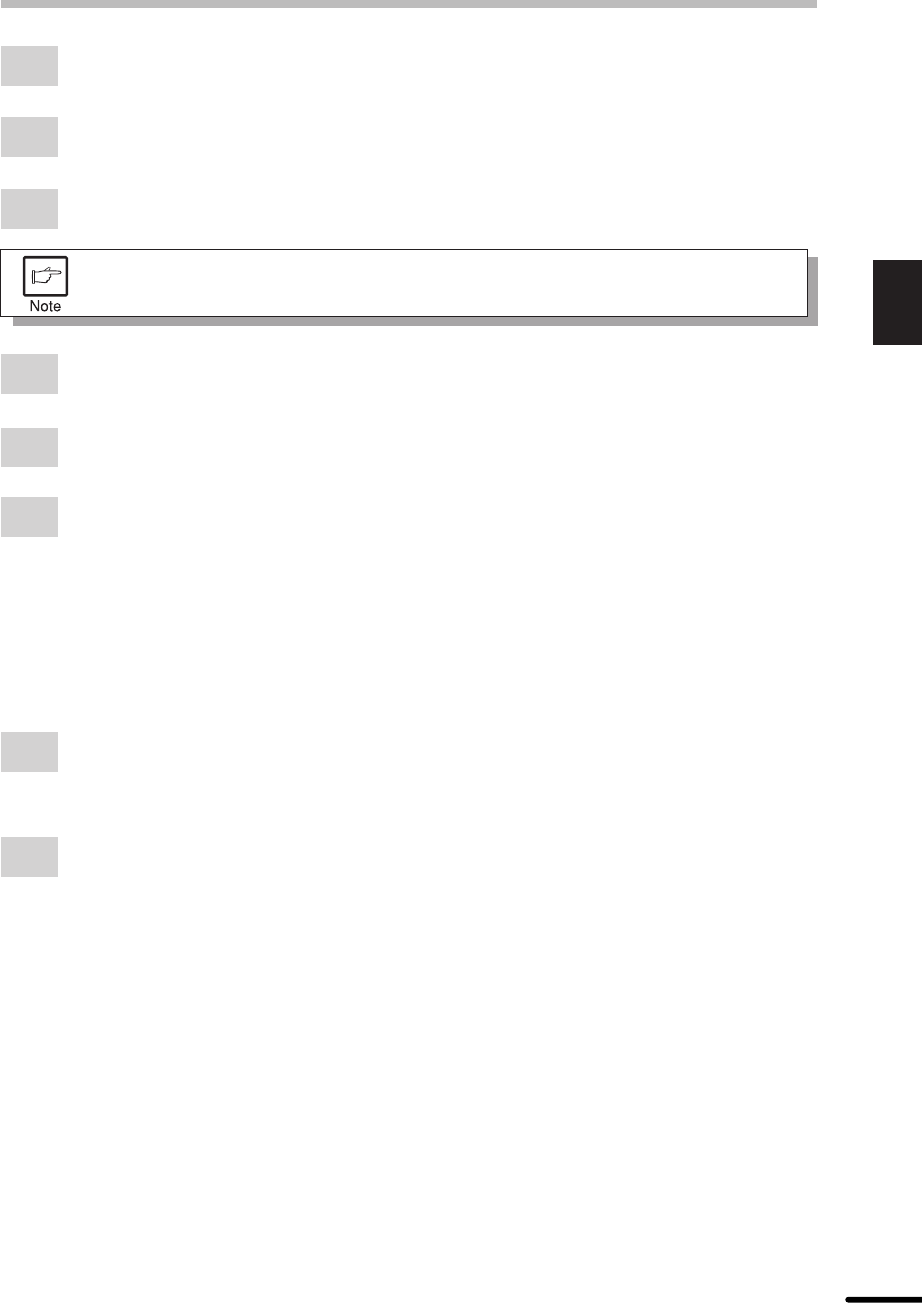
17
2
Printing
PRINTING FROM AN MS-DOS APPLICATION
1
Click the Start button.
2
Select Settings and then click Printers.
3
Right-click the AL-800 Series icon in the printer dialog box and click Properties.
For this description, it is assumed that the mouse is configured for right hand
operation.
4
Click the Details tab in the Properties dialog box.
5
Click the Port Settings button.
6
Check that “Spool MS-DOS print jobs” is checked in the port setting dialog box.
Settings on the front panel
Paper size, tray selection, and other options are set from the front panel. Use the following
procedure to start the front panel.
Windows 95/Windows 98/Windows NT 4.0:
1
Click Start, Program, SHARP AL-800 Series, and DOS Emulation Setup.
Windows 3.1x:
1
Double-click the DOS Emulation Setup icon in the SHARP AL-800 Series in Program
Manager.
Software printer setting
Set your MS-DOS application to use the following model printer.
HP LaserJet Series II (PCL4)
If this printer is not listed on the application’s printer setup, choose a PCL4 compatible printer.