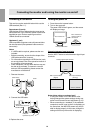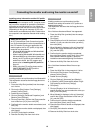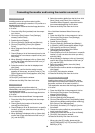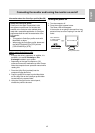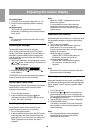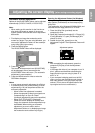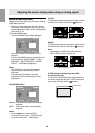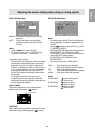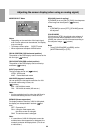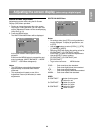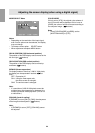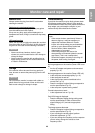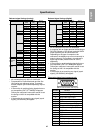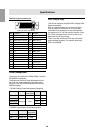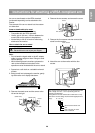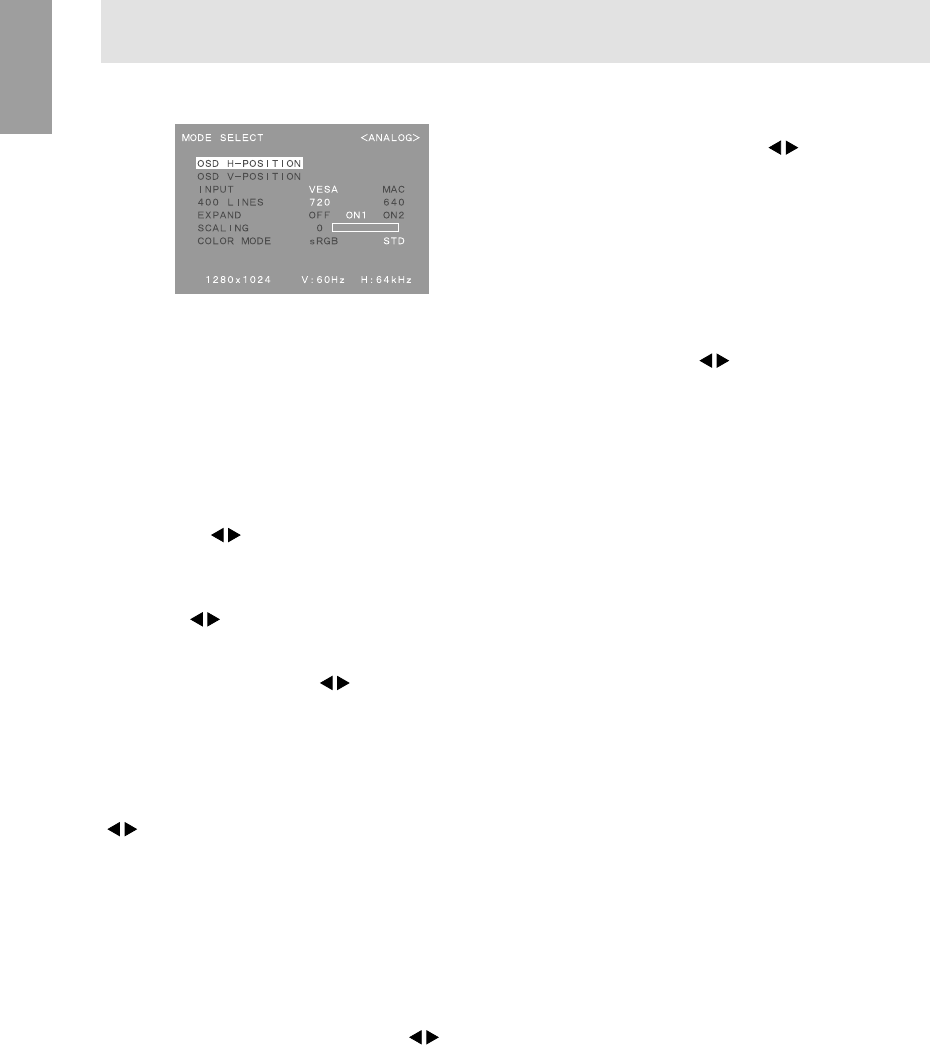
22
MODE SELECT Menu
Notes:
- Depending on the resolution of the input signal,
even if menu options can be selected, the display
may not change.
- To choose a menu option: SELECT button
- When adjustment complete: MENU button
OSD H-POSITION (OSD horizontal position)
The position of the OSD display can be moved to the
left and right. (
buttons)
OSD V-POSITION (OSD vertical position)
The position of the OSD display can be moved up
and down. (
buttons)
INPUT (Input mode)
The input mode can be set. (
buttons)
VESA: VESA mode
MAC: Power Macintosh mode
400 LINES (degree of resolution)
You can specify the horizontal resolution of a 400-
line screen when using US text, etc.
(
buttons)
640: 640 X 400 dot mode
720: 720 X 400 dot mode (US text etc.)
Note:
- As the resolution input for other than 400 lines is
done automatically, there is no need to set it.
EXPAND (Screen expansion)
For display modes of less than 1280 X 1024 pixels,
the display can be expanded if desired. (
but-
tons)
OFF: Expansion off
ON1: Using the fixed aspect ratio,
the entire screen is enlarged.
ON2: The entire screen is enlarged.
Note:
- If a resolution of 1280 X 1024 pixels cannot be
achieved even after expansion is attempted, the
screen’s perimeter will display black. (This is not
a malfunction.)
Adjusting the screen display (when using an analog signal)
SCALING (Level of scaling)
If [EXPAND] is set on [ON1] or [ON2], the sharpness
of the image can be adjusted. (
buttons)
Note:
- If [EXPAND] is set on [OFF], [SCALING] cannot
be adjusted.
COLOR MODE
If this is set on [STD], the original color scheme of
the LCD monitor will be displayed. If this is set on
[sRGB], the colors of will be corrected according to
the computer image. (
buttons)
Note:
- To set [COLOR MODE] to [sRGB], set the
[WHITE BALANCE] to [STD].