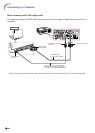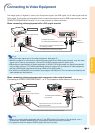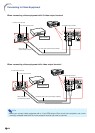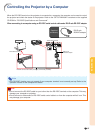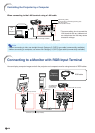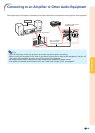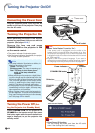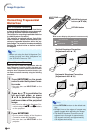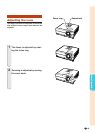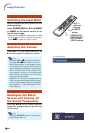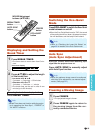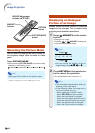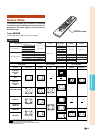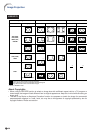-32
Image Projection
END
TESTPATTERN
ADJUST
RESET
H&V KEYSTONE H: 0 V: 0
"On-screen Display (Keystone Correction mode)
KEYSTONE
button
MOUSE/Adjustment
buttons ('/"/\/|)
RETURN button
Note
• Press RETURN to return to the default set-
ting.
• Straight lines or the edges of images may
appear jagged while adjusting the image.
•
The Manual Keystone Correction can be
adjusted up to an angle of approximately
±50 degrees vertically and approximately
±30 degrees horizontally.
Correcting Trapezoidal
Distortion
Auto V-Keystone Correction
When the image is projected either from the top
or from the bottom towards the screen at an angle,
the image becomes distorted trapezoidally.
The function for correcting trapezoidal distortion
is called Keystone Correction.
This projector is equipped with an “Auto V-Key-
stone Correction” function that automatically cor-
rects any trapezoidal distortion within the pro-
jected image. The correction is made automatically
provided the vertical incline or decline is within
±12 degrees.
Note
• When not using the Auto V-Keystone Cor-
rection function, set “Auto V-Keystone” on
the “SCR-ADJ” menu to “Off”.
Manual Keystone Correction
When you want to make fine adjustments after the
Auto V-Keystone Correction function has been acti-
vated, or when you want to make corrections without
using the Auto V-Keystone Correction function, you
can make corrections manually using the following
procedure.
1
Press
KEYSTONE on the remote
control to enter the Keystone Correc-
tion mode.
• You can also use KEYSTONE on the
projector.
2 Press ' or " to parallelize the
left and right sides, or press
\ or | to parallelize the upper
and lower sides of the projected
image.
• You can also adjust the Keystone Cor-
rection using the
''
''
'/
""
""
" and
\\
\\
\/
||
||
| buttons
on the projector.
3 Press
KEYSTONE
.
• The on-screen display of the Keystone
Correction mode will disappear.
• You can also use KEYSTONE on the
projector.
Vertical Keystone Correction
(Adjustment with
' / ")
Horizontal Keystone Correction
(Adjustment with
\ / |
)