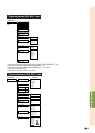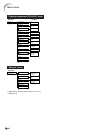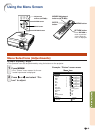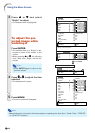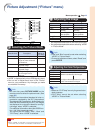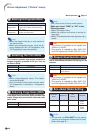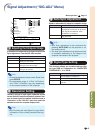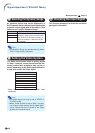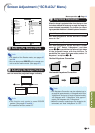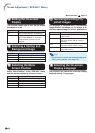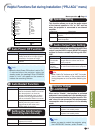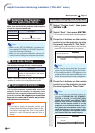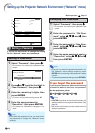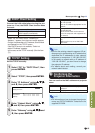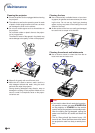-49
Useful Features
Resize
0
0
0
Image Shift
H-Keystone
V-Keystone
Auto V-Keystone
Center
On
On
Normal
Logo
Front
English
SEL./ADJ.
RETURN
ENTER
END
OSD Display
Background
Menu Position
PRJ Mode
Language
Pict. SIG SCR-ADJ PRJ Net.
1
3
4
5
6
7
8
2
Screen Adjustment (“SCR-ADJ” Menu)
Menu operation Page 43
11
11
1
Setting the Resize Mode
Note
• For details of the Resize mode, see pages 37
and 38.
• You can also press RESIZE on the remote con-
trol to set the resize mode. (See page 37.)
22
22
2
Adjusting the Image Position
You can move the projected image vertically.
Note
• This function only works in some RESIZE
modes. (See pages 37 and 38.)
• To reset this function, select “0”.
||
||
| button
\ \
\ \
\ button
33
33
3
Keystone Correction
When the image is projected either from the top or from
the bottom towards the screen at an angle, the image be-
comes distorted trapezoidally. The function for correct-
ing trapezoidal distortion is called Keystone Correction.
Auto V-Keystone Correction
Set “Auto V-Keystone” on the “SCR-ADJ” screen
menu to “On”.
Manual Keystone Correction
Set “Auto V-Keystone” on the “SCR-ADJ” screen
menu to “Off”. Select “V-Keystone”, and then
press
\\
\\
\ or
||
||
| to parallelize the left and right sides
of the projected image with the slide bar. To
parallelize the upper and lower sides, select “H-
Keystone” and press
\\
\\
\ or
||
||
|.
Note
•
The Keystone Correction can be adjusted up to
an angle of approximately ±12 degrees with “Auto
V-Keystone” and up to an angle of approximately
±50 degrees with “V-Keystone” and approxi-
mately ±30 degrees with “H-Keystone”.
• When the screen is slanting or the image is de-
teriorated, set “Auto V-Keystone” to “Off”.
Horizontal Keystone Correction
Vertical Keystone Correction