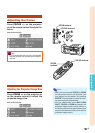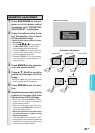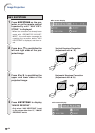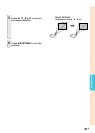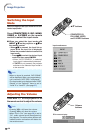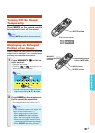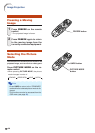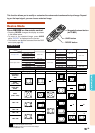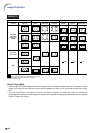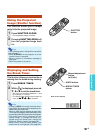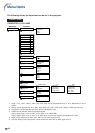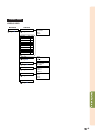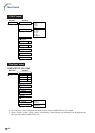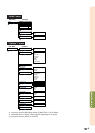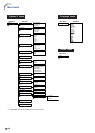Basic Operation
-39
Resize Mode
Press RESIZE on the remote control.
• Pressing RESIZE changes the display as shown
in the tables below.
• To return to the standard image, press UNDO
while “RESIZE” is displayed on the screen.
• This function can also be accessed from the OSD
menu (see page 56).
This function allows you to modify or customize the resize mode to enhance the input image. Depend-
ing on the input signal, you can choose a desired image.
COMPUTER
STRETCH
For 4:3 screen For 16:9 screen
Input signal
Image type
NORMAL FULL BORDER
4:3 aspect ratio
5:4 aspect ratio
16:10 aspect ratio
16:9 aspect ratio
: Cutout area on which images cannot be projected
: Area where the signals are off screen
*1
The Digital Shift function can be used for these images.
*2
Same as NORMAL mode.
Computer
Resolution
lower than
XGA
XGA
Resolution
higher than
SXGA
SXGA
(1280 × 1024)
1280 × 720
1280 × 768
1280 × 800
1360 × 768
1366 × 768
SXGA
(1152 × 864)
DOT BY DOT
*1
*1
*1
*1
*1
*1
*1
*2
*2 *2
*2
4:3 aspect ratio
Other aspect ratios
SVGA (800 × 600)
XGA (1024 × 768)
SXGA (1152 × 864)
SXGA+ (1400 × 1050)
SXGA (1280 × 1024)
1280 × 720
1360 × 768
1366 × 768
1280 × 768
1280 × 800
1024 × 768
968 × 768
1024 × 576
1024 × 578
1024 × 576
1024 × 614
1024 × 640
—
768 × 576
—
720 × 576
—
960 × 576
922 × 576
1024 × 576
—
1024 × 576
NORMAL
FULL BORDER STRETCHDOT BY DOT
800 × 600
—
1152 × 864
1400 × 1050
1280 × 1024
1280 × 720
1360 × 768
1366 × 768
1280 × 768
1280 × 800
RESIZE button
Mouse/adjustment button
('/"/\/|)
UNDO button
Main resolution
1024 × 768