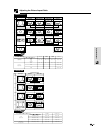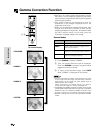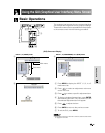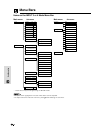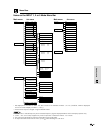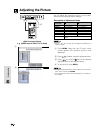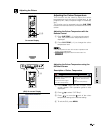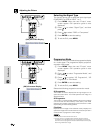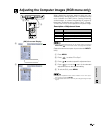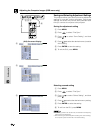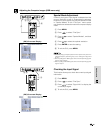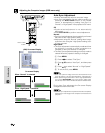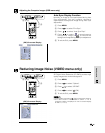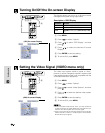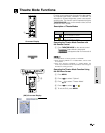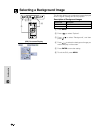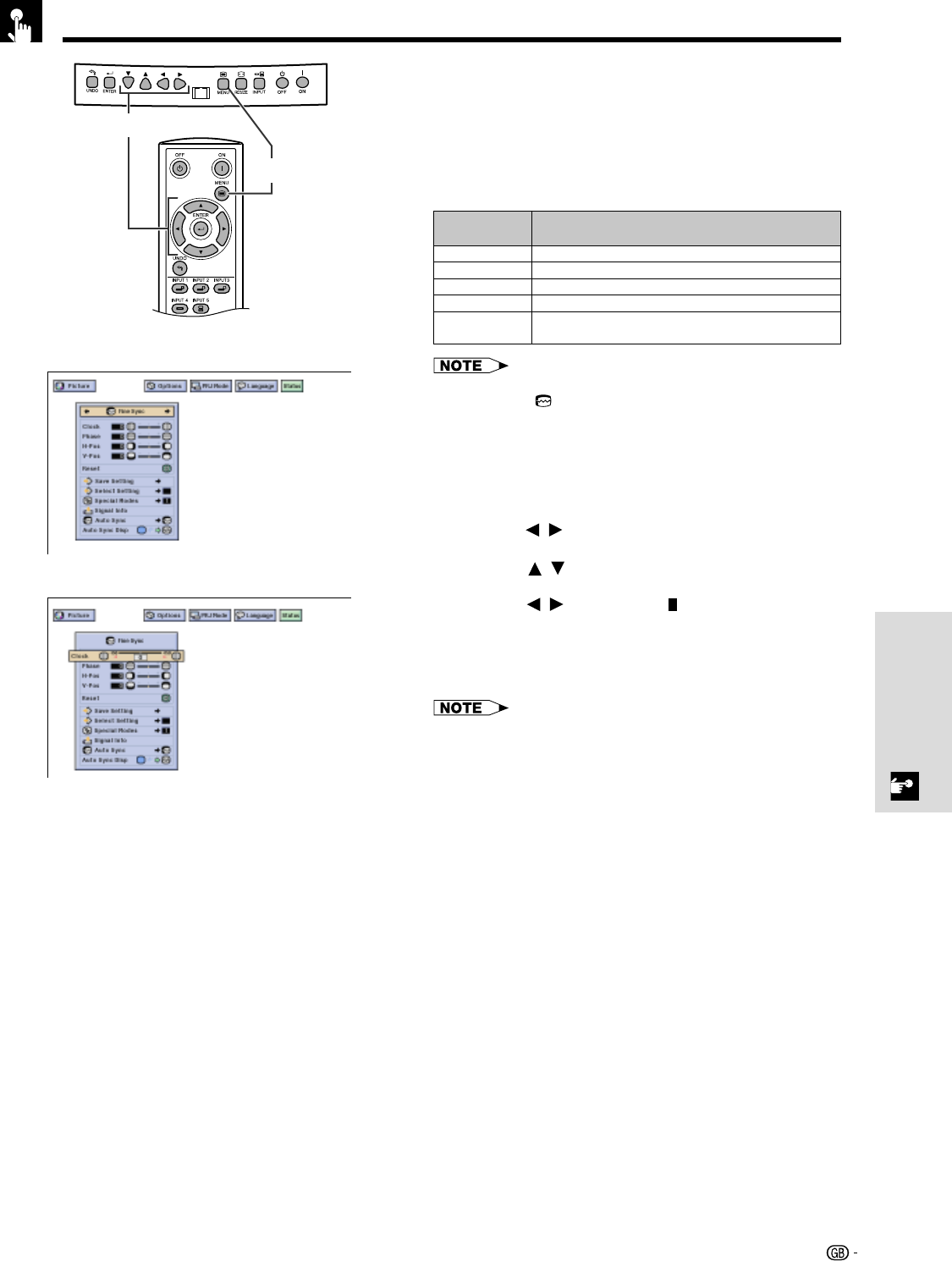
32
Basic Operation
When displaying computer patterns which are very
detailed (tiling, vertical stripes, etc.), interference may
occur between the DMD pixels, causing flickering,
vertical stripes, or contrast irregularities in portions of
the screen. Should this occur, adjust “Clock”, “Phase”,
“H-Pos” and “V-Pos” for the optimum computer image.
• Computer image adjustments can be made easily by pressing
AUTO SYNC ( ) on the remote control. See page 35 for details.
(Select the desired computer input mode with INPUT 1
or 2.)
1 Press MENU.
2 Press / to select “Fine Sync”.
3 Press / to select a specific adjustment item.
4 Press / to move the mark of the selected
adjustment item to the desired setting.
5 To exit the GUI, press MENU.
• To reset all adjustment items, select “Reset” on the “Fine Sync”
menu screen and press ENTER.
• The adjustable area of each item may be changed using the input
signal.
(GUI) On-screen Display
Adjusts vertical noise.
Adjusts horizontal noise (similar to tracking on your VCR).
Centres the on-screen image by moving it to the left or right.
Centres the on-screen image by moving it up or down.
All computer image adjustment items are returned to the factory
preset settings.
Clock
Phase
H-Pos
V-Pos
Reset
Description of Adjustment Items
2
DescriptionSelected item
Adjusting the Computer Images (RGB menu only)
3
1,5
2,3,4