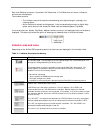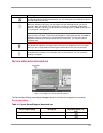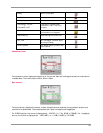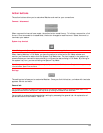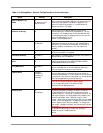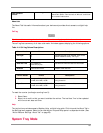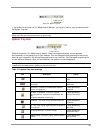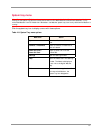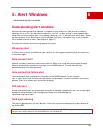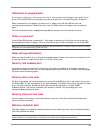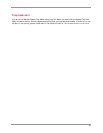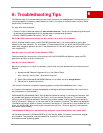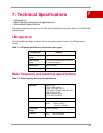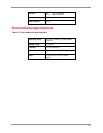28
5: Alert Windows
• Understanding alert windows
Understanding alert windows
Alerts are windows generated by Watcher in response to your selections. Close an alert window by
selecting
Yes, No, or OK. You also have the option to “turn off” an alert so that it never appears again
either from the alert window itself, or by manually shutting it off. To manually shut off an alert, access
the
Settings menu in Full Mode view or click the System Tray Icon in the system tray of your notebook
PC to access the shortcut menu. (See Chapter 4, page 17).
Following are different alerts that may appear during use:
3G service alert
If 3G service is currently unavailable at your location, an alert appears explaining that you need to try
to reconnect again.
Auto-connect alert
Watcher includes a convenient auto-connect feature. When a call is lost due to poor signal strength,
Watcher automatically attempts to reconnect to the
CLARO network. The auto-connect alert
appear
s whenever this instance occurs.
Auto-connection failure alert
The auto-connect feature attempts to reconnect to th
e CLARO network if a call has been
lost. If, after three times, the auto-con
nect feature is unsuccessful, the auto-connection failure alert
appears. Click
Yes to resume auto-connection attempts.
Call lost alert
A visual and audible alert occurs whenever a connection has been inadvertently lost, due to poor signal
strength or being outside a local coverage area. Select
OK to acknowledge the
notice and close the window.
Card eject warning
This warning appears when you exit Watcher. Follow the instructions displayed for proper removal of
the AirCard 580.
WARNING: Removing the AirCard 580 improperly may damage your notebook PC. See page 13 for complete
instructions on proper removal of the AirCard 580 from your notebook PC.
5