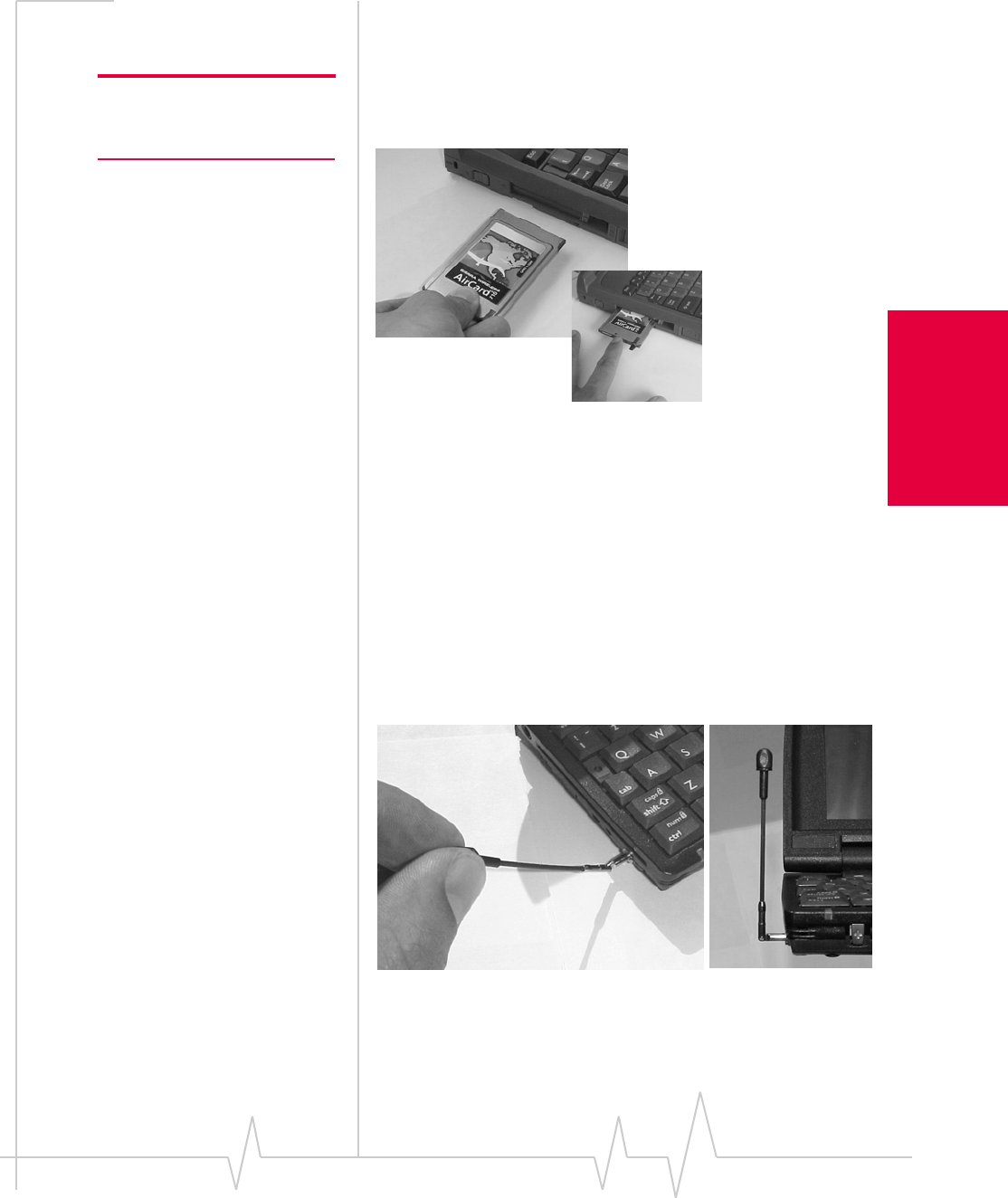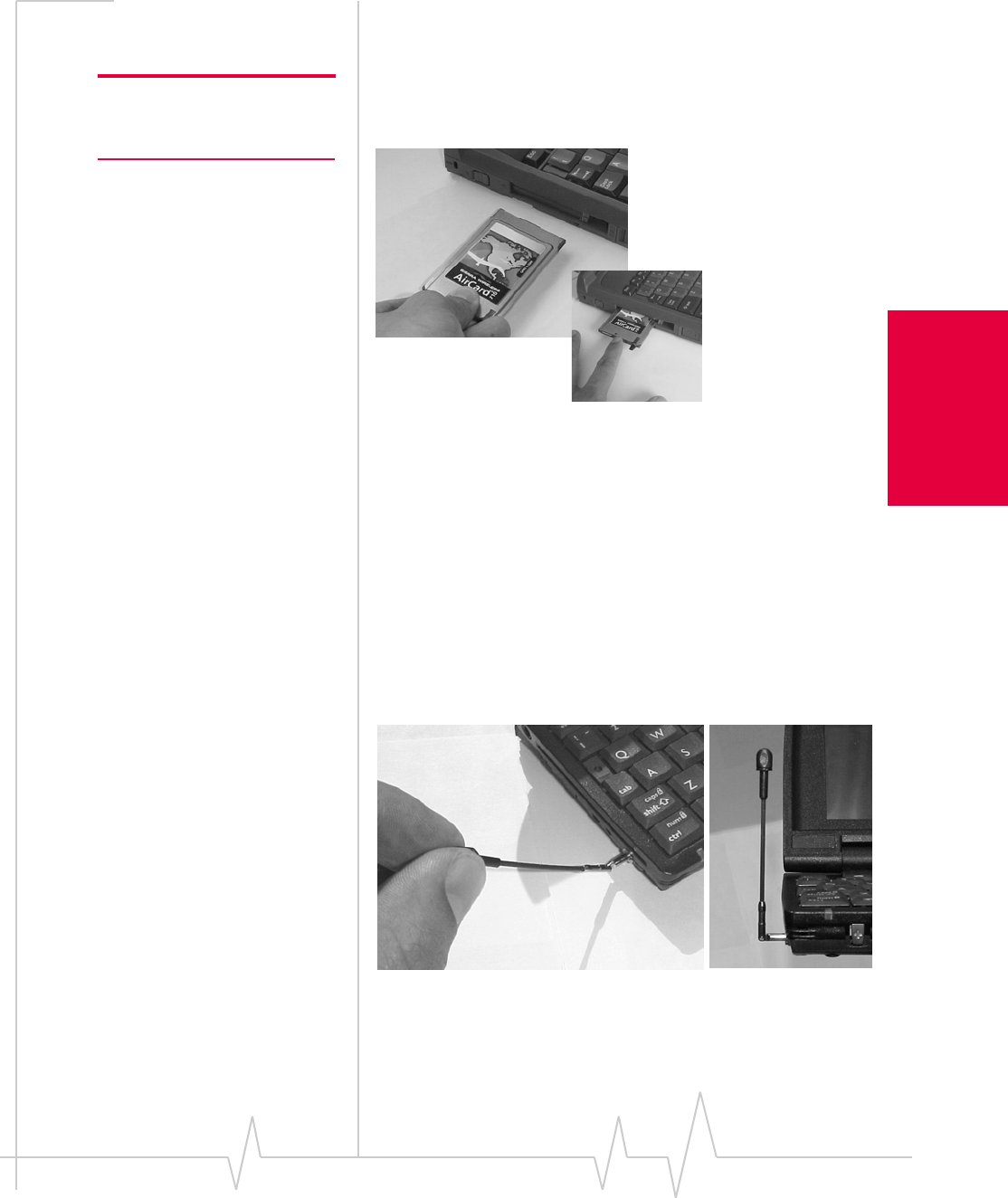
Chapter 1: Introducing the AirCard 555 Network Card
Rev 1.2 Mar.02 11
Notebook PCs
5. When prompted to insert the AirCard:
AirCard 750 only a. Attach the antenna to the AirCard 750. (The AirCard
710 has a built-in antenna.)
Note: Do not forcefully insert the
AirCard. This may damage
connector pins.
b. With the SIM card inserted into the AirCard (page 6)
and the label of the AirCard facing up, carefully insert
the AirCard into your PC Card slot.
Figure 3-1: Inserting the AirCard 710/750 network card
c. Click OK in the window requesting you to insert the
AirCard.
Windows detects that a new device has been inserted and
launches a wizard that guides you through the driver
installation.
Windows 2000 6. If the Digital Signature Not Found window appears (this may
happen several times), click
Yes (to continue the instal-
lation).
AirCard 710 only 7. Grasp the tip of the AirCard 710 antenna and pull it to
extend the antenna fully (it should click into place).
8. Pivot the antenna hinge so that the antenna is vertical to
your keyboard.
Figure 3-2: Pivoting the antenna at the hinge
Windows 95, 98 and Me 9. If prompted to eject the card and then restart the PC:
a. Eject the AirCard.