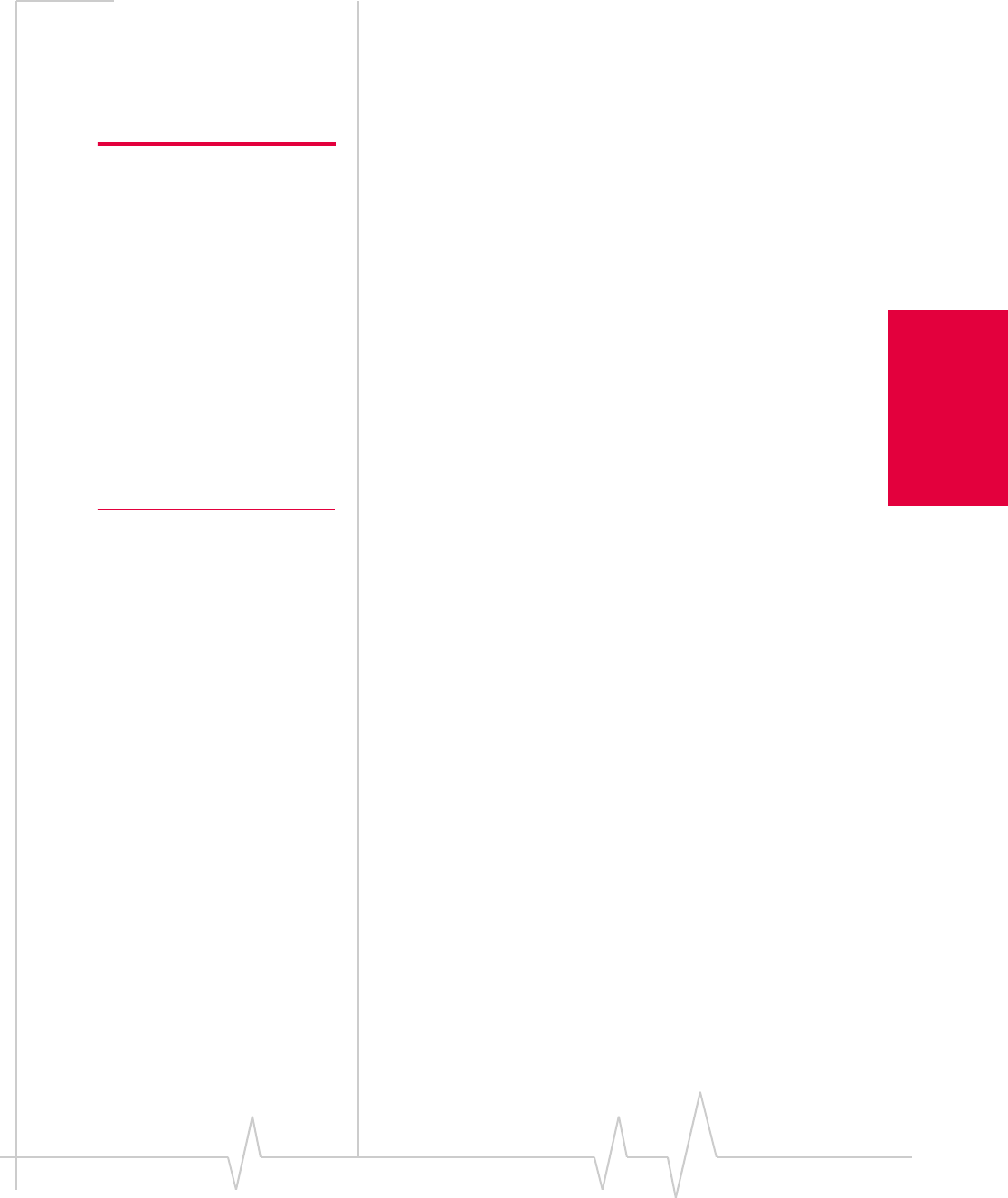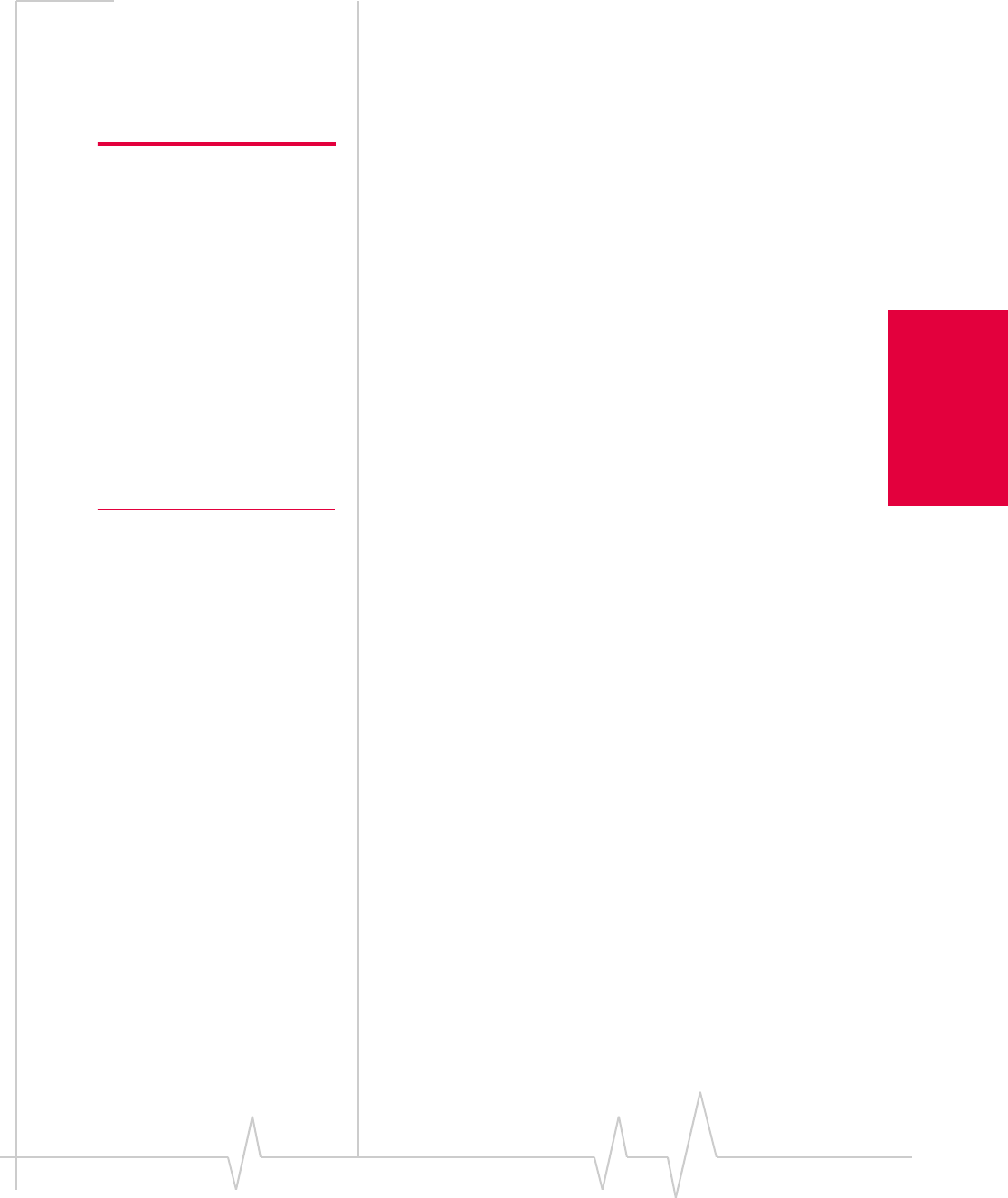
Chapter 1: Introducing the AirCard 555 Network Card
Rev 1.2 Mar.02 17
Notebook PCs
5. Click the Have Disk... button to open the Insert Disk
window.
6. Enter
d:\Drivers\WinNT where d is the drive letter for your
CD-ROM drive and click
OK to open the Select OEM
Option window in which
Sierra Wireless AirCard GPRS
Adapter
is selected.
Note: The AirCard will not
function with the default settings
for the I/O Port , Interrupt, and
Com port if any of these
resources are allocated to
another network card or other
device. If you are familiar with
the Windows NT Diagnostics
window, you can check to see if
these resources are available.
Otherwise, leave the default
settings and if the AirCard does
not function following the driver
installation, see the instructions
on changing the interrupt on
page 18.
7. Click OK. A window opens showing the settings for the
I/O Port (0x800), interrupt (10) and COM port (4).
8. If you are aware that these resources are in use by another
device (see the note in the margin), change the settings and
click
OK. Otherwise, click OK to use the default settings.
Windows then copies the driver files.
9. Click
Close to close the Network window and open the
Microsoft TCP/IP Properties window.
10. Select
Sierra Wireless AirCard GPRS Adapter in the Adapter
field and select
Obtain an IP address from a DHCP Server
radio button.
11. Click
Yes to confirm that DHCP is to be used.
12. Click
OK to close the TCP/IP Properties window.
13. Click
No if prompted to restart your PC. (You must restart
your PC after the modem driver installation.)
On completion of this step, the network card driver is installed
and you can proceed to install the modem driver. Follow the
instructions in the next section.
Installing the Modem Driver
1. In the Control Panel, double click the Modems icon. If the
Install New Modem wizard opens, skip to step 3.
Otherwise, proceed to step 2.
2. Click the
Add button to open the Install New Modem
wizard.
3. Select
Don’t detect my modem, I will select it from a list and click
Next.
4. Select the
Have Disk button.
5. Enter
d:\Drivers\WinNT\ where d is the drive letter for your
CD-ROM drive and click
OK.
6. Verify that
Sierra Wireless AirCard GPRS Modem is displayed
and click
Next.
7. Select the
Selected Ports radio button and select the same
communications port used for the network card driver
(COM 4 unless you changed it). Click
Next.
8. Click
Finish.