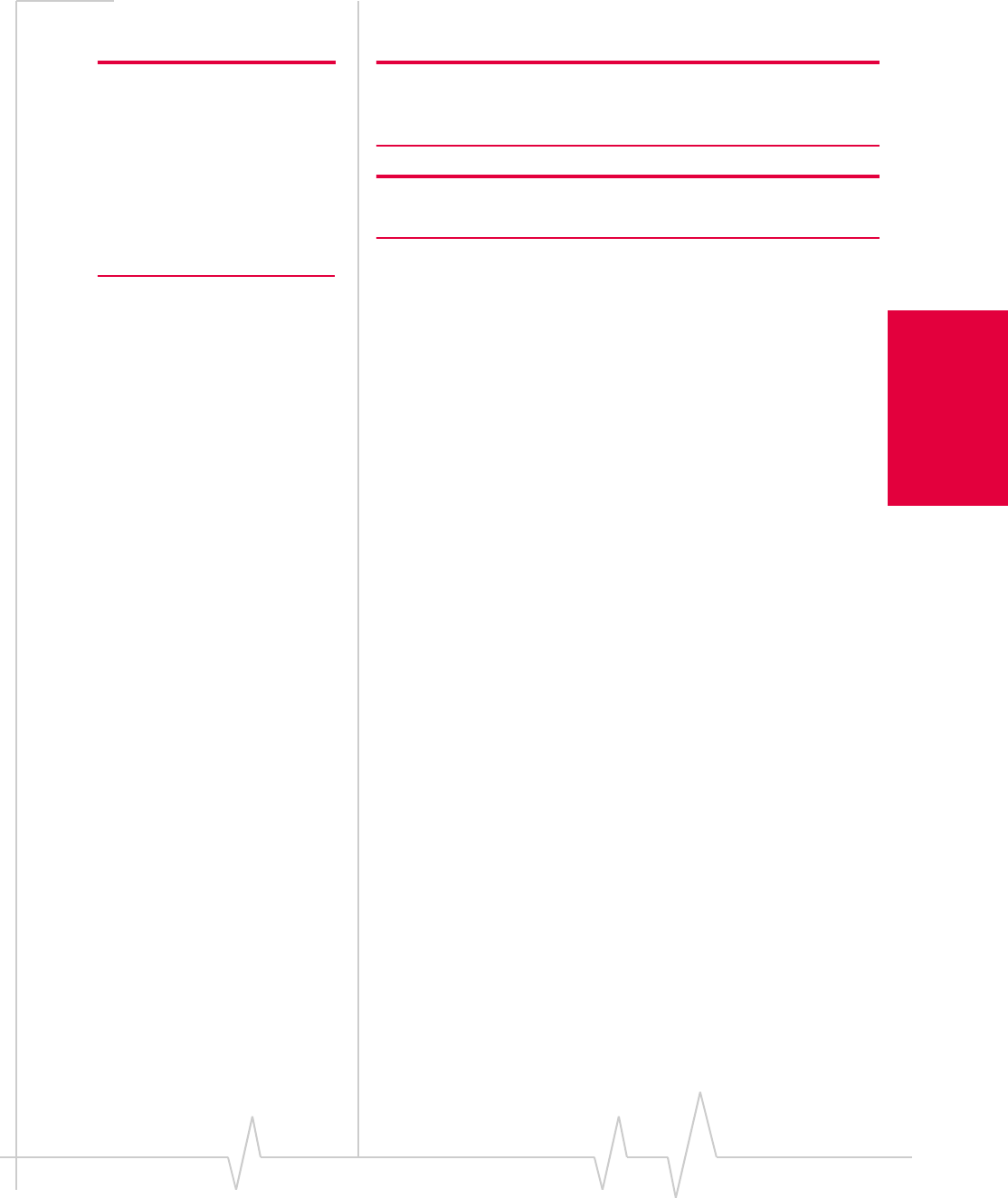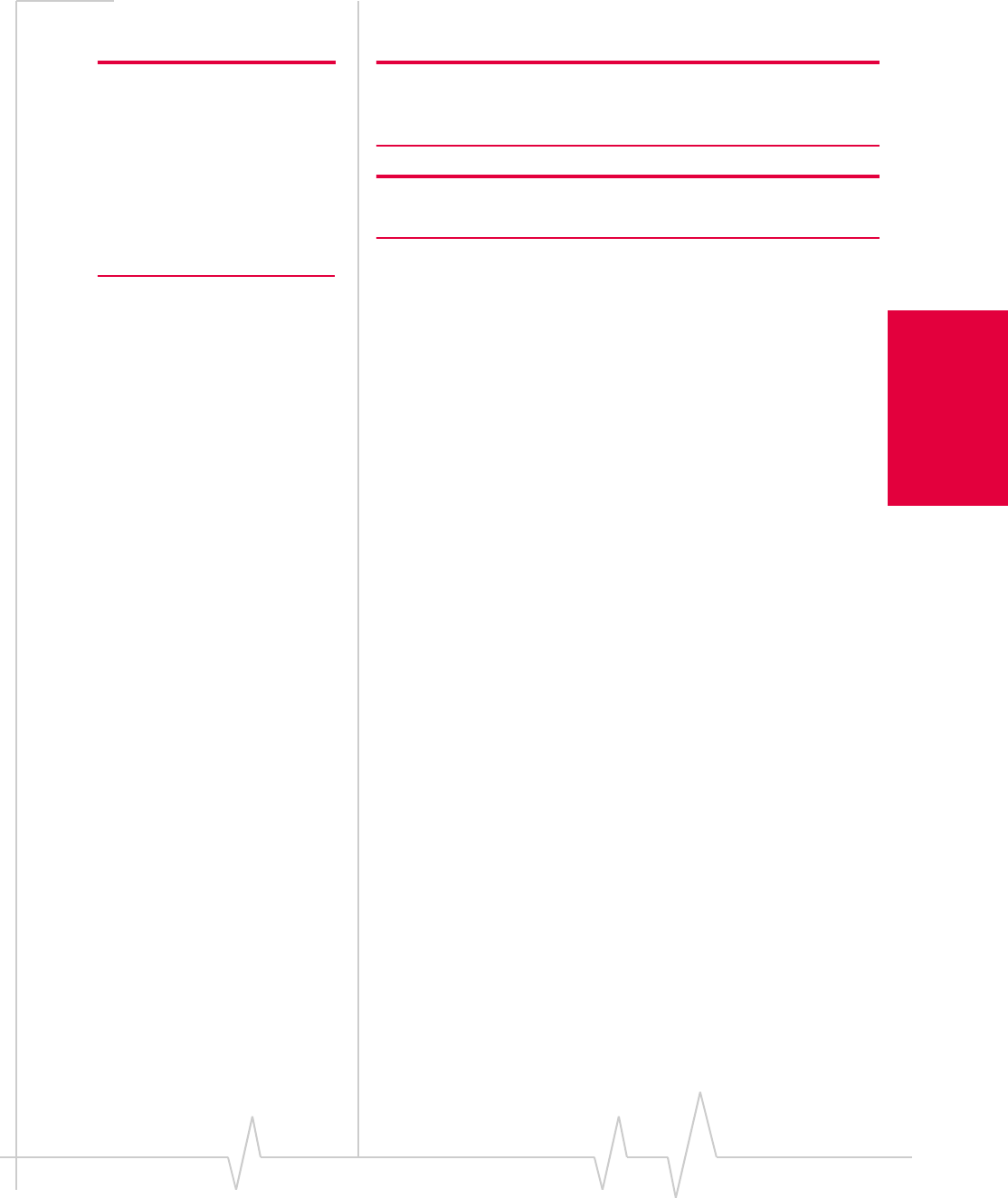
Chapter 1: Introducing the AirCard 555 Network Card
Rev 1.2 Mar.02 15
Notebook PCs
Windows NT
Note: The AirCard driver
requires that Windows
Networking is installed. Also
the PC Card slots must be
enabled. If you are not certain
that networking is installed
and the slots enabled, see the
Windows NT user documen-
tation for instructions.
Note: You must re-install the Windows NT Service Pack after you
install the AirCard driver. Ensure you have your Service Pack CD
before you begin. (Version 6a is supported.)
Note: Windows system files may also be required to complete the
installation. These files are located on the Windows NT CD.
1. If the AirCard CD is not already in your CD-ROM drive,
insert it. The CD should auto-start and display a menu.
· If the CD does not auto-start, select
Start > Run and enter
d:\launch.exe where d is the drive letter of your CD-ROM
drive.
2. From the CD start-up menu, select
notebook installation and
documentation
and then notebook software installation to
launch the InstallShield Wizard.
3. Use the
Next and Back buttons to navigate through the
wizard.
Using the default settings for the Destination Location and
Program Folder is recommended unless you have special
requirements and an advanced understanding of PC con-
figuration.
On completion of the software installation, exit from the
startup menu by clicking
exit in the lower right corner.
Inserting the AirCard
Your PC must be off whenever
you insert or eject the AirCard
1. Close all Windows programs and turn your PC off.
AirCard 750 only 2. Attach the antenna to the AirCard. (The AirCard 710 has a
built-in antenna.)