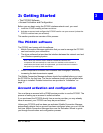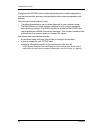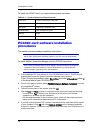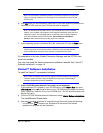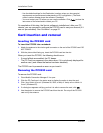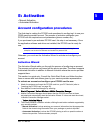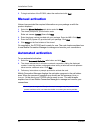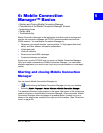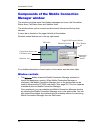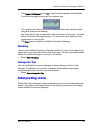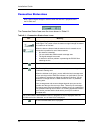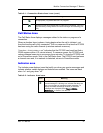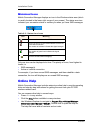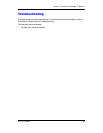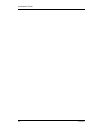Rev 1.0 Mar.04 23
66: Mobile Connection
Manager™ Basics
• Starting and Closing Mobile Connection Manager
• Components of the Mobile Connection Manager Window
• Interpreting Icons
• Online Help
• Troubleshooting
Mobile Connection Manager is the application that allows you to manage and
monitor the connection between the PC3320 wireless network card and the
CDMA network. You use Mobile Connection Manager to:
• Determine your signal strength, roaming status, 1X high-speed data avail-
ability, and other network connection parameters
• Initiate data calls
• View call statistics
• Receive and send SMS messages
• Customize features and options
Anytime you use the PC3320 card you must run Mobile Connection Manager.
Once you make a connection in Mobile Connection Manager, you can launch
whatever application you want to use (such as your web browser or e-mail appli-
cation).
Starting and closing Mobile Connection
Manager
You can launch Mobile Connection Manager by:
• Double-clicking the Mobile Connection Manager icon on your desktop
• Selecting Start > Programs > Verizon Wireless > Mobile Connection Manager
The standard Windows control buttons in the upper right corner of the window are
used to minimize or close Mobile Connection Manager. When minimized, Mobile
Connection Manager does not appear as a taskbar button. Instead, an icon is
shown in the status area, usually at the right end of the taskbar. (See “Minimized
Icons” on page 28.)