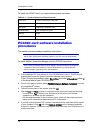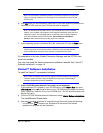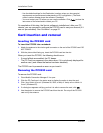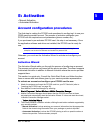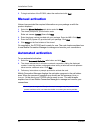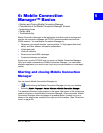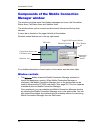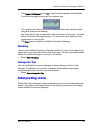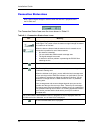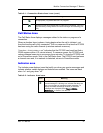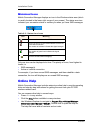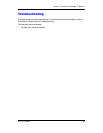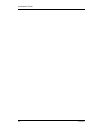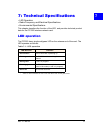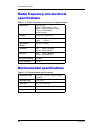Mobile Connection Manager™ Basics
Rev 1.0 Mar.04 25
• The Toggle Full/Compact button is used to switch between the full Mobile
Connection Manager window and the compact view:
The compact view allows you to see connection status and indicators while
using less space on the desktop.
You must use full view to make calls, data connections, disconnect, or access
Mobile Connection Manager features. To return to full view, select the view
toggle button in the top right.
• The Close button is used to exit Mobile Connection Manager.
Docking
You can set the Mobile Connection Manager window to “jump” to the edge of your
screen when you move the window close to an edge. This lets you easily position
Mobile Connection Manager in a corner of the screen.
• Select View > Docking
Always On Top
You can set Mobile Connection Manager to always display in front of other
windows. This allows you to monitor connection status while using another
maximized application, such as your web browser.
• Select View > Always On Top
Interpreting icons
Mobile Connection Manager makes extensive use of icons to indicate status and
events. The various icons are described in the following sections on the display
areas of Mobile Connection Manager.