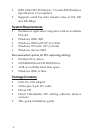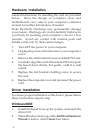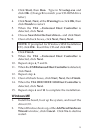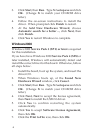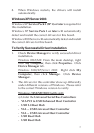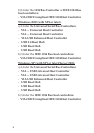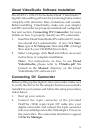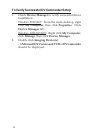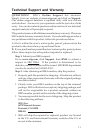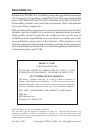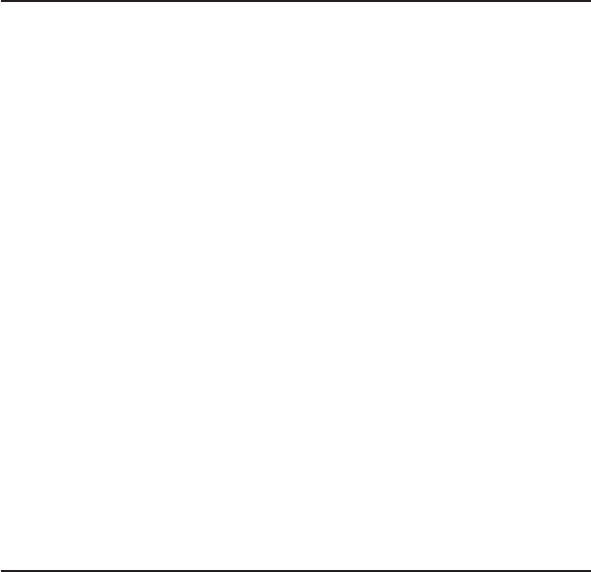
9
Ulead VideoStudio Software Installation
The USB 2.0 + 1394 DV Kit includes Ulead
®
VideoStudio
TM
digital video editing software for producing home videos
complete with attractive titles, transitions and sounds.
Before installing VideoStudio, make sure your adapter
and DV camcorder are properly installed and configured.
See next section, Connecting DV Camcorder, for more
details on how to properly install your DV camcorder.
1. Insert the Ulead VideoStudio DV software CD. Auto-
run should start automatically. If not, click Start,
Run, type in X:\Setup.exe, then click OK. (Change
X: to match your CD-ROM drive letter).
2. Select a language, click Next and follow on-screen
instructions to complete installation.
Note: For instructions on how to use Ulead
VideoStudio, please refer to VStudio.pdf file
located in the Manual directory on the Ulead
VideoStudio DV software CD.
Connecting DV Camcorder
Before setting up the digital video camcorder, make sure
to verify the driver for the adapter has been successfully
installed in your system and follow the setup procedures
listed below.
1. Boot up your system.
2. Connect the 4-pin connector of the provided
FireWire (1394) 6-pin/4-pin DV cable into your
digital camcorder, and connect the 6-pin connector
into an available port on the 1394 adapter. Power on
the camcorder. The camcorder should now appear
in Device Manager.