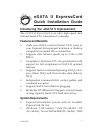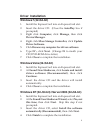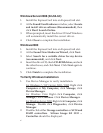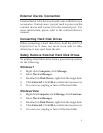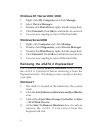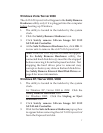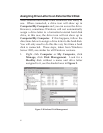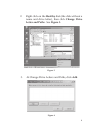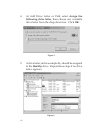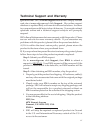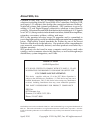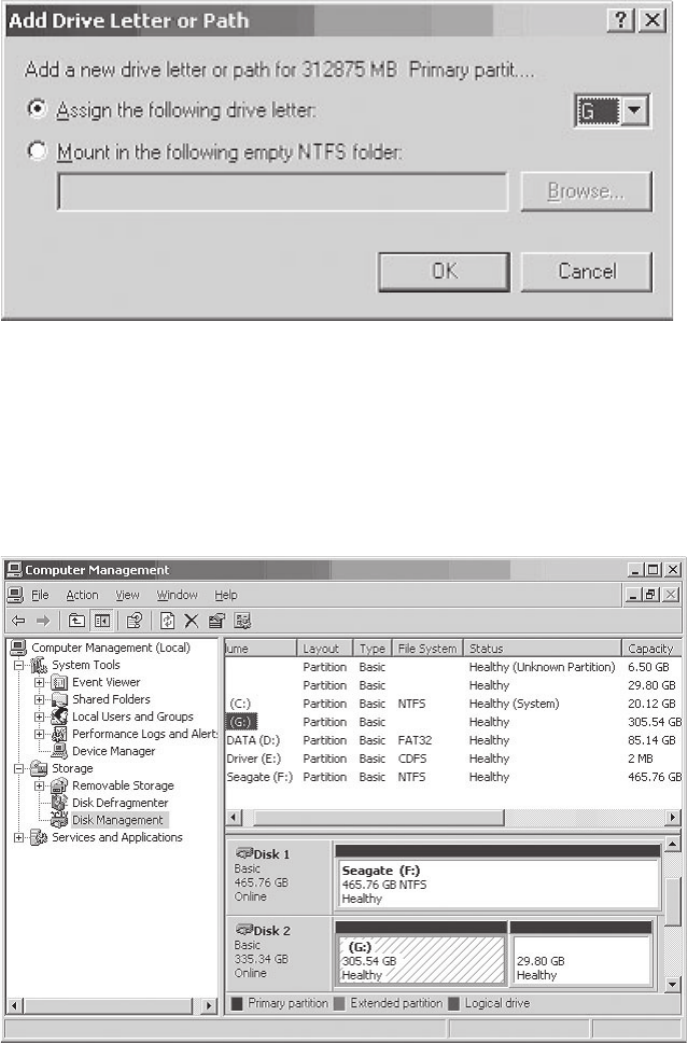
10
4. At Add Drive Letter or Path, select Assign the
following drive letter, then choose any available
drive letter from the drop down box. Click OK.
Figure 5
5. A drive letter, in this example G:, should be assigned
to the Healthy drive. Repeat these steps if no drive
letter appears.
Figure 6