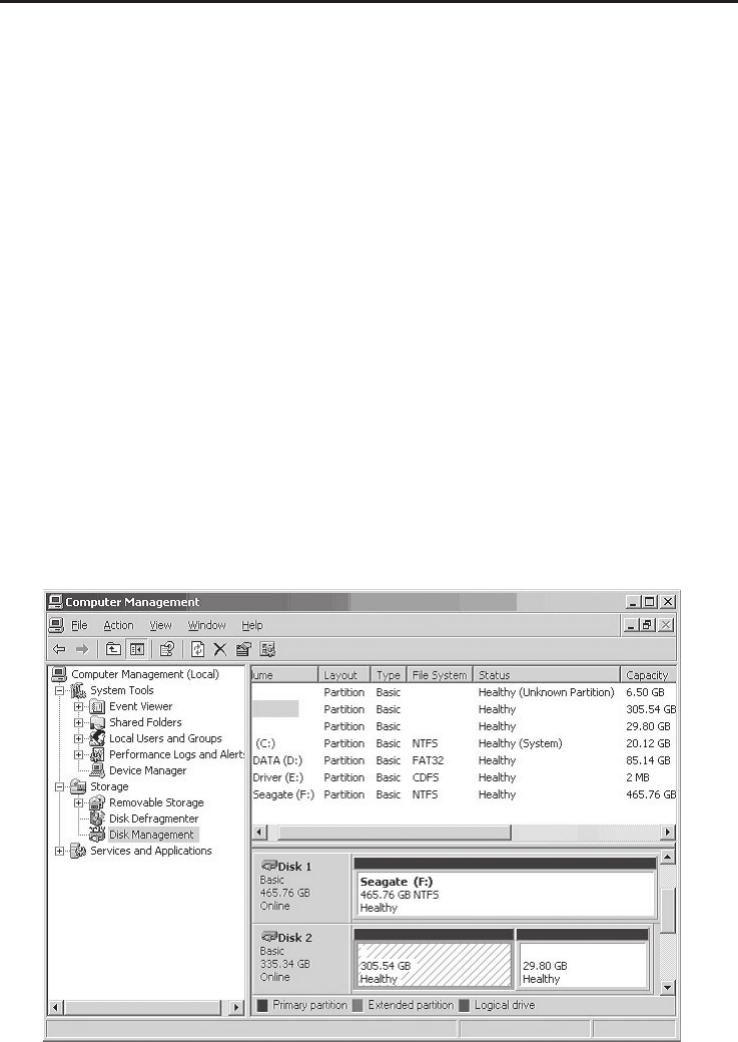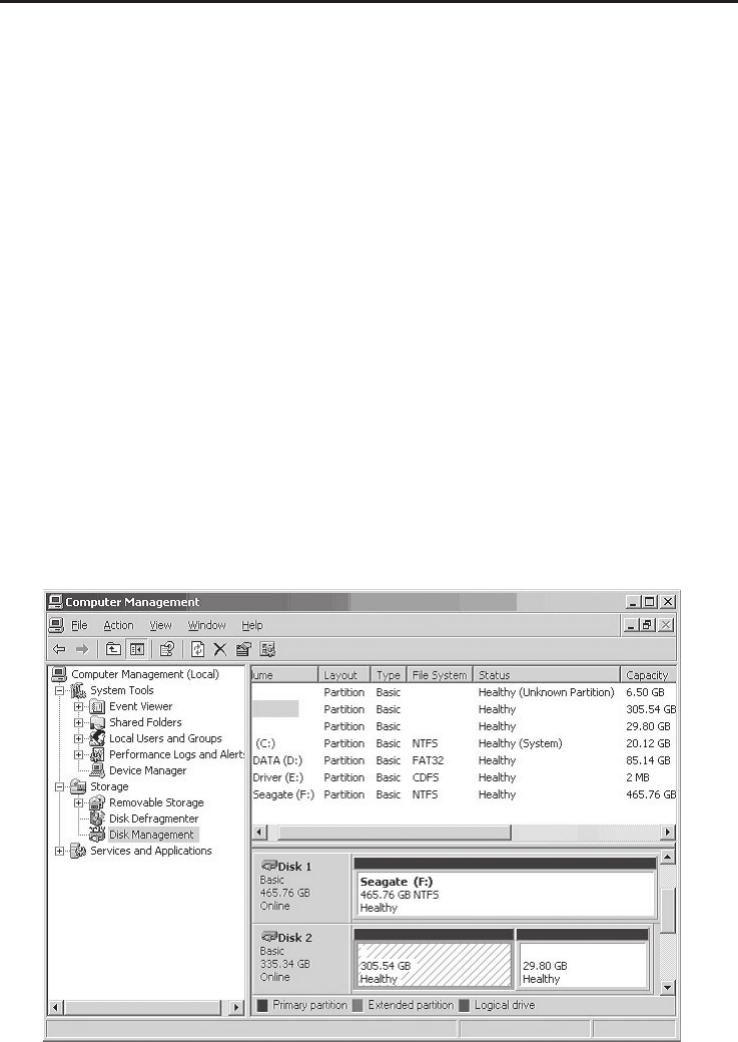
8
Assigning Drive Letter to an External Hard Disk
Most external hard disks come formatted and ready to
use. When connected, a drive icon will show up in
Computer/My Computer and you can access the drive.
However, sometimes Windows will not automatically
assign a drive letter to a formatted external hard disk
drive, in this case, the drive icon will not show up in
Computer/My Computer. If this happens, follow the
directions below to assign a drive letter to the hard disk.
You will only need to do this the very first time a hard
disk is connected. These steps, taken from Windows
Server 2003, are similar for all Windows versions.
1. Right click Computer or My Computer, click
Manage, click Disk Management. Look for a
Healthy disk without a name and drive letter
assigned to it, see the shaded area in Figure 2.
Figure 2: Windows Disk Management