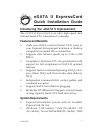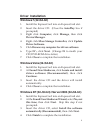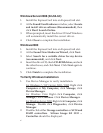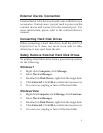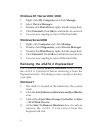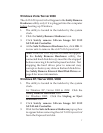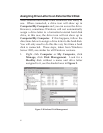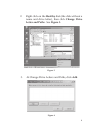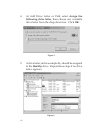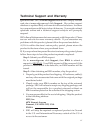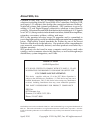6
Windows XP / Server 2003 / 2000
1. Right click My Computer and click Manage.
2. Select Device Manager.
3. Double click Disk Drives, right click the target disk.
4. Click Uninstall. Click OK to confirm device removal
5. You can now unplug or turn off the hard disk.
Windows Server 2008
1. Right click Computer and click Manage.
2. Double click Diagnostics, select Device Manager.
3. Double click Disk Drives, right click the target disk.
4. Click Uninstall. Click OK to confirm device removal.
5. You can now unplug or turn off the hard disk.
Removing the eSATA II ExpressCard
Use Windows Safely Remove Hardware utility to stop
the eSATA II ExpressCard before removing it from the
ExpressCard slot. Not doing so may corrupt or destroy
your data.
Windows 7
1. The utility is located in the taskbar by the system
clock.
2. Click the Safely Remove Hardware and Eject Media
icon.
3. Click either Eject Mass Storage Controller or Eject
... SCSI Disk Device.
4. At the Safe To Remove Hardware box, it is safe to
remove the eSATA II ExpressCard from the
ExpressCard slot.