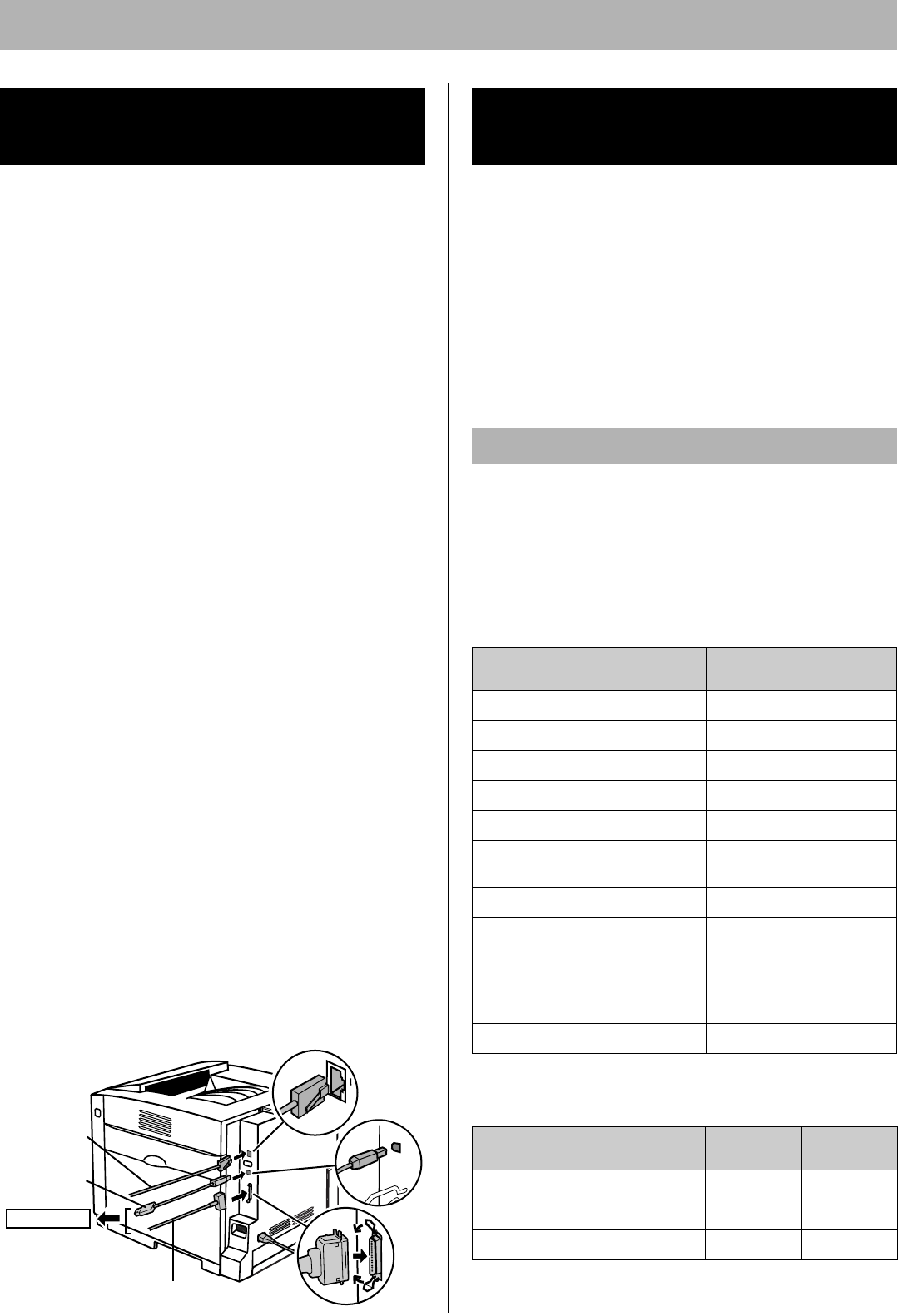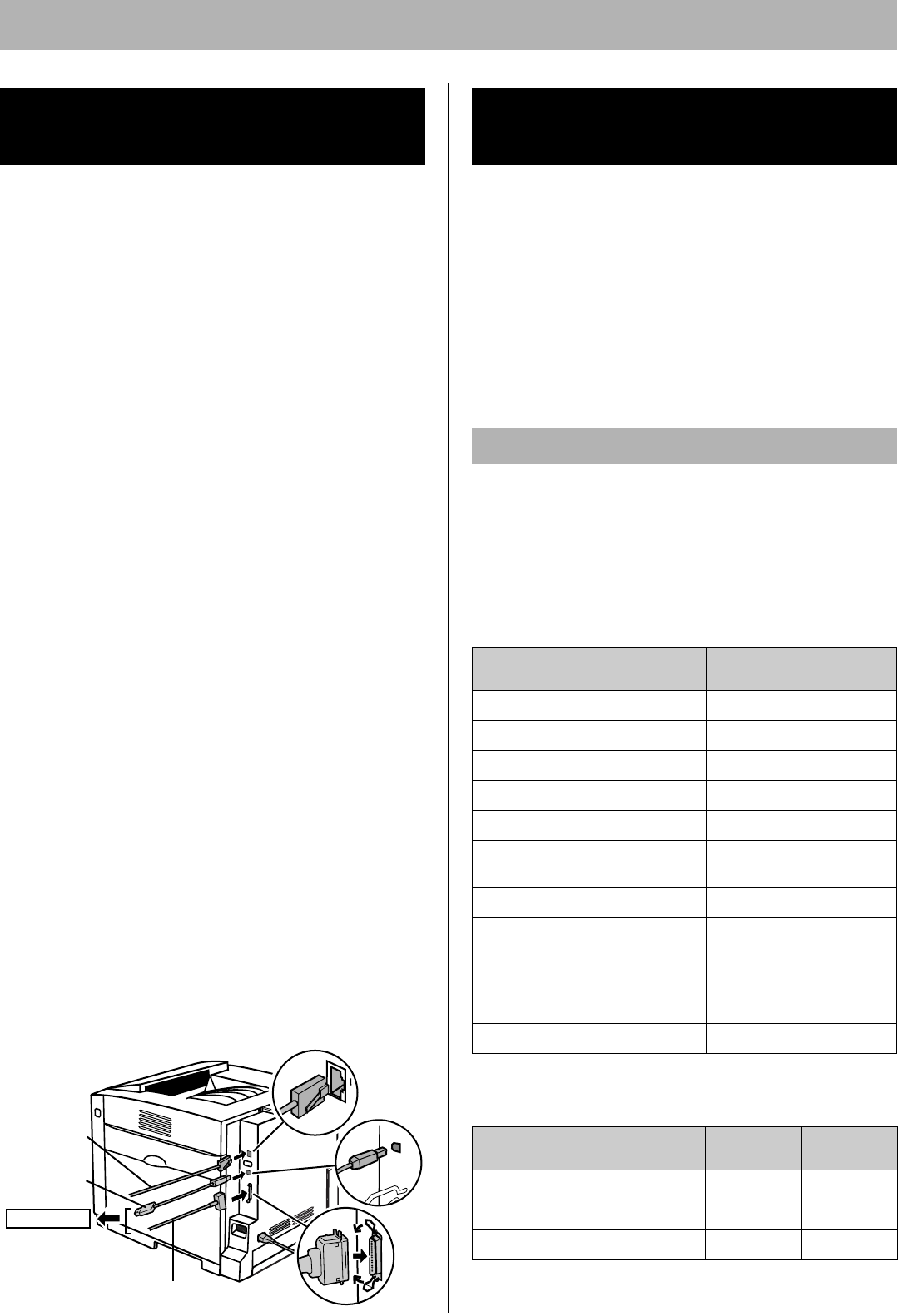
Settings and Printing
18
Three types printer to computer connections exist.
NOTE:
• If you do not have a network, parallel or USB interface
cable, you may need to purchase one.
[A] When using the network interface cable:
NOTES:
• Use category 5 shielded twisted pair cable with RJ-45
connectors.
• Do not connect connectors other than 100Base-TX /
10Base-T. Excessive current flow may cause damage of
the printer.
1 Connect the interface cable from the printer to a
network device.
2 Print the Configuration Page to confirm the IP
Address of the printer.
[B] When using the parallel interface cable:
NOTES:
• Use a shielded cable 2.0 m (6.6 ft.) or less in length.
1 Turn off the printer.
• Be sure to turn off the printer to avoid the Plug and
Play installation.
2 Connect the interface cable from the printer to a
computer.
[C] When using the USB interface cable:
NOTES:
• Use a shielded cable 5.0 m (16.4 ft.) or less in length.
• For Windows 98, only Windows 98 SE is available when
using a USB interface.
• Windows NT 4.0 does not support USB interface.
1 Turn off the printer.
2 Connect the interface cable to a computer.
• Be sure to turn off the printer and not to connect the
interface cable to the printer to avoid the Plug and
Play installation.
KX-CL400 or KX-CL600 is the model of the PCL printer. If
you install an Upgrade Kit (for PostScript 3) in the printer,
the model name displayed on the printer driver and utility
window becomes KX-CL410 or KX-CL610 respectively.
KX-CL410: KX-CL400 with Upgrade Kit
KX-CL610: KX-CL600 with Upgrade Kit
The following steps are for when installing the printer
driver for the KX-CL400 or KX-CL410. For other models,
replace the model name with the actual one.
The following is the list of drivers and utilities included in
the printer CD-ROM provided with the model of the PCL
printer or Upgrade Kit. To install the driver, refer to the
following steps.
To install utilities, refer to the Installation section.
■ For Windows
9: included –: not included
■ For Macintosh (with Upgrade Kit)
9
: included –: not included
Connecting the Printer to a
Computer
[B] Parallel interface
[C] USB
interface
[A] Network
interface
Computer
Installing Driver and
Utilities
Contents of the Printer Software
Printer Drivers and Utilities
KX-CL400
KX-CL600
Upgrade
Kit
PCL 6 Printer Driver
99
PostScript 3 Printer Driver
–
9
Device Monitor
99
Embedded Web Launcher
99
Direct Printing System
–
9
HDD Utility
(with Hard Disk Drive)
99
Print Media Test Pattern
99
Network Setup Tool
99
Web Administrative Tool
99
Remote Maintenance
Setting Tool
99
Print Count Manager
99
Printer Drivers and Utilities
KX-CL400
KX-CL600
Upgrade
Kit
PostScript 3 Printer Driver
–
9
Status Display
–
9
Network Setup Tool
–
9