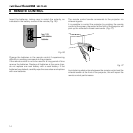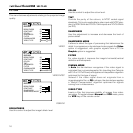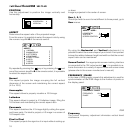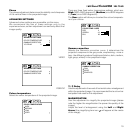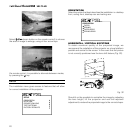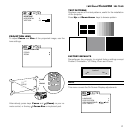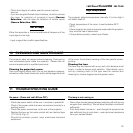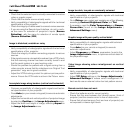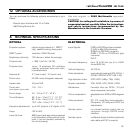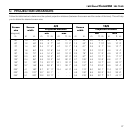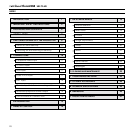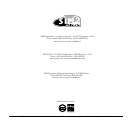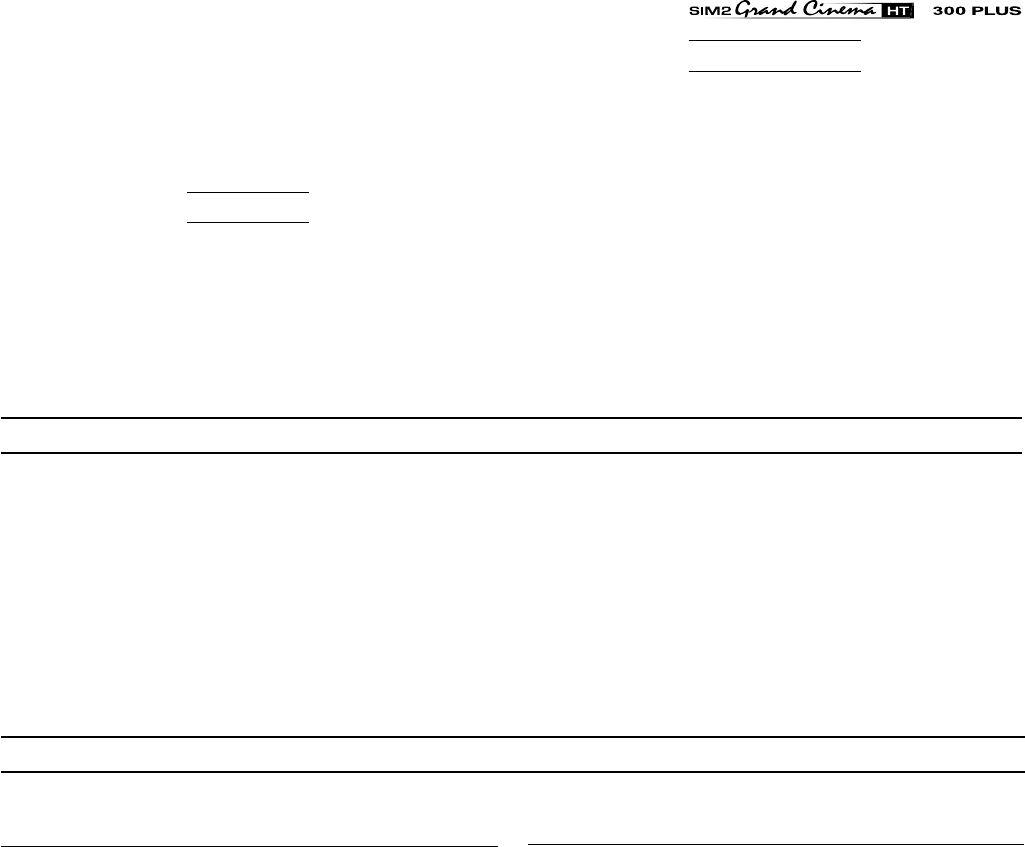
23
10 CLEANING AND MAINTENANCE
- Check the integrity of cables used to connect various
sources.
- If you are using the Remote Input Interface, do not to confuse
the menu for selection of projector’s inputs (Source
Selection), with the menu for selection of remote inputs
(Source Selection / RI2).
Out of range
Either the resolution or the horizontal/vertical frequency of the
input signal is too high.
- Input a signal that is within specifications.
High temperature
The projector detects temperature internally; if it is too high it
will switch itself off.
- Check temperature of the room: it must be below 35°C
(95°F)
- Check projector air vents on top and underneath the projector:
they must be free of obstruction.
- If the problem persists, consult your Dealer.
The projector does not require internal cleaning. There are no
user serviceable parts inside the projector. Please refer all
service requirements to qualified personnel.
Cleaning the projector’s cover:
Use a soft slightly damp cloth. Do not use abrasive cleaners,
solvents or other harsh chemicals, as this will damage the finish
of the cover. Avoid direct cleaning of the rear panel’s screen-
printing.
Cleaning the lens:
The lens may be cleaned with a very soft, non-abrasive small
brush, in order to remove dust particles. Alternatively, use a
soft dry cleaning cloth (of the type used for camera lens
cleaning) to remove fingerprints and grease marks.
No power (Green and red LED are OFF)
- Check the power switch at the rear: it must be in position I.
- Check if the power cable has been connected correctly to a
working socket.
- Check the power socket fuse, at the rear of the projector.
- Replace the fuse on the mains socket with an identical type
(T 3.15A H)
(Fig. 2)
.
- Should the problem persist, seek authorised technical
assistance.
The lamp is not coming on
- Allow a few minutes pause between switching off and turning
on again (from stand-by). This will allow the lamp to cool down
sufficiently.
- If the lamp doesn’t come on – even though the projector has
had sufficient time to cool down – seek technical assistance
from your nearest Dealer.
11 TROUBLESHOOTING GUIDE