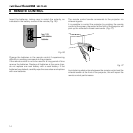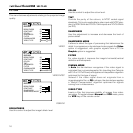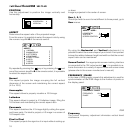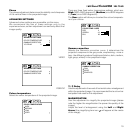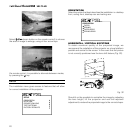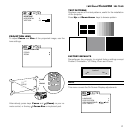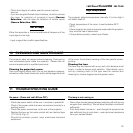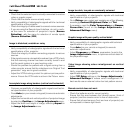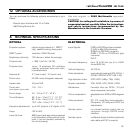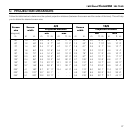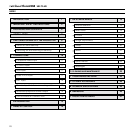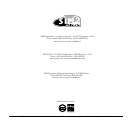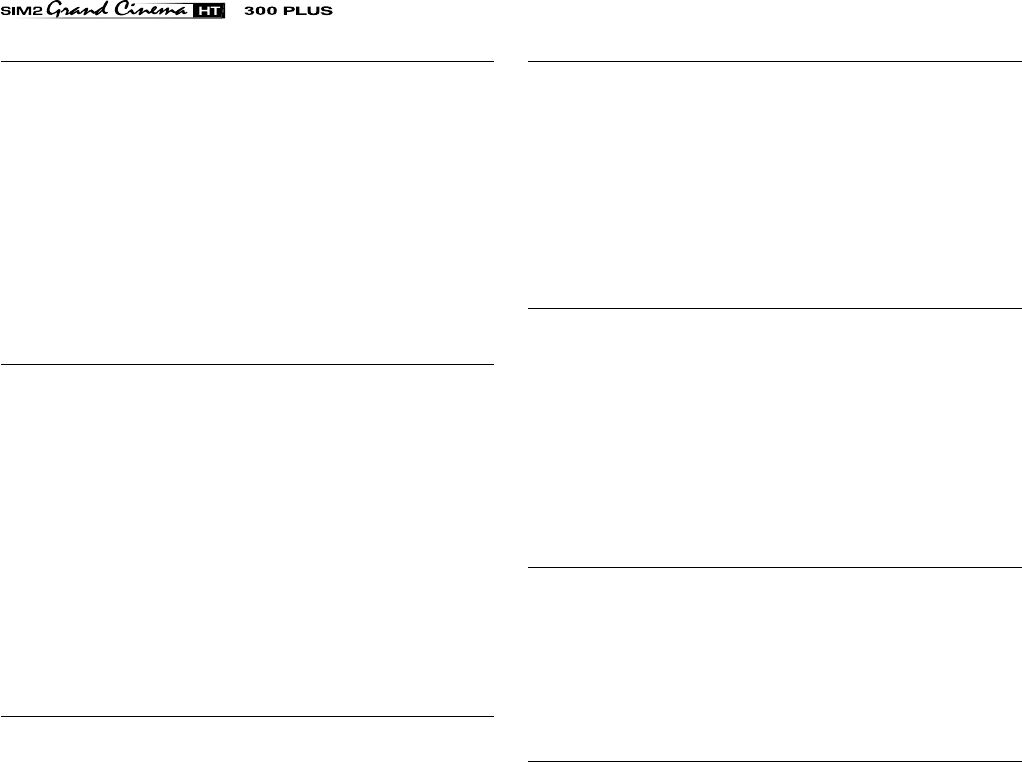
24
No image
- Check that the selected input is actually connected to a active
video or graphic signal.
- Check that the above source actually works.
- Verify compatibility of video/graphic signals with the technical
specifications of the projector.
- Check the integrity of cables used to connect various sources.
- If you are using the Remote Input Interface, do not to confu-
se the menu for selection of projector’s inputs (Source
Selection), with the menu for selection of remote inputs
(Source Selection / RI2).
Image is disturbed, unstable or noisy
- Verify compatibility of video/graphic signals with the technical
specifications of the projector.
- Check the integrity of cables connecting projector to various
sources.
- If the signal source is a terrestrial broadcast (via a VCR) check
that the receiving channel has been correctly tuned in and
that the aerial system is in good working order.
- Should the problem be present with a signal coming from a
video-recorder, ensure that the videotape is an Original “first
generation” copy and in good condition.
- Adjust the VCR’s tracking control for optimum picture perfor-
mance. Ensure the VCR mode is active in the Picture menu.
Incomplete image along borders (vertical and horizontal)
- Compare compatibility of video/graphic signals and techni-
cal specifications of your projector.
- Press Auto (on your remote or keypad) to execute automatic
adjustments.
- Adjust the horizontal and vertical position of projected image
by selecting Position on the Image Adjustments menu.
- Adjust the width and height of image, selecting Aspect in
the Image Adjustments menu.
Image too dark, too pale or unnaturally coloured
- Verify compatibility of video/graphic signals with technical
specifications of your projector.
- Go to Picture menu, select and regulate any of the following,
accordingly: Contrast, Brightness, Color, and Tint.
- If necessary, reset the Color Temperature and Gamma
Correction (found on the Image Adjustments /
Advanced Settings menu).
Graphic image with poor quality vertical detail
- Verify compatibility of video/graphic signals with technical
specifications of your projector.
- Press Auto (on your remote or keypad) to execute
automatic adjustments.
- Adjust Frequency and Phase parameters, found in the
Image Adjustments menu, to optimise vertical detail of
the projected image.
Video Image showing colour misalignment on vertical
details
- Verify compatibility of video/graphic signals with technical
specifications of your projector.
- Adjust Y/C Delay settings in the Image Adjustments /
Advanced Settings to reduce colour misalignment. For
best results use an external colour bar test pattern source.
Remote control does not work
- Check the batteries and for correct polarity.
- Ensure that the area between the infrared sensor (front of
projector) and the remote control is free of obstruction.
- Ensure that infrared sensors (front and rear of projector) are
not exposed to intense light levels.