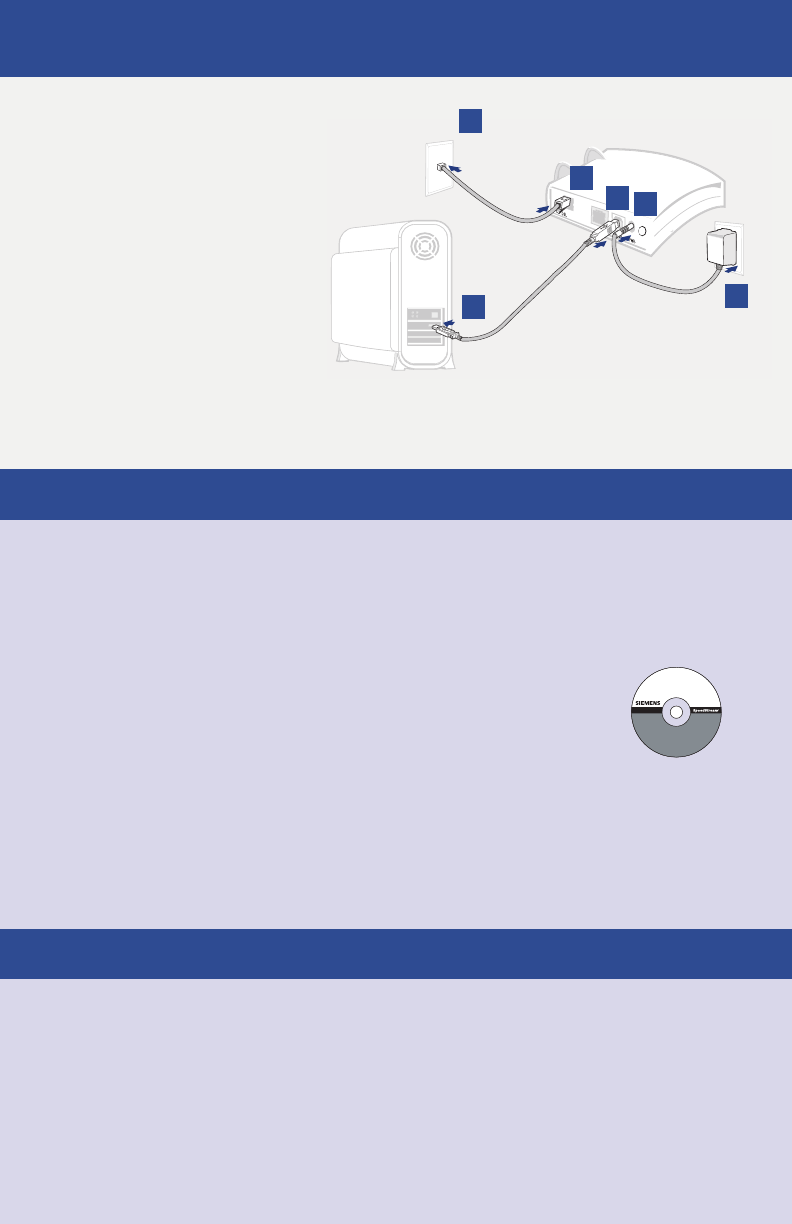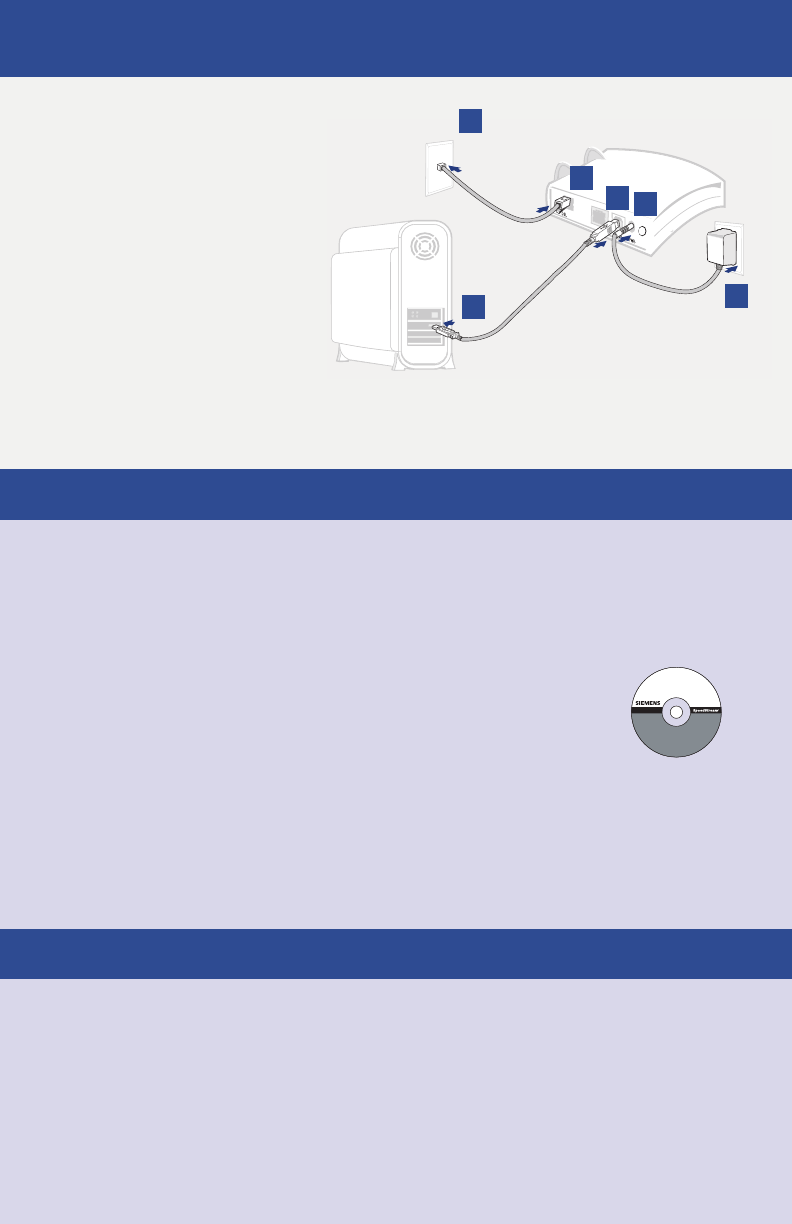
5
1. Connect the USB cable to the
USB port at the rear of the
SpeedStream
®
device (blue port).
2. Connect the other end to the USB
port on your computer.
3. Plug the DSL cable (RJ-11) into the
DSL port on the SpeedStream
®
device.
4. Plug the other end of the cable
(RJ-11) into the phone jack.
5. Plug the power adapter into the
power outlet and SpeedStream
®
device.
6. Ensure the SpeedStream
®
device is
powered on (power switch located
on right side of back panel).
Connect the SpeedStream
®
Device
You have completed the installation of your SpeedStream
®
DSL hardware.
Install the USB driver software on your PC using one of the procedures below.
Internet connection
RJ-11 DSL cable
USB connection
to computer
Power supply
1
2
3
4
6
5
Software Installation
Before installing the software, make sure your Mac is running OS 8.6 or above. This procedure
will restart your computer to complete the installation.
1. Insert the SpeedStream
®
Installation CD into your CD-ROM drive.
2. Open the SpeedStream
®
Icon from the desktop.
3. Click Readme.txt.
4. Follow the directions in the Readme.txt to complete the software installation.
5.
After the USB driver is installed, continue with PC Conguration Procedures described
on the next page.
Software Installation
You will need to install USB drivers if you are connecting the SpeedStream® device to your computer
via the USB port.
Before installing the software, make sure your PC is equipped with the following:
Windows
®
98, Windows
®
98 Second Edition (SE), Windows
®
2000 Professional, Windows
®
Millennium Edition
(Me), or Windows
®
XP; 32 MB RAM; Pentium-compatible 166 MHz or faster processor; 12 MB available
hard disk space.
1. Insert the SpeedStream
®
Installation CD into your CD-ROM drive. This will
automatically start the software installation program. Follow the on-screen
directions to complete the software installation.
2. After the USB driver is installed, continue with PC Conguration Procedures
described on the next page.
If the software installation program does not automatically start, you can manually start it using the
following procedure.
1. Click Start > Run.
2. Browse to setup.exe on the CD and double-click it. This will start the software installation program.
3. Follow the on-screen directions to complete the software installation.
Option B
>
USB Installation Method
Windows USB Driver Installation
Macintosh USB Driver Installation