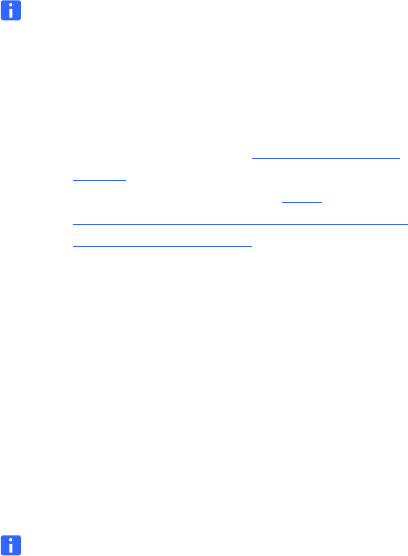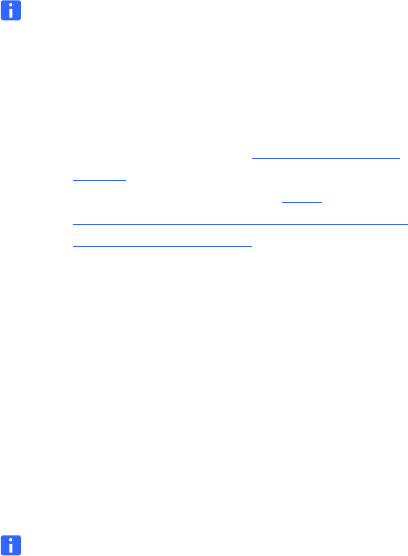
6 | CHAPTER 2 – INSTALLING
SMART NOTEBOOK SE
99-01008-20-B0
To enter your product key and specify My Binder Location
1. Type your product key in the Product Key box.
NOTES
– This step is optional. If you don’t provide a product
key during installation, you can do so afterwards
using the activation wizard (see page 8).
– You can find your product key on an insert inside the
CD case. If you downloaded SMART Notebook SE from
the SMART support site (www.smarttech.com/
support), you can purchase a product key from your
SMART Authorized Reseller (http://
www2.smarttech.com/st/en-US/Where+to+Buy/
Software+Purchases.htm).
2. Click Continue.
The My Binder Directory page appears.
3. Click Application Support to store binder files in the
Application Support folder.
OR
Click Other, browse to and select the folder, and then click OK
to store binder files in a different folder.
4. Click Continue.
The Destination Select page appears.
NOTE
This page only appears if you have multiple hard drives
installed on your computer.
5. Click on the desired location icon if you want to install SMART
Notebook SE in a different folder, and then browse to the
desired folder location.
6. Click Continue.
The Installation Type page appears.