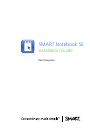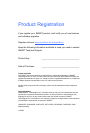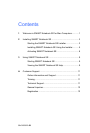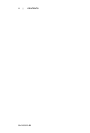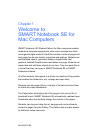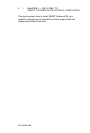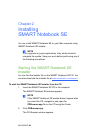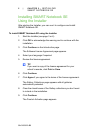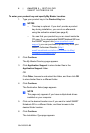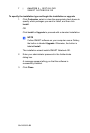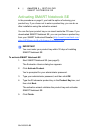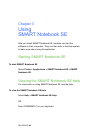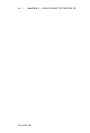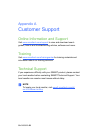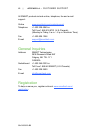99-01008-20-B0
5 | CHAPTER 2
– INSTALLING
SMART NOTEBOOK SE
Installing SMART Notebook SE
Using the Installer
After starting the Installer, you can use it to configure and install
SMART Notebook SE.
To install SMART Notebook SE using the Installer
1. Start the Installer (see page 3 or 4).
2. Click OK to acknowledge the warning and to continue with the
installation.
3. Click Continue on the Introduction page.
The Software License Agreement page appears.
4. Select your language if required.
5. Review the license agreement.
TIP
If you want a copy of the license agreement for your
school’s records, click Print or Save.
6. Click Continue.
7. Click Agree if you agree to the terms of the license agreement.
The Gallery Collections page appears with all galleries
automatically selected.
8. Clear the check boxes of the Gallery collections you don’t want
to include in the installation.
9. Click Continue.
The Product Activation page appears.