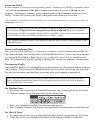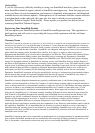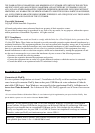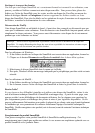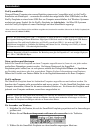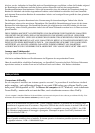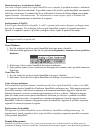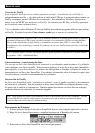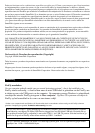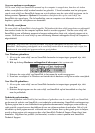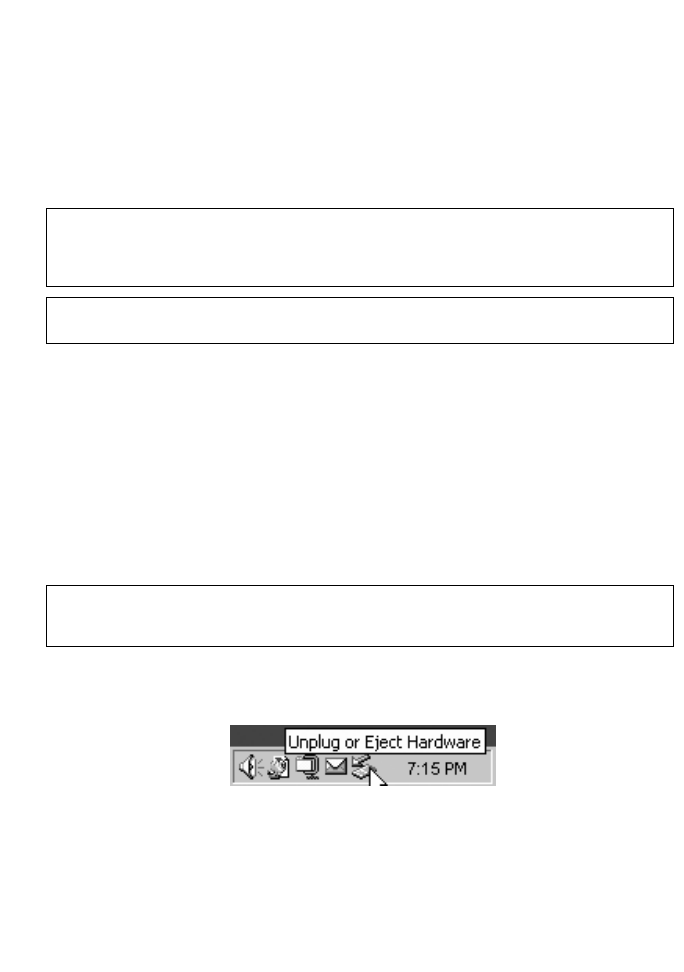
Connecting FireFly
If your computer is running a recent operating system*, installing your FireFly is extremely simple
– just use the included mini-USB cable to connect your FireFly to any free USB port on your
computer. On Windows computers, a new icon will appear in
My Computer representing your
FireFly. On Mac OS systems, your FireFly will appear on the desktop as a new disk.
* If your computer is running Windows 98 Second Edition, you’ll need some additional software to use your FireFly. Refer to the
Getting Help section below.
Storing and Transferring Data
Once your SmartDisk hard drive is connected to a computer, it can be accessed and used like any
other removable disk. You can drag files to your SmartDisk hard drive’s icon to copy them, navigate
to your hard drive in
Open or Save dialog boxes, or delete files stored on your SmartDisk hard
drive. For information on copying, opening, or deleting files, consult your computer’s documentation.
Disconnecting FireFly
Your SmartDisk hard drive is hot-pluggable; it can be connected and disconnected without restarting
your computer. To disconnect your SmartDisk hard drive at any time, perform the following steps.
You can also disconnect your hard drive at any time while your computer is powered off.
For Windows Users:
1. If you have files located on your SmartDisk hard drive open in any applications, close them.
2. Click the Unplug or Eject Hardware button in the System Tray.
3. Select your SmartDisk hard drive from the menu that appears.
4. After a moment, Windows will display a message that your hardware can be safely removed.
For Mac OS Users:
1. If you have files located on your SmartDisk hard drive open in any applications, close them.
2. Locate the icon for your SmartDisk hard drive on the desktop, and drag it to the trash.
Note: Please be careful to follow the correct procedure when disconnecting your SmartDisk hard drive.
Simply unplugging the hard drive without first following the instructions below may result in damage to
your hard drive and/or loss of data.
Note: Capacity dependent on model. Your operating system may report capacity as fewer gigabytes. 1 GB =
1,000,000,000 bytes.
Note: If you are using a USB 1.1 port on your Windows computer, the following cautionary note may appear
on your display:
Hi-Speed USB Device plugged into non-Hi-Speed USB hub. This does not indicate a
problem because FireFly is compatible with both USB 1.1 and USB 2.0 ports. Simply close the message and
proceed. However, in this case FireFly will operate only at USB 1.1 speeds.