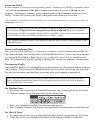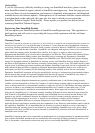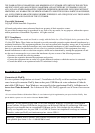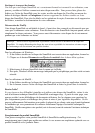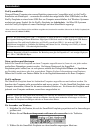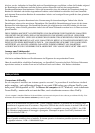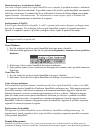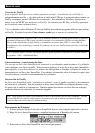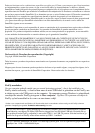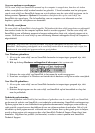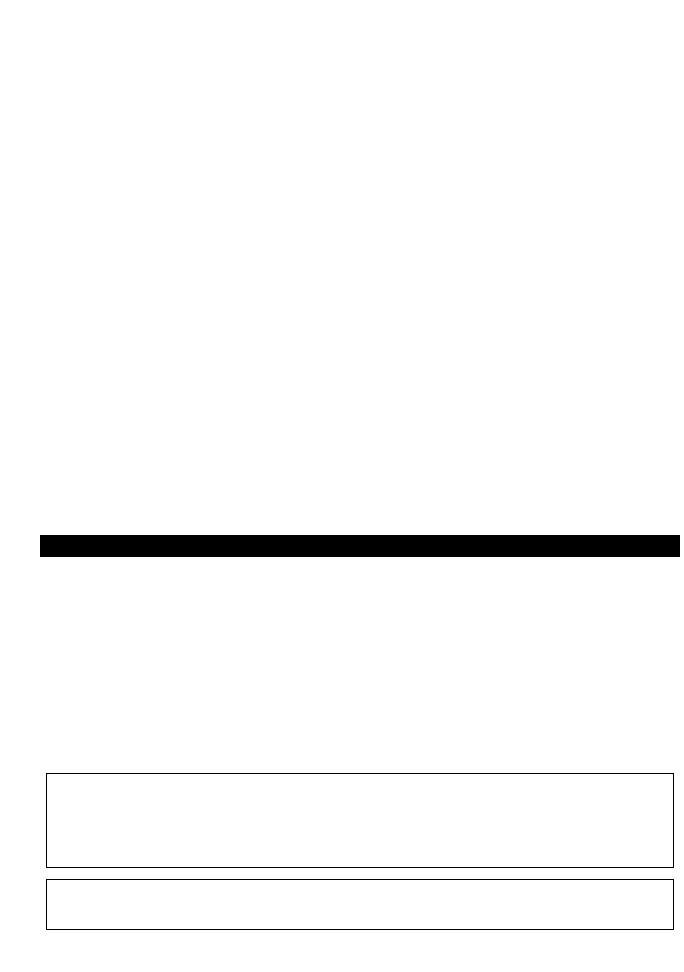
THE WARRANTIES OF SMARTDISK AND REMEDIES OF CUSTOMER SET FORTH IN THIS SECTION
ARE EXCLUSIVE AND ARE GIVEN BY SMARTDISK AND ACCEPTED BY CUSTOMER IN LIEU OF
ANY AND ALL OTHER WARRANTIES, WHETHER EXPRESSED OR IMPLIED, INCLUDING WITHOUT
LIMITATION, ALL WARRANTIES OF MERCHANTABILITY AND FITNESS FOR A PARTICULAR PURPOSE,
ALL SUCH OTHER WARRANTIES BEING HEREBY EXPRESSLY AND UNEQUIVOCALLY DISCLAIMED
BY SMARTDISK AND WAIVED BY THE CUSTOMER.
Copyright Statement
Copyright ©2004 SmartDisk Corporation.
All brands and product names referenced herein are property of their respective owners.
No part of this document may be reproduced in any form or by any means, for any purpose, without the express
written permission of SmartDisk Corporation. All rights reserved.
FCC Compliance
This equipment has been tested and found to comply with the limits for a Class B digital device, pursuant to Part
15 of the FCC Rules. These limits are designed to provide reasonable protection against harmful interference in a
residential installation. This equipment generates, uses and can radiate radio frequency energy and, if not installed
and used in accordance with the instructions, may cause harmful interference to radio communications. However,
there is no guarantee that interference will not occur in a particular installation. If this equipment does cause
harmful interference to radio or television reception, which can be determined by turning the equipment off and
on, the user is encouraged to try to correct the interference by one or more of the following measures:
• Reorient or relocate the receiving antenna.
• Increase the separation between the equipment and receiver.
• Connect the equipment into an outlet on a circuit different from that to which the receiver is connected.
• Consult the dealer or an experienced radio/TV technician for help.
Connexion de FireFly
Si votre système d'exploitation est récent*, l'installation de FireFly est d'une extrême simplicité -
vous n'avez qu'à connecter FireFly dans un des ports USB libres de votre ordinateur à l'aide du
mini câble USB fourni. Sous Windows, une nouvelle icône représentant FireFly s'affichera sur le
bureau dans
Poste de travail. Sur le bureau de Mac OS, FireFly apparaît sous la forme d'un nouveau
disque.
* Si vous exécutez Windows 98 Deuxième Édition, il vous faudra un logiciel supplémentaire pour pouvoir utiliser FireFly. Pour
plus de détails, reportez-vous à la section ci-dessous Besoin d'aide?
Remarque : Capacité selon le modèle. Votre système d'exploitation peut indiquer une capacité inférieure à
celle spécifiée pour l'unité. 1 Go = 1 000 000 000 d'octets.
Remarque : Si vous utilisez un port USB 1.1 sur votre ordinateur Windows, il se peut que l'avertissement
suivant s'affiche : Hi-Speed USB Device plugged into non-Hi-Speed USB hub (Le périphérique USB haute
vitesse n'est pas branché dans un concentrateur USB haute vitesse. Cela n'indique pas un problème, car
FireFly est compatible avec les ports USB 1.1 et USB 2.0. Fermez tout simplement le message et continuez.
Toutefois, sachez que FireFly ne fonctionnera qu'aux vitesses USB 1.1
Guide de l'utilisateur