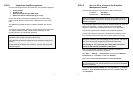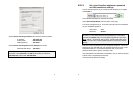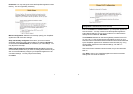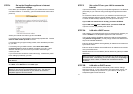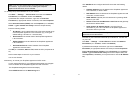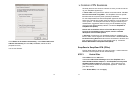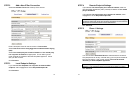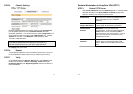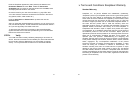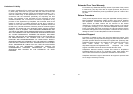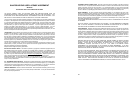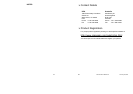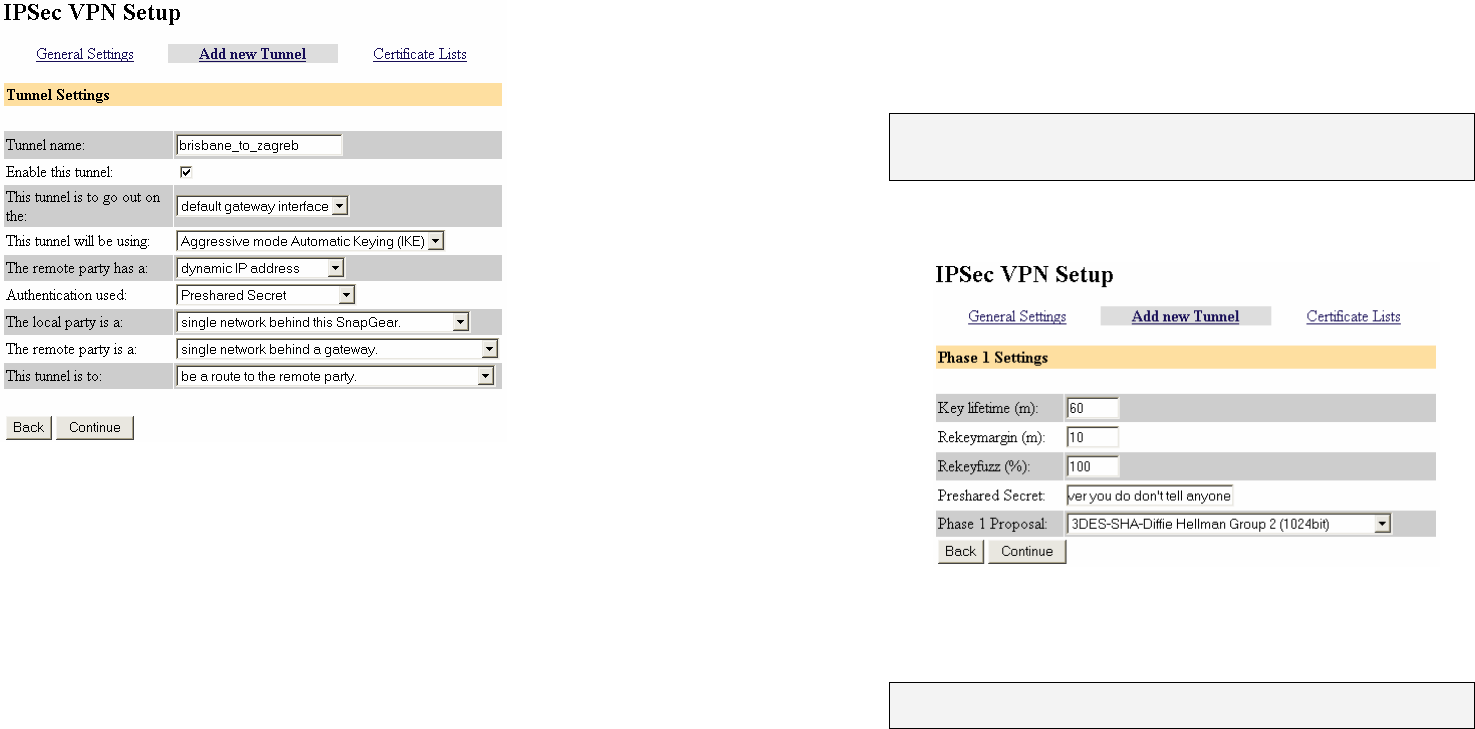
15
STEP 2 Add a New IPSec Connection
Select the Add New Tunnel tab at the top of the window.
Enter a descriptive name for the connection in Tunnel name.
Select This tunnel will be using Aggressive mode Automatic Keying
(IKE).
Select The remote party has a static IP address or The remote party
has a dynamic IP address as appropriate. This is referring to the
public (Internet) IP address of the other SnapGear appliance. Check
with your ISP if unsure.
Click Continue.
STEP 3 Local Endpoint Settings
If you selected This SnapGear has a dynamic IP address IPSec
endpoint, enter snap@branch as the Required Endpoint ID.
Click Continue.
16
STEP 4 Remote Endpoint Settings
If you selected The remote party has a static IP address, enter the
other SnapGear appliance's public (Internet) IP address in The remote
party's IP address.
If you selected The remote party has a dynamic IP address, enter
snap@branch as the Required Endpoint ID.
Note: Please note again that this example is not suitable for setting up a
connection where both ends have dynamic IP address, for this scenario
please refer to the IPSec section of the User Manual.
Click Continue.
STEP 5 Phase 1 Settings
You must choose a Preshared Secret to authenticate the connection.
This passphrase can be any character string you like (recommended at
least 24 characters), it may contain spaces, and must be entered
identically on both SnapGear appliances.
Note: It is important that you keep this information secret, much like a
password. The preshared secret is fundamental to IPSec encryption.
Click Continue.