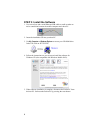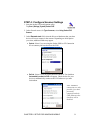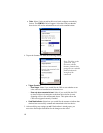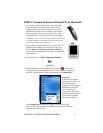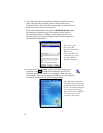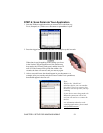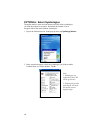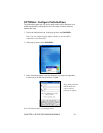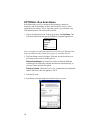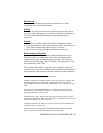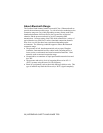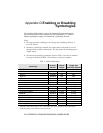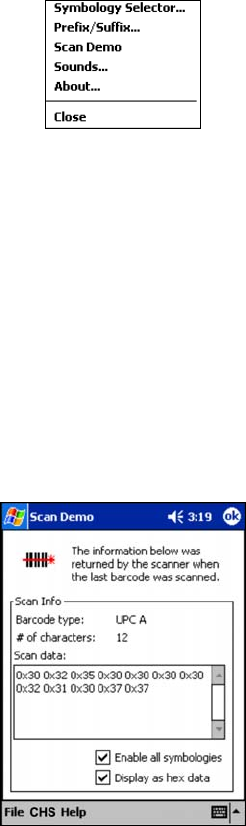
16
OPTIONAL: Run Scan Demo
Scan Demo makes it easy to determine the symbology, number of
characters, and decoded data (in either ASCII or Hex) of any bar code
supported by the scanner. This is especially useful if you encounter a bar
code that the scanner will not decode by default.
1. Tap on the SocketScan icon. In the pop-up menu, tap Scan Demo. This
will close SocketScan and open Scan Demo as a separate application.
Note: Accessing the Scan Demo application disconnects the Bluetooth link.
Select the CHS tab at the bottom of the page to re-establish this link.
2. The Scan Demo screen will appear. If desired, use the check boxes at
the bottom of the screen to modify the test.
Enable all symbologies: By default, this option is checked. Different
symbologies can sometimes interpret the same bar code differently, so
you may want to uncheck this option.
Display as hex data: Check this box to view scanned data in hexadecimal
format. Otherwise, data will appear as ASCII.
3. Scan the bar code.
4. Scan Demo will report properties of the bar code you scan.