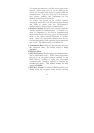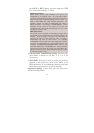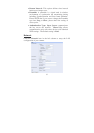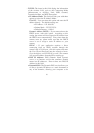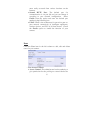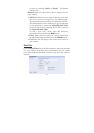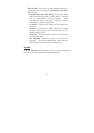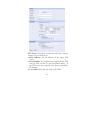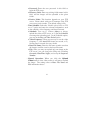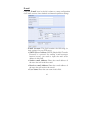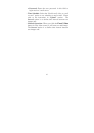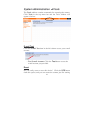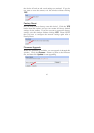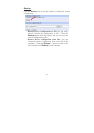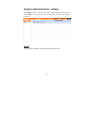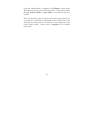41
• Password: Enter the user password in this field to
login the FTP server.
• Directory Path: Enter an existing folder name in this
field, and the images will be uploaded to the given
folder.
• Passive Mode: This function depends on your FTP
server. Please check with your IT manager if the FTP
server uses passive mode. The default setting is No.
- Time Schedule: Select the “Enable upload video to FTP
server” option and enter the relevant information, such
as the schedule, video frequency and base file name.
• Schedule: You can 1.) Choose Always to always
upload the video to FTP server, or 2.) Set the Schedule
to manage the uploading task. In the Schedule option,
you can set the Day and Time Period option.
• Video Frequency: There are two ways to set the video
frequency: 1.) Set Auto/1/2/3 frames per second, or 2.)
Set the time in seconds for every frame.
• Base File Name: Enter the file name to make sure that
the images could be saved as the base file name.
• File: Since you may not upload only one image to the
FTP server, you can choose the filing rule, including
Overwrite, Date/Time Suffix, and set up the Sequence
Number.
- Manual Operation: When you click the Upload
Video button in view video screen, it will start to upload
the image. The setting refers to Base File Name and
File information above.