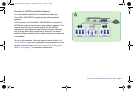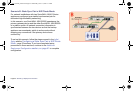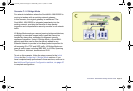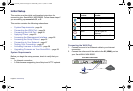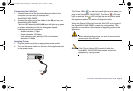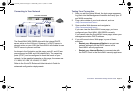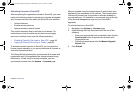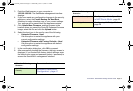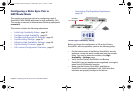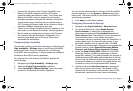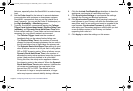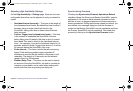SonicWALL NSA E6500 Getting Started Guide Page 29
Upgrading Firmware on Your SonicWALL
The following procedures are for upgrading an existing
SonicOS Enhanced image to a newer version:
•
Obtaining the Latest Firmware - page 29
•
Saving a Backup Copy of Your Preferences - page 29
•
Upgrading the Firmware - page 30
•
Using SafeMode to Upgrade Firmware - page 30
Obtaining the Latest Firmware
1. To obtain a new SonicOS Enhanced firmware image file for
your SonicWALL security appliance, connect to your
mysonicwall.com account at
<http://www.mysonicwall.com>.
2. Copy the new SonicOS Enhanced image file to a
convenient location on your management station.
Saving a Backup Copy of Your Preferences
Before beginning the update process, make a system backup of
your SonicWALL security appliance configuration settings. The
backup feature saves a copy of the current configuration
settings on your SonicWALL security appliance, protecting all
your existing settings in the event that it becomes necessary to
return to a previous configuration state.
In addition to using the backup feature to save your current
configuration state to the SonicWALL security appliance, you
can export the configuration preferences file to a directory on
your local management station. This file serves as an external
backup of the configuration preferences, and can be imported
back into the SonicWALL security appliance.
Perform the following procedures to save a backup of your
configuration settings and export them to a file on your local
management station:
1. On the System > Settings page, click Create Backup.
Your configuration preferences are saved. The System
Backup entry is displayed in the Firmware Management
table.
2. To export your settings to a local file, click Export Settings.
A popup window displays the name of the saved file.
NSA_E6500_GSG.book Page 29 Wednesday, June 17, 2009 7:16 PM