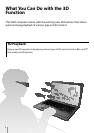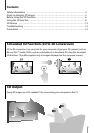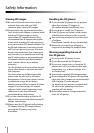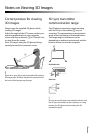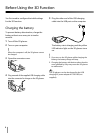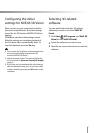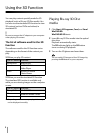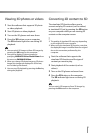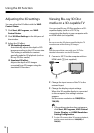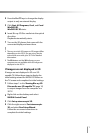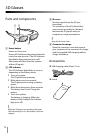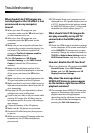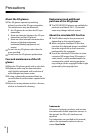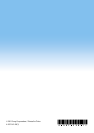13
Troubleshooting
What should I do if 3D images are
not displayed or the 3D effect is less
pronounced on my computer
screen?
When you view 3D images on your
computer, make sure the 3D indicator light
on the computer turns on.
When you view 3D images on your
computer, press the 3D button on the
computer.
Make sure you are using the software that
supports the content currently playing. You
can check if the software supports the
content in The list of software used for
the 3D function (page 8).
Click 3D Function and 3D Display
Function Settings on the VAIO Control
Center to check if the 3D function is
enabled.
Make sure the playback window of the
software is active and displayed on the top
of the screen, and press the 3D button
again.
Make sure there is no obstacle between the
3D sync transmitter and the 3D glasses.
Make sure there is no heat or light source or
infrared communication device near the 3D
sync transmitter.
Exposing the 3D sync transmitter to direct
sunlight may cause malfunction.
If you lie on your side or tilt your head while
viewing 3D images, the 3D effect may be
less pronounced or the color of the images
may change.
Charge the battery of the 3D glasses.
Make sure the 3D glasses are turned on.
Perceived 3D effect may vary from person
to person.
While you are viewing 3D images under low
temperature, the 3D effect may be less
pronounced.
If 3D images from your computer are not
displayed on a 3D-capable display (such as
a 3D TV), display the initial settings wizard
for NVIDIA 3D Vision on the TV screen and
complete the initial settings (page 11).
What should I do if 3D images do
not play smoothly on my 3D TV
connected to the HDMI output
port?
Check the HDMI output resolution settings
on the computer. If the screen resolution is
set to 1080(3D), 3D images may not play
smoothly. Change the screen resolution to
720(3D) in Refresh Rate Setting with the
VAIO Control Center, and then try again.
How do I disable the 3D function?
You can disable the 3D function with VAIO
Control Center. Open VAIO Control
Center, and click 3D Function and 3D
Display Function Settings.
Why does the message about
NVIDIA 3D Vision in green appear
on the bottom-right corner of the
playback window?
The message about NVIDIA 3D Vision may
appear on the bottom-right corner of the
playback window during playback
depending on the software you are using.
You can show/hide the message by
pressing the Ctrl+Alt+Insert keys.