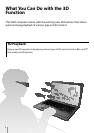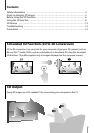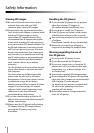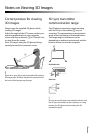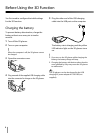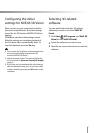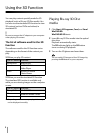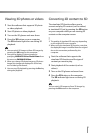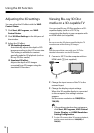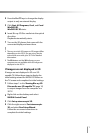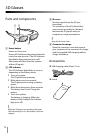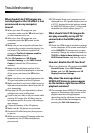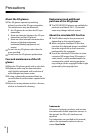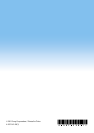9
Viewing 3D photos or videos
1
Start the software that supports 3D photo
or video playback.
2
Start 3D photo or video playback.
3
Turn on the 3D glasses and wear them.
4
Press the 3D button on your computer.
The 3D indicator light turns on during 3D
playback.
You can switch 3D images to/from 2D images by
pressing the 3D button on the computer.
You can also display 3D photo images by
specifying NVIDIA 3D Vision Photo Viewer from
the menu on PMB VAIO Edition.
When you change 3D photo images to 2D photo
images, the images are displayed in 3D format,
such as side by side format.
You can stop 3D playback by pressing the Esc key
during the playback.
Converting 2D content to 3D
The simulated 3D function allows you to
convert and play 2D content (such as videos)
in simulated 3D just by pressing the 3D button
on your computer while you are viewing 2D
content on the computer screen.
The quality of simulated 3D may vary depending
on the original 2D source content.
When using the simulated 3D function, note that
the displayed image is modified from the original
due to the conversion performed by the
computer.
1
Start the software that supports the
simulated 3D function and the type of
content you want to play.
2
Start playback of the content (such as
videos).
3
Turn on the 3D glasses and wear them.
4
Press the 3D button on the computer.
The 3D indicator light turns on during 3D
playback.
You can switch 3D images to/from 2D images by
pressing the 3D button on the computer.