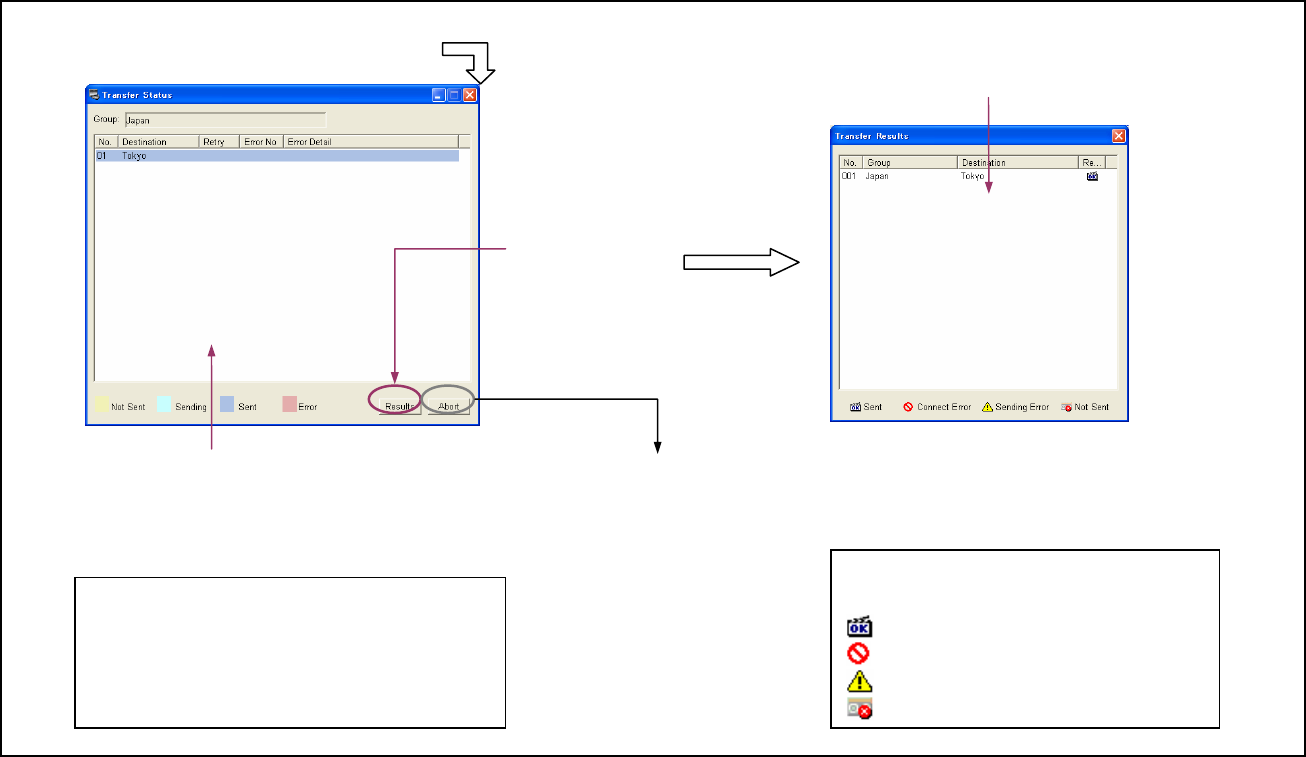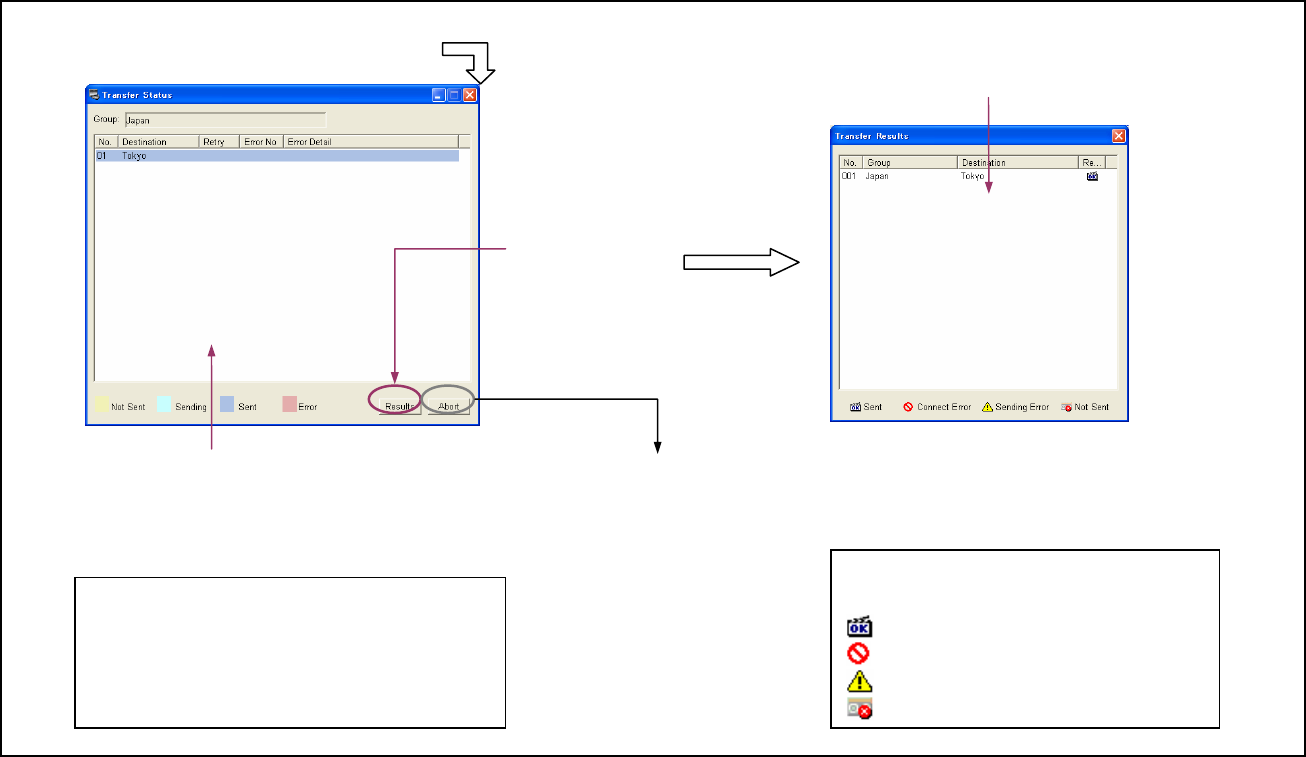
Checking Transfer Status and Results
Use the following procedure to check the status and results of a playlist/material
transfer from the Material Management window or main menu.
Now you have finished the operations necessary to show the demonstration
content.
The network player, “Tokyo” in the group, "Japan" will automatically start playout
at the time you specified in the playlist.
Hint: You can cancel transfer of
playlists and materials by
clicking [Abort].
2 Check the transfer status of each network player in
the group, “Japan” to which playlists and materials
were sent last.
Status of the current or last transfer
1 Click [Transfer Status] on the main menu.
3 Click [Transfer Results],
if necessary.
Color Status
Yellow Necessary materials not yet sent.
Light blue Now being transferred.
Blue Successfully transferred.
Red An error occurred.
4 You can check the result of the last
playlist/material transfer to each network player.
Result of the last transfer
Mark Status
(None) No transfer
Transfer successful.
Connection error occurred.
Transfer error occurred.
There is unsent material.
13