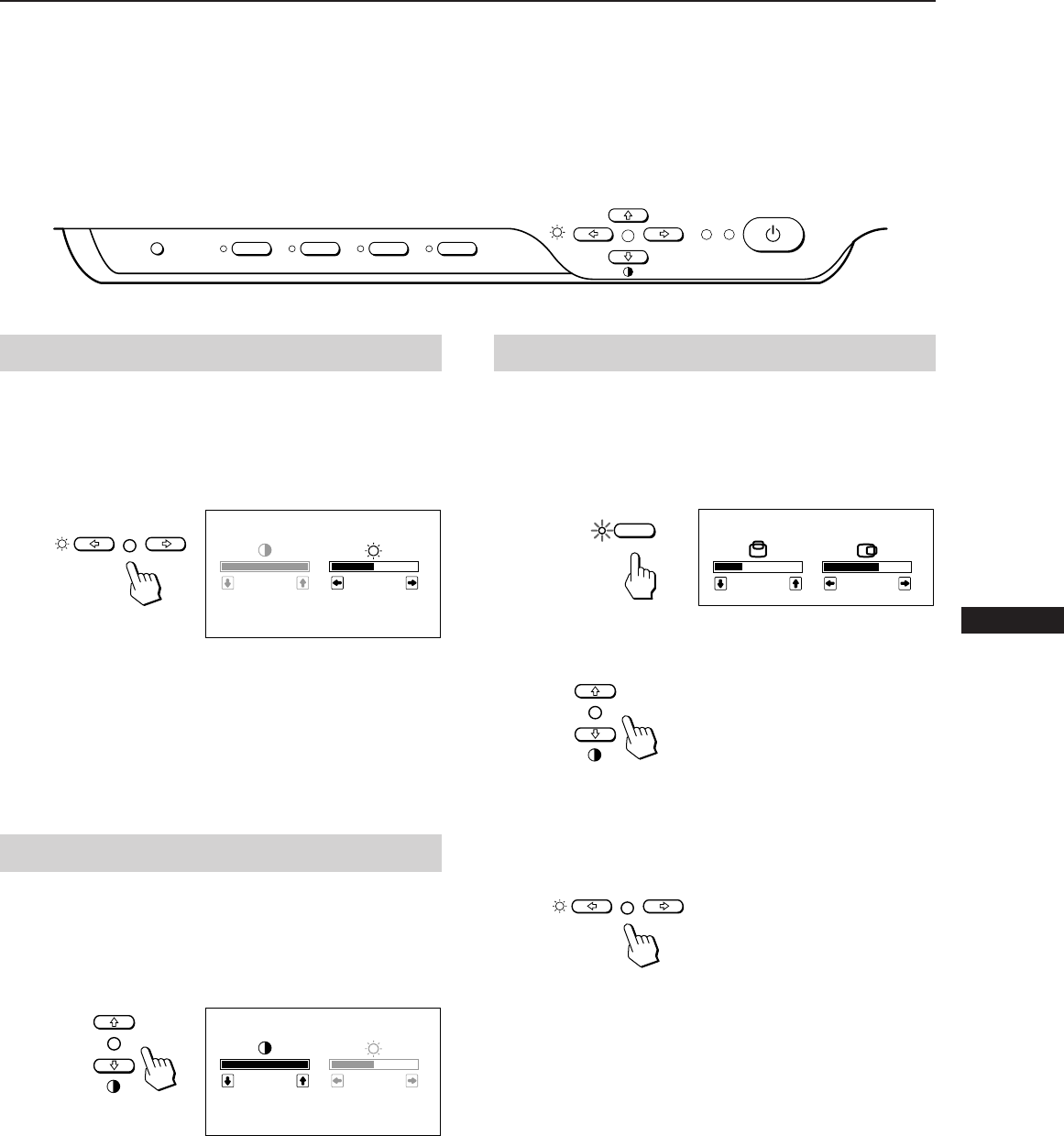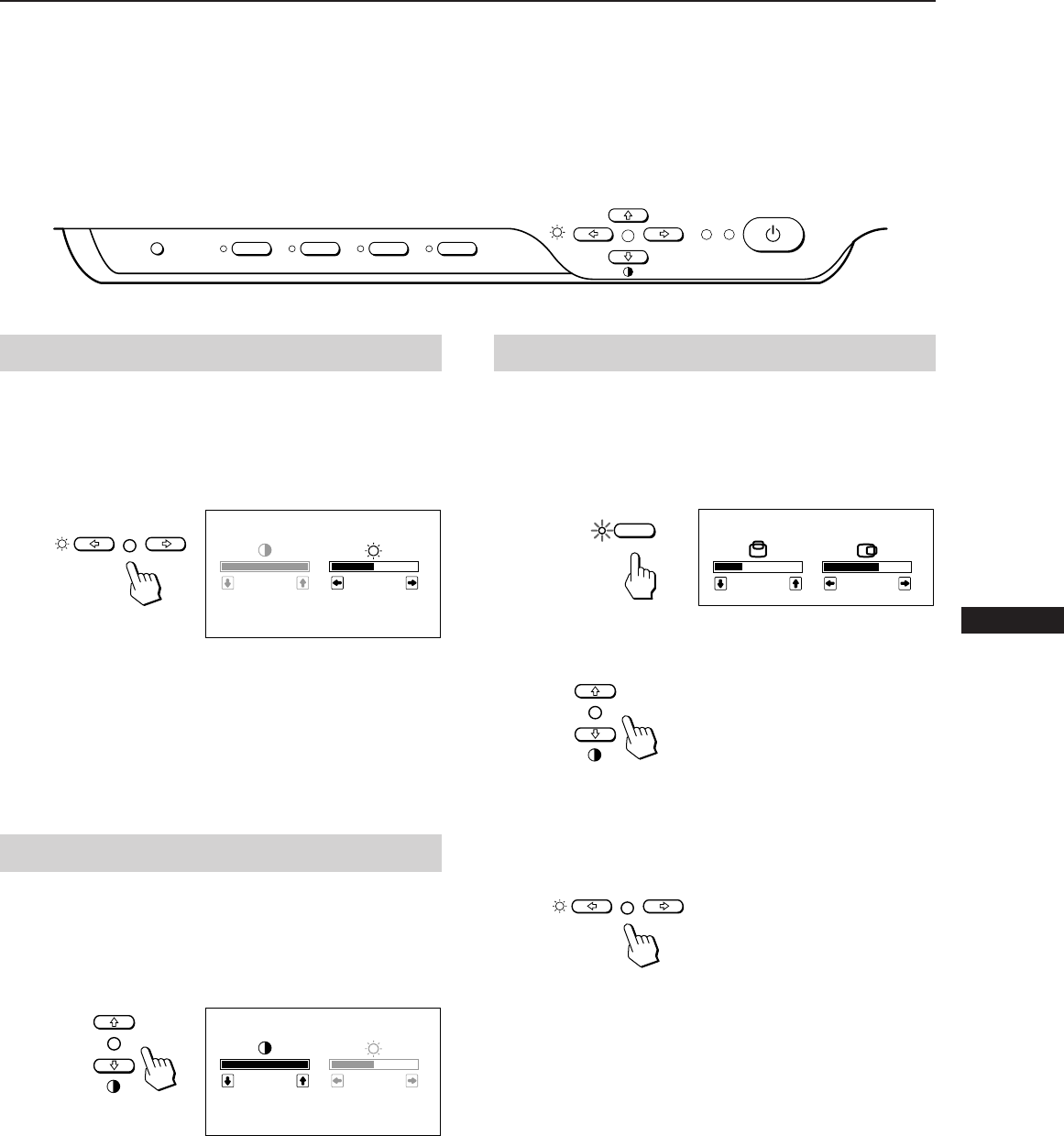
5
EN
Adjustments
When one of the preset-type signals is input, no picture
adjustment is necessary.
You can, however, adjust the picture to your preferences by
following the procedure described below.
You can adjust the all items on the OSD (On Screen
Display).
Control Panel
p Before adjusting the items, turn on the unit and feed the
video signal from the connected computer/work
station.
p When the limit value is reached, the POWER SAVING
indicator will begin to flash.
p Adjustments will be stored automatically.
Adjusting the Picture Centering
The adjustment data becomes the unique setting for the
input signal received.
1 Press the CENTER button.
The “CENTER” OSD appears.
2 For vertical adjustment
Press the > >/. buttons.
> . . . to move up
. . . . to move down
For holizontal adjustment
Press the ¨ ?// buttons.
? . . . to move left
/ . . . to move right
To erase the “CENTER” OSD, press the CENTER button
again.
The “CENTER” OSD automatically disappears 20 seconds
after you release the buttons.
Adjusting the Picture Brightness
The adjustment data becomes the common setting for all
input signal.
1 Press the ¨ ?// button.
The “CONTRAST/BRIGHTNESS” OSD appears.
2 Press the ¨ ?// buttons to adjust picture brightness.
? . . . for less brightness
/ . . . for more brightness
The “CONTRAST/BRIGHTNESS” OSD disappears 2
seconds after you release the buttons.
Adjusting the Picture Contrast
The adjustment data becomes the common setting for all
input signal.
1 Press the > >/. button.
The “CONTRAST/BRIGHTNESS” OSD appears.
2 Press the > >/. buttons to adjust picture contrast.
> . . . for more contrast
. . . . for less contrast
The “CONTRAST/BRIGHTNESS” OSD disappears 2
seconds after you release the buttons.
COLOR GEOM SIZE CENTER
POWER
SAVING
POWER
RESET
CONTRAST/BRIGHTNESS
100
50
31.5
kHz/70Hz
CONTRAST/BRIGHTNESS
100
50
31.5
kHz/70Hz
CENTER
CENTER
32
68