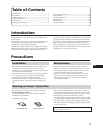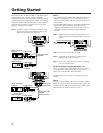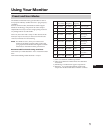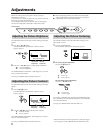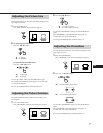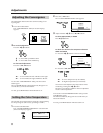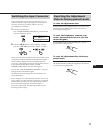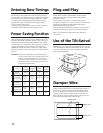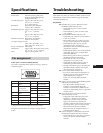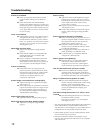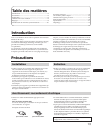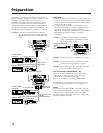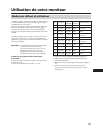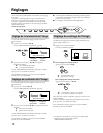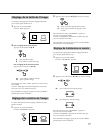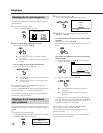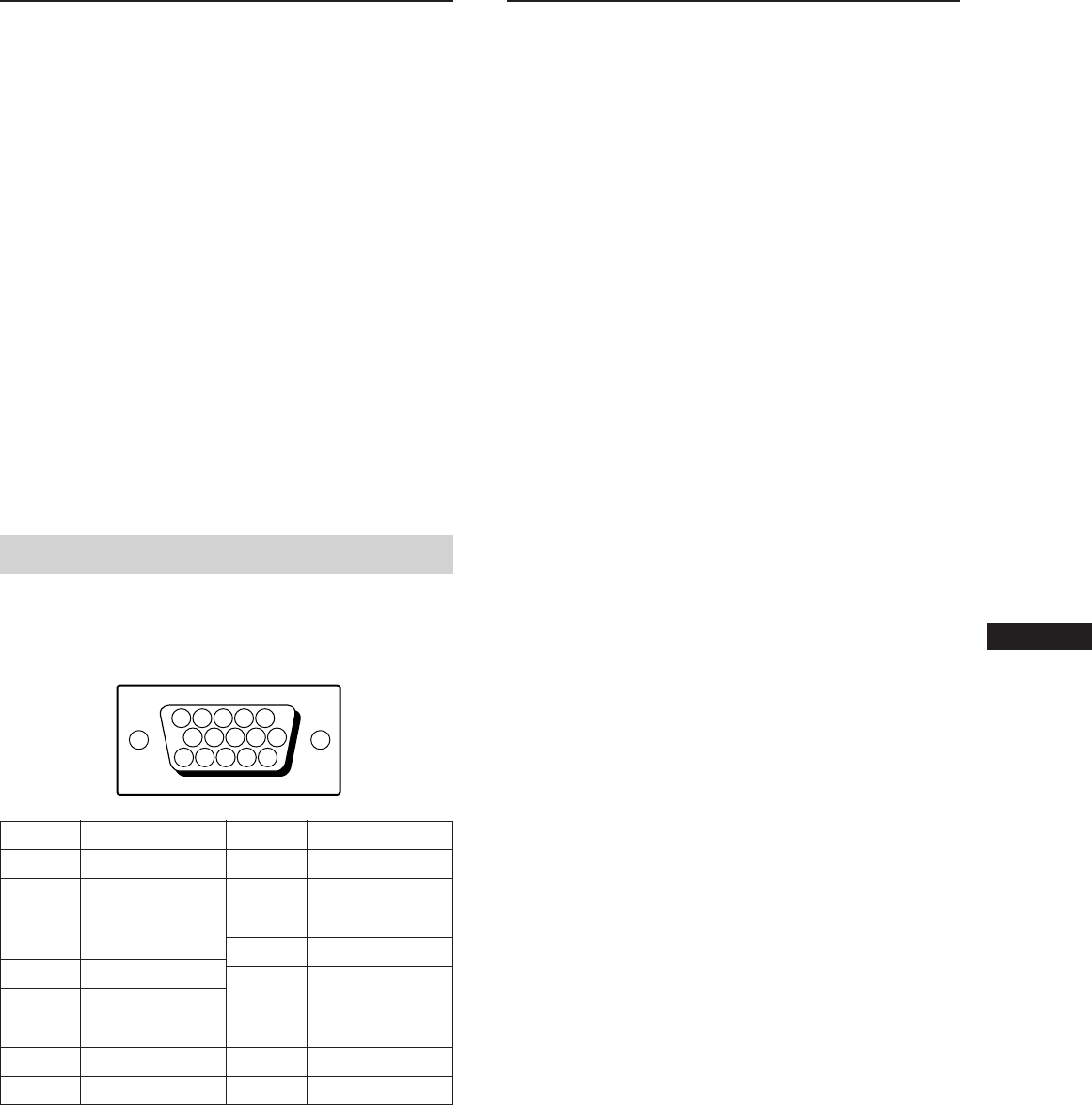
11
EN
Troubleshooting
This section may help you isolate a problem and as a result,
eliminate the need to contact technical support, allowing
continued productivity.
No picture
/ If neither the u (power) indicator nor the
POWER SAVING indicator is lit
— Check that the power cord is properly
connected.
— Check that the u power switch is in the
“on” position.
/ If the POWER SAVING indicator is lit
— Check that your computer power switch is
in the “on” position.
— The monitor will recover when you press
any key on the keyboard of the computer.
— Check that the video cable is properly
connected. (If your computer is a
Macintosh system, the Macintosh adapter
(supplied) is required.)
— Check that the 5 BNC's are connected in the
right order (from power cord side: Red-
Green-Blue-HD-VD).
— Ensure that no pins are bent or pushed in
the HD15 connector of the cable.
— Check that the video card is seated
completely in a proper bus slot.
— Check that the video frequency range is
within that specified for the monitor.
— If using a Macintosh system, check that the
Macintosh adapter and the video signal
cable are properly connected.
/ If your system is the Windows 95
— Even if you select SONY for the maker on
the device select screen, the model name
(CPD-300SFT) may not appear.
In this case, select the DDC standard
monitor.
/ If the u (power) and/or the POWER SAVING
indicators are both flashing
— Turn the monitor off and on. If the
indicators are not both flashing, the
monitor is in the normal condition. If the
indicator is still flashing, there is a potential
monitor failure.
/ If you do the above procedures and the
monitor does not recover
— Unplug the video cable, then press and
hold the ¨ + button for 2 seconds to
display the color bars. If the color bars
appear, the monitor is in the normal
condition. Then turn the monitor off and on
by pressing the u power switch to return
the monitor to the normal condition.
If the color bars do not appear, there is a
potential monitor failure.
/ If your computer is a Macintosh system and
the Macintosh adapter has micro switches
— Check that the micro switches are properly
set for your system. (See the adapter
manual.)
Specifications
Picture tube 0.30 mm aperture grille pitch
20␣ inches measured diagonally
90-degree deflection
Viewable image size
Approx. 388 × 292 mm (w/h)
(15
3
/8
× 11
1
/2 inches)
19.1” viewing image
Resolution Horizontal: Max. 1280 dots
Vertical: Max. 1024 lines
Standard image area Approx. 373 × 280 mm (w/h)
(14
3
/4 × 11
1
/8 inches)
or
Approx. 350 × 280 mm (w/h)
(13
7
/8 × 11
1
/8 inches)
Deflection frequency Horizontal: 30 to 86 kHz
Vertical: 48 to 150 Hz
AC input voltage/current
100 to 120 V, 50/60 Hz, 1.7 A
220 to 240 V, 50 – 60 Hz, 1.2 A
Power consumption Max. 150 W
Dimensions Approx. 472 × 493.5 × 501 mm (w/h/d)
(18
5
/8 × 19
1
/2 × 19
3
/4 inches)
Mass Approx. 29.5 kg (65 lb 1 oz)
Pin assignment
Video input 1 connector (HD15) (Female)
The cable accepts RGB video signals (0.714 Vp-p, positive)
and SYNC signals.
5 4 3 2 1
8 7 6
15 14 13 12 11
10 9
Pin No.
1
2
3
4
5
6
7
Signal
Red
Green
(Composite
Sync on Green)
Blue
—
DDC Ground*
Red Ground
Green Ground
Pin No.
8
9
10
11
12
13
14
15
Signal
Blue Ground
DDC + 5V*
Ground
—
Bi-Directional
Data (SDA)*
H. Sync
V. Sync
Data Clock (SCL)*
* Display Data Channel (DDC) Standard by VESA.
Design and specifications are subject to change without
notice.