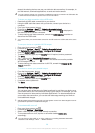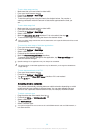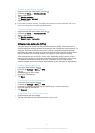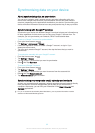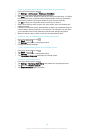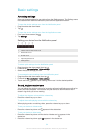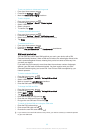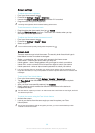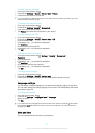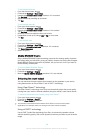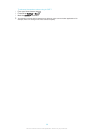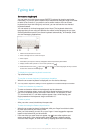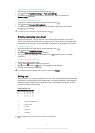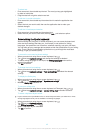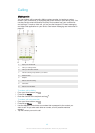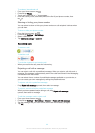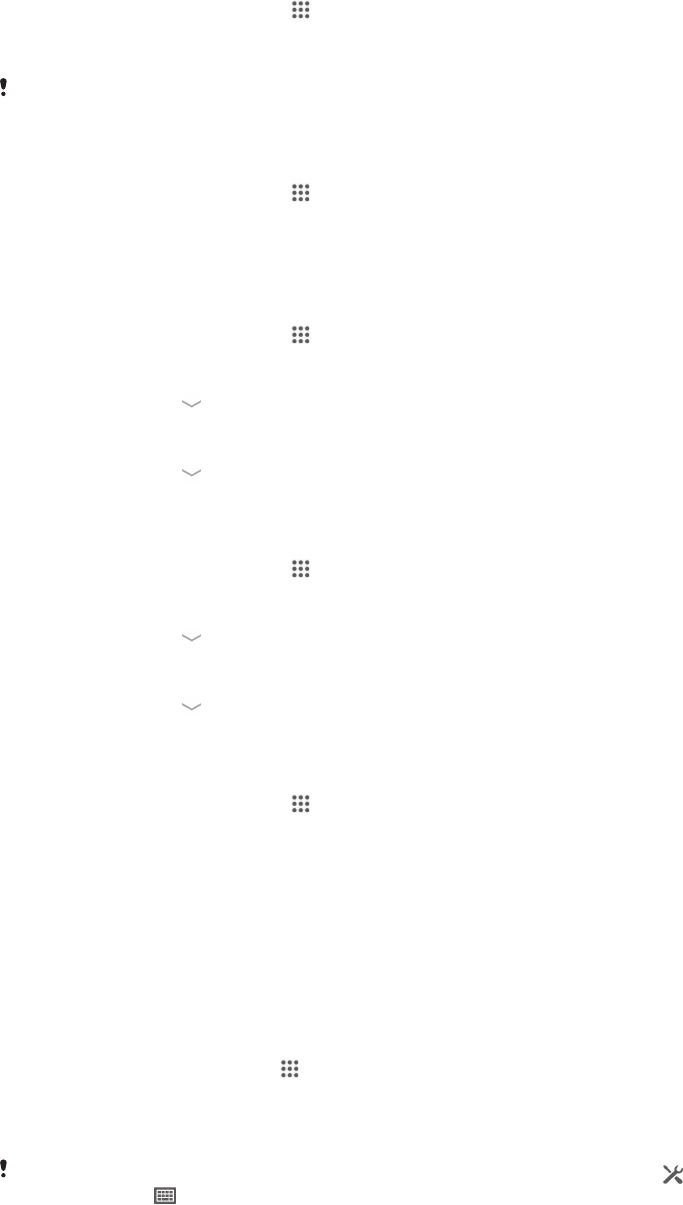
To create a screen lock pattern
1
From your Home screen, tap .
2
Find and tap Settings > Security > Screen lock > Pattern.
3
Follow the instructions in your device.
If your lock pattern is rejected five times in a row when you try to unlock your device, you must
wait 30 seconds and then try again.
To change the screen lock pattern
1
From your Home screen, tap
.
2
Find and tap Settings> Security > Screen lock.
3
Draw your screen unlock pattern.
4
Tap Pattern and follow the instructions in your device.
To create a screen lock PIN
1
From your Home screen, tap
.
2
Find and tap Settings > Security > Screen lock > PIN.
3
Enter a numeric PIN.
4
If necessary, tap
to minimise the keyboard.
5
Tap Continue.
6
Re-enter and confirm your PIN.
7
If necessary, tap
to minimise the keyboard.
8
Tap OK.
To create a screen lock password
1
From your Home screen, tap
> Settings > Security > Screen lock >
Password.
2
Enter a password.
3
If necessary, tap
to minimise the keyboard.
4
Tap Continue.
5
Re-enter and confirm your password.
6
If necessary, tap
to minimise the keyboard.
7
Tap OK.
To change screen lock type
1
From your Home screen, tap .
2
Find and tap Settings > Security > Screen lock.
3
Follow the instructions in your device and select another screen lock type.
Language settings
You can select a default language for your device and change it again at a later time.
You can also change the writing language for text input. See
Personalising the Xperia
keyboard
on page 42.
To change the language
1
From the Home screen, tap .
2
Find and tap Settings > Language & input > Language.
3
Select an option.
4
Tap OK.
If you select the wrong language and cannot read the menu texts, find and tap
. Then select
the text beside and select the first entry in the menu that opens. You can then select the
language you want.
Date and time
You can change the date and time on your device.
37
This is an Internet version of this publication. © Print only for private use.