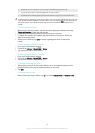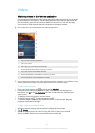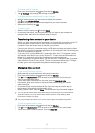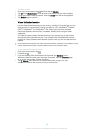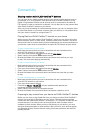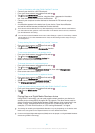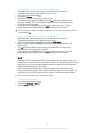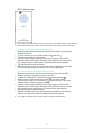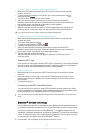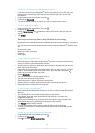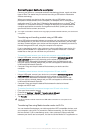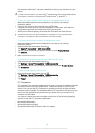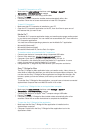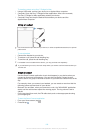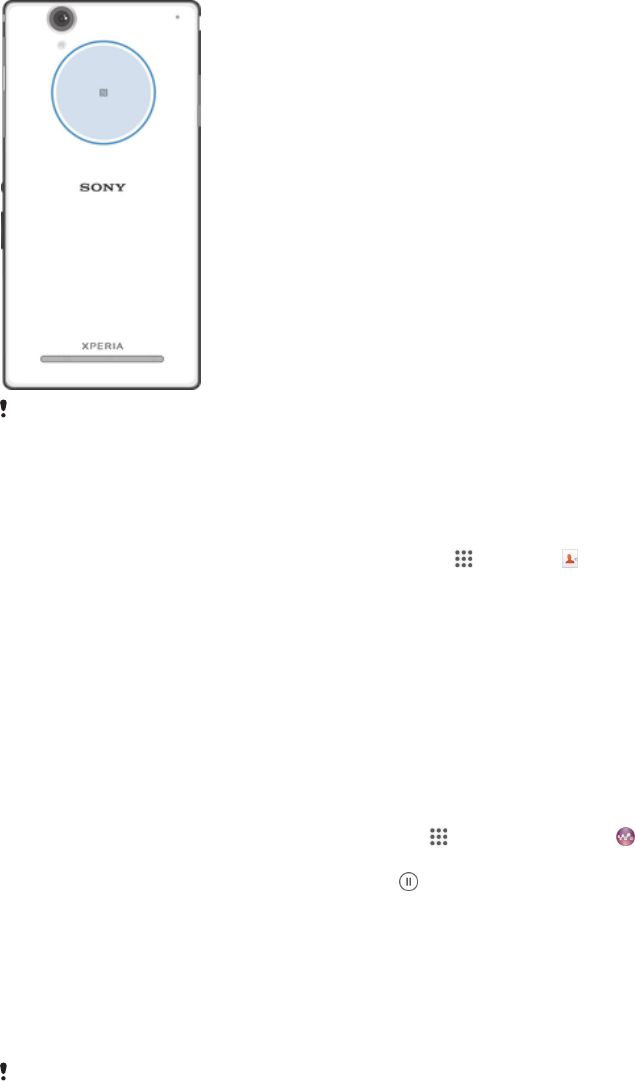
NFC detection area
The location of the NFC detection area is not the same on all devices. When sharing data with
another device using NFC, refer to the User guide of the other device for more information.
To share a contact with another device using NFC
1
Make sure that both devices have the NFC function turned on, and that both
screens are active.
2
To view contacts, go to your Home screen, tap , then tap .
3
Tap the contact that you want to share.
4
Hold your device and the receiving device back to back so that the NFC
detection areas of each device touch each other. When the devices connect,
they vibrate and play a short sound. A thumbnail of the contact appears.
5
Tap the thumbnail to start the transfer.
6
When the transfer is done, the contact information is displayed on the screen
of the receiving device and is also saved on the receiving device.
To share a music file with another device using NFC
1
Make sure that both your device and the receiving device have the NFC
function turned on, and that both screens are active.
2
To open the "WALKMAN™" application, tap
, then find and tap .
3
Select a music category and browse to the track you want to share.
4
Tap the track to play it. You can then tap
to pause the track. The transfer
works whether the track is playing or paused.
5
Hold your device and the receiving device back to back so that the NFC
detection areas of each device touch each other. When the devices connect,
they vibrate and play a short sound. A thumbnail of the track appears.
6
Tap the thumbnail to start the transfer.
7
When the transfer is done, the music file plays immediately on the receiving
device. At the same time, the file is saved on the receiving device.
You might not be able to copy, send or transfer copyright-protected items.
93
This is an Internet version of this publication. © Print only for private use.