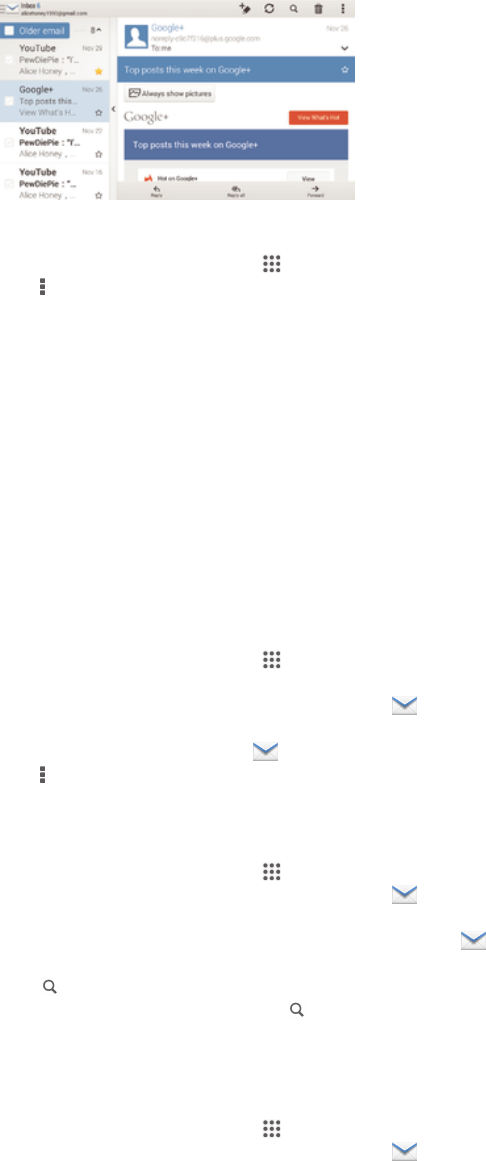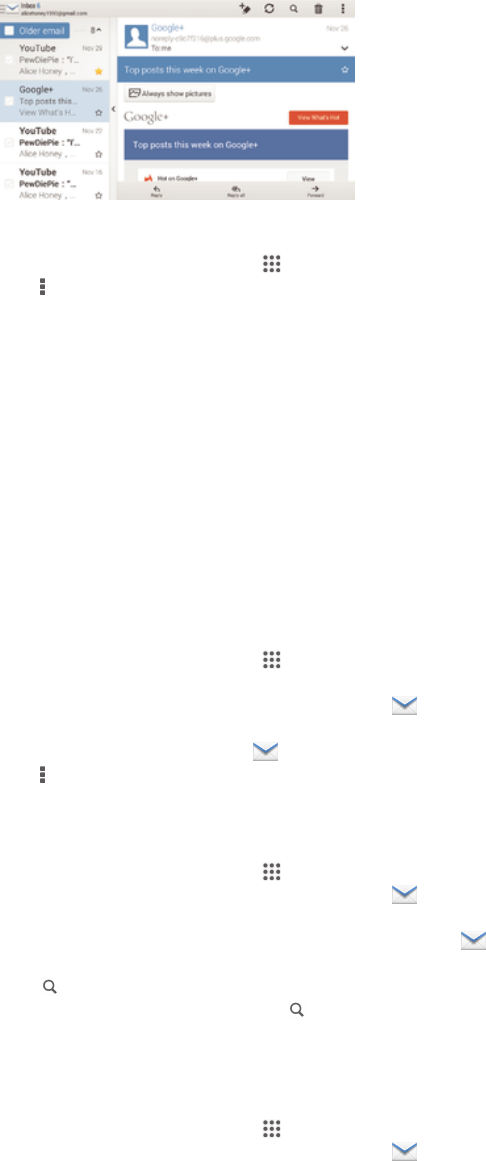
Email preview pane
A preview pane is available for viewing and reading your email messages in
landscape orientation. Once activated, you can use it to view both the email message
list and one selected email message at the same time.
To activate the preview pane
1
From your Home screen, tap , then find and tap Email.
2
Tap
, then tap Settings.
3
Tap General > Preview pane.
4
Select an option, or a combination of options, then tap OK.
To read email messages using the preview pane
1
Make sure the preview pane is activated.
2
Open your email inbox.
3
Scroll up or down and tap the email message that you want to read.
4
To view the email message in fullscreen format, tap the split bar (located
between the email list and the email body).
5
To return to the regular inbox view, tap the split bar again.
Organising your email messages
To sort your emails
1
From your Home screen, tap .
2
Find and tap Email.
3
If you are using several email accounts, tap
and select the account that you
want to sort, then tap Inbox in the drop down menu. If you want to sort all your
email accounts at once, tap
, then tap Combined inbox.
4
Tap , then tap Sort.
5
Select a sorting option.
To search for emails
1
From your Home screen, tap , then find and tap Email.
2
If you are using several email accounts, tap and select the name of the
account that you want to check, then tap Inbox in the drop down menu. If you
want to search all your email accounts at once, tap , then tap Combined
view.
3
Tap .
4
Enter your search text, then tap on the keyboard.
5
The search result appears in a list sorted by date. Tap the email message that
you want to open.
To view all folders for one email account
1
From your Home screen, tap
, then find and tap Email.
2
If you are using several email accounts, tap , and select the account you
want to check.
3
Under the account that you want to check, select Show all folders.
60
This is an Internet version of this publication. © Print only for private use.