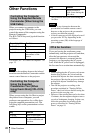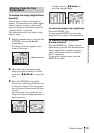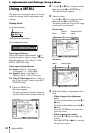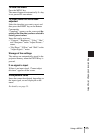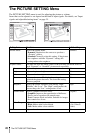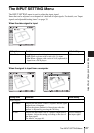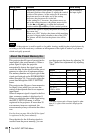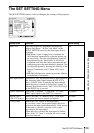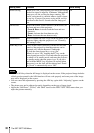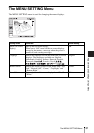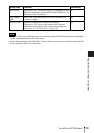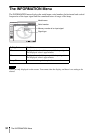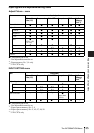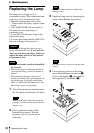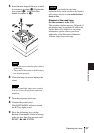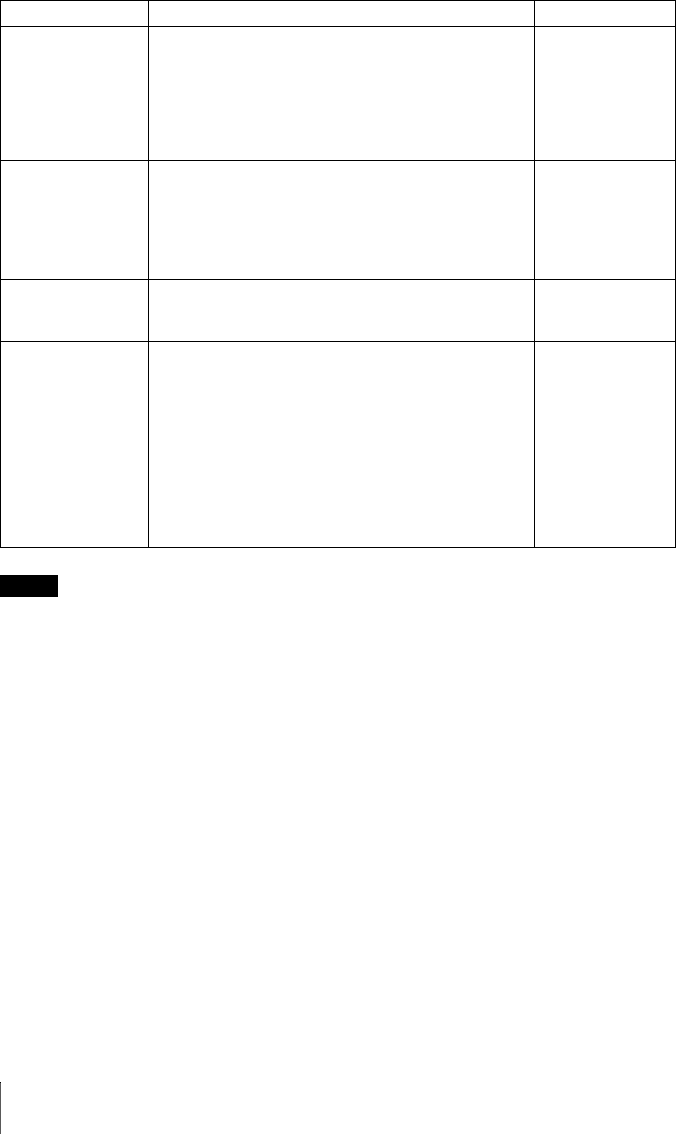
30
The SET SETTING Menu
• Press the APA key when the full image is displayed on the screen. If the projected image includes
a black portion around it, the APA function will not work properly and some parts of the image
may not be displayed on the screen.
• You can cancel the adjustment by pressing the APA key again while “Adjusting” appears on the
screen.
• The picture may not be adjusted properly depending on the type of input signal.
• Adjust the “Dot Phase,” “H Size,” and “Shift” items on the INPUT SETTING menu when you
adjust the picture manually.
Power Saving When set to “On,” the projector goes into power saving
mode if no signal is input for 10 minutes. Although the
lamp goes out, the cooling fan keeps running. The
power saving mode is canceled when a signal is input
or any key is pressed. In power saving mode, no keys
function for the first 45 seconds after the lamp goes
out.
Off
IR Receiver Selects the remote control detectors (IR Receiver) on
the front and rear of the projector.
• Front & Rear: Activates both the front and rear
detectors.
• Front: Activates the front detector only.
• Rear: Activates the rear detector only.
Front & Rear
Illumination Selects whether the SONY logo on the top panel of the
projector lights when the projector is on. Normally,
this setting is “On.”
On
Panel Key Lock Locks all the control panel keys on the rear and side
panels of the projector so that the projector can be
operated only with the Remote Commander.
To lock the control panel keys, set to “On.”
When it is set to “On,” keeping the ?/1 key on the
control panel pressed for 10 seconds turns the projector
on when it is in standby mode, and turns the projector
to standby mode when the power is on. If you press
and hold the MENU key for about 10 seconds when
the power is on, the lock will be released and “Panel
Key Lock” is automatically set to “Off.”
Off
Setting items Functions Initial setting
Notes