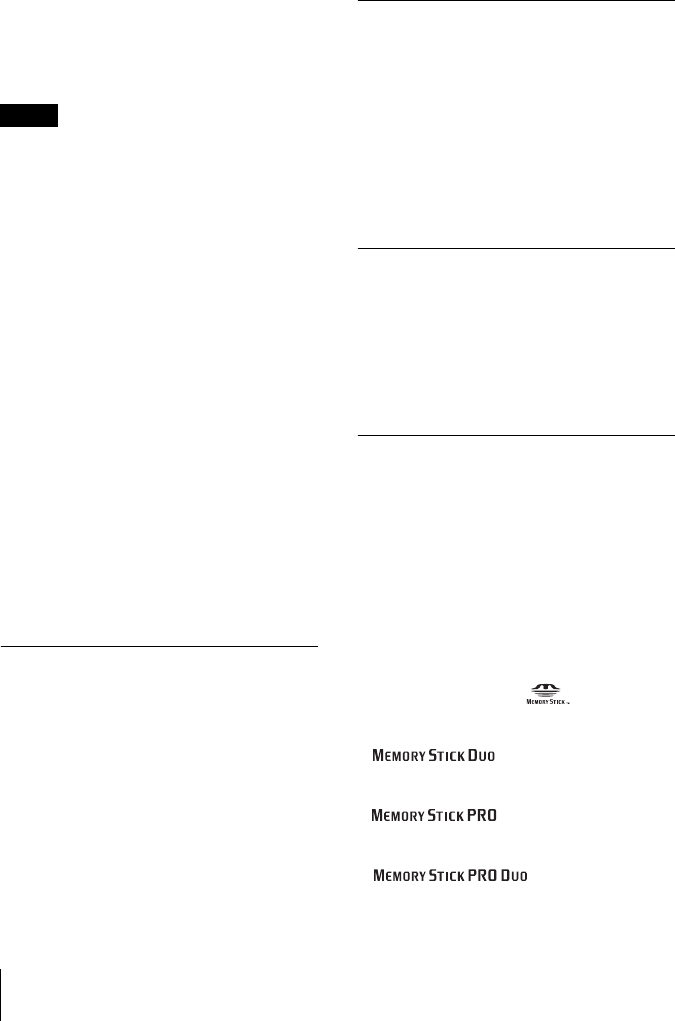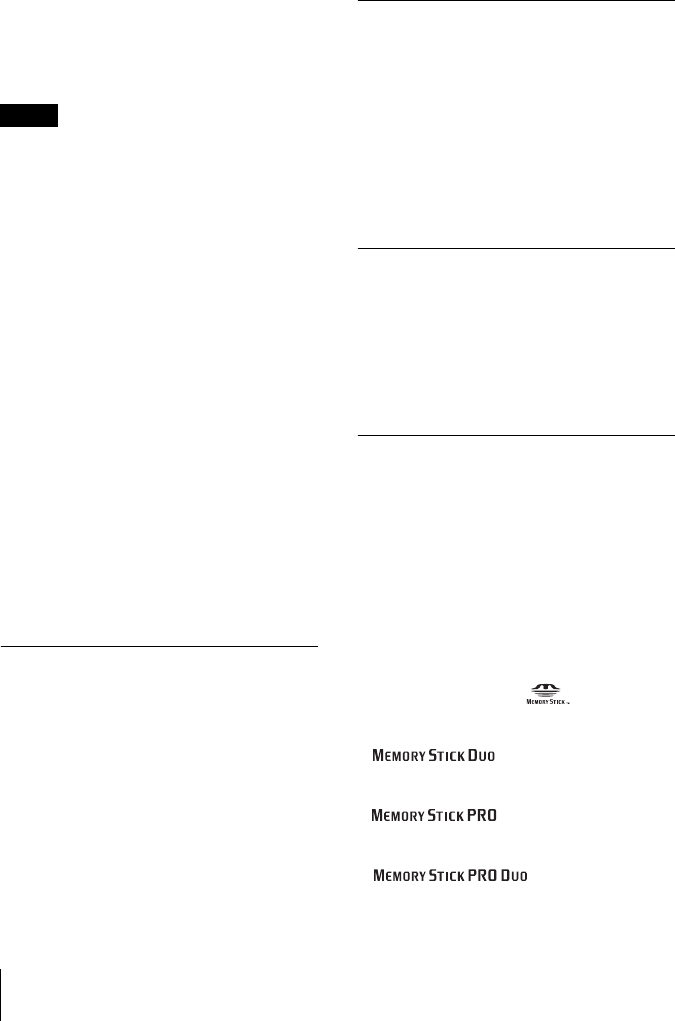
E:\VPL-CX76\2634401121\2634401121VPLCX8676WW\02C01.fm
masterpage: Left
8
About a “Memory Stick”
VPL-CX86/CX76
2-634-401-12 (1)
• Data may be damaged if:
– You remove the “Memory Stick” or turn
off the unit while it is reading or writing
data.
– You use the “Memory Stick” in a
location subject to the effects of static
electricity or electric noise.
• We recommend that you make a backup
copy of important data that you record on
“Memory Stick”.
• Do not attach anything other than the
supplied label to the
“Memory Stick”
labeling position.
• Attach the label so that it does not stick out
beyond the labeling position.
• Do not write forcefully on “Memory Stick
Duo”/Memory Stick Duo memo area.
• Carry and store the
“Memory Stick” in its
case.
• Do not touch the terminal of the
“Memory
Stick”
with anything, including your finger
or metallic objects.
• Does not strike, bend, or drop the
“Memory
Stick”
.
• Do not disassemble or modify the
“Memory
Stick”
.
• Do not allow the
“Memory Stick” to get
wet.
• Do not use or store the
“Memory Stick” in a
location that is:
– Extremely hot, such as in a car parked in
the sun
– Under direct sunlight
– Very humid or subject to corrosive
substances
About formatting “Memory Stick”
When “Memory Stick” are shipped from the
factory, they are already formatted to a
special standard. When you format
“Memory Stick”, we recommend formatting
them on this unit.
Caution when formatting “Memory
Stick”s on a personal computer
Pay attention to the following points when
formatting “Memory Stick” on a personal
computer.
Operation of “Memory Stick” formatted on
a personal computer is not guaranteed on
this unit. To use a “Memory Stick” that has
been formatted on a personal computer, the
“Memory Stick” must be reformatted on this
unit. If it is not reformatted, all data stored
on “Memory Stick” will be lost.
Notes on image data compatibility
Image data files saved to a “Memory Stick”
by using the software conforming to the
Design Rules for Camera File Systems
universal standard established by JEITA
(Japan Electronics and Information
Technology Industries Association).
JPEG files converted by Adobe Photoshop,
etc. must be converted to JPEG format
(DCF-compatible) again by the Projector
Station for Presentation.
Access Lamp
If the access lamp is turned on or is flashing,
data is being read from or written to the
“Memory Stick”. At this time, do not shake
the computer or projector or subject them to
shock. Do not turn off the power of the
computer and projector or remove the
“Memory Stick”. This may damage the data.
About Trademarks
• Microsoft and PowerPoint are registered
trademarks and trademarks of Microsoft
Corporation in the United States and/or
other countries.
• Adobe and Photoshop are either registered
trademarks or trademarks of Adobe
Systems Incorporated in the United States
and /or other countries.
• Compact Flash is a trademark of the
SanDisk Corporation in the United States.
• VAIO is trademark of Sony Corporation.
• “Memory Stick” and are
trademarks of Sony Corporation.
• “Memory Stick Duo” and
are trademarks of Sony
Corporation.
• “Memory Stick PRO” and
are trademarks of Sony
Corporation.
• “Memory Stick PRO Duo” and
are trademarks of
Sony Corporation.
Notes