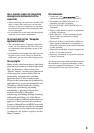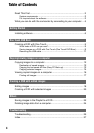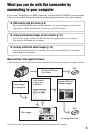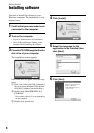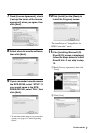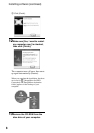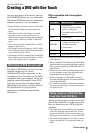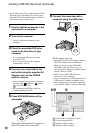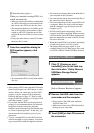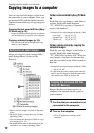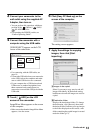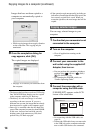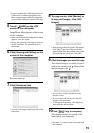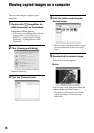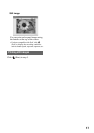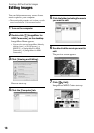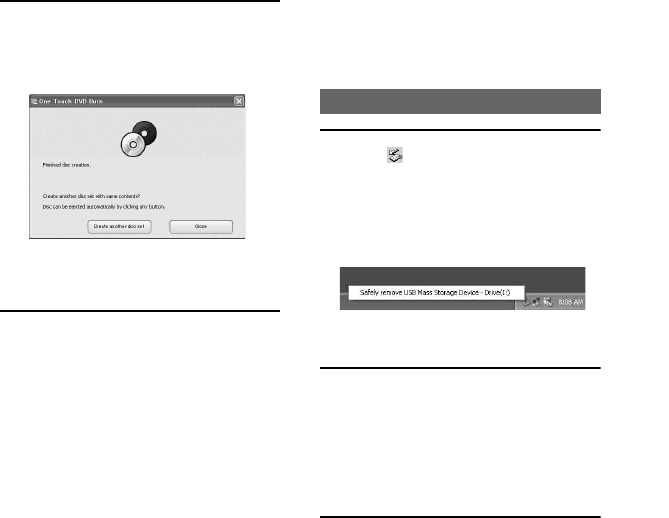
11
E Remaining time (approx.)
When you complete creating DVD, it is
exited automatically.
• When you cannot store all the recordable data
on a DVD, follow the on-screen instructions,
then insert a new DVD onto the disc drive.
• The maximum number of recordable movie
files is 98 regardless of the amount of data
copied to one DVD. When the movie files
exceeds 98, the rest of files is saved on a new
DVD.
• It may take more time to create DVD when
the movie file is small.
7 Once the completion dialog for
DVD creation appears, click
[Close].
• To create another DVD, click [Create another
disc set].
• After creating a DVD, check that the DVD can be
played back properly on a DVD player or other
devices. When you cannot play back the DVD
properly, copy the images to the computer by
following the steps on page 12. Then save the
images on DVD by referring to “Creating a DVD
with edited images” (p.18).
• If you check that the DVD can be played back
properly, It is recommended that you delete the
image data from the camcorder using the
functions on the camcorder by following the steps
in “Camera Operating Guide”. In this way, you
can increase the free hard disk space of your
camcorder.
• To copy a created DVD, use the DVD creation
software installed on your computer. You cannot
copy created DVDs with the supplied software.
• You cannot record image data on the hard disk of
your computer in this operation.
• You cannot delete image data on the hard disk of
the camcorder in this operation.
• You cannot edit images on the created DVD with
a computer. When you want to edit the images
with the computer, copy the images onto the
computer (p.12).
• If DVD creation ends unexpectedly, the last
correctly saved file is completed. When you create
a DVD with One Touch DVD Burn function next
time, the image data not saved on the DVD is the
first one to be saved.
• When the created DVD is played back, the ending
of each movie pauses for a few seconds.
• The images that have been copied on your
computer using Easy PC Back-up are also saved
on a DVD with One Touch DVD Burn function.
1 Click ([Unplug or eject
hardware]) icon on the task tray,
then click when “Safely Remove
USB Mass Storage Device”
appears.
[Safe to Remove Hardware] appears.
2 Remove the USB cable from the
camcorder and the computer.
• Do not remove the USB cable while the
ACCESS lamp is lit.
• Make sure to remove the USB cable before
turning off your camcorder.
3 Touch [END] on the LCD screen of
the camcorder.
Removing the USB cable